I've been trying to implement Morph Target animation in OpenGL with Facial Blendshapes but following this tutorial. The vertex shader for the animation looks something like this:
#version 400 core
in vec3 vNeutral;
in vec3 vSmile_L;
in vec3 nNeutral;
in vec3 nSmile_L;
in vec3 vSmile_R;
in vec3 nSmile_R;
uniform float left;
uniform float right;
uniform float top;
uniform float bottom;
uniform float near;
uniform float far;
uniform vec3 cameraPosition;
uniform vec3 lookAtPosition;
uniform vec3 upVector;
uniform vec4 lightPosition;
out vec3 lPos;
out vec3 vPos;
out vec3 vNorm;
uniform vec3 pos;
uniform vec3 size;
uniform mat4 quaternion;
uniform float smile_w;
void main(){
//float smile_l_w = 0.9;
float neutral_w = 1 - 2 * smile_w;
clamp(neutral_w, 0.0, 1.0);
vec3 vPosition = neutral_w * vNeutral + smile_w * vSmile_L + smile_w * vSmile_R;
vec3 vNormal = neutral_w * nNeutral + smile_w * nSmile_L + smile_w * nSmile_R;
//vec3 vPosition = vNeutral + (vSmile_L - vNeutral) * smile_w;
//vec3 vNormal = nNeutral + (nSmile_L - nNeutral) * smile_w;
normalize(vPosition);
normalize(vNormal);
mat4 translate = mat4(1.0, 0.0, 0.0, 0.0,
0.0, 1.0, 0.0, 0.0,
0.0, 0.0, 1.0, 0.0,
pos.x, pos.y, pos.z, 1.0);
mat4 scale = mat4(size.x, 0.0, 0.0, 0.0,
0.0, size.y, 0.0, 0.0,
0.0, 0.0, size.z, 0.0,
0.0, 0.0, 0.0, 1.0);
mat4 model = translate * scale * quaternion;
vec3 n = normalize(cameraPosition - lookAtPosition);
vec3 u = normalize(cross(upVector, n));
vec3 v = cross(n, u);
mat4 view=mat4(u.x,v.x,n.x,0,
u.y,v.y,n.y,0,
u.z,v.z,n.z,0,
dot(-u,cameraPosition),dot(-v,cameraPosition),dot(-n,cameraPosition),1);
mat4 modelView = view * model;
float p11=((2.0*near)/(right-left));
float p31=((right+left)/(right-left));
float p22=((2.0*near)/(top-bottom));
float p32=((top+bottom)/(top-bottom));
float p33=-((far+near)/(far-near));
float p43=-((2.0*far*near)/(far-near));
mat4 projection = mat4(p11, 0, 0, 0,
0, p22, 0, 0,
p31, p32, p33, -1,
0, 0, p43, 0);
//lighting calculation
vec4 vertexInEye = modelView * vec4(vPosition, 1.0);
vec4 lightInEye = view * lightPosition;
vec4 normalInEye = normalize(modelView * vec4(vNormal, 0.0));
lPos = lightInEye.xyz;
vPos = vertexInEye.xyz;
vNorm = normalInEye.xyz;
gl_Position = projection * modelView * vec4(vPosition, 1.0);
}
Although the algorithm for morph target animation works, I get missing faces on the final calculated blend shape. The animation somewhat looks like the follow gif.
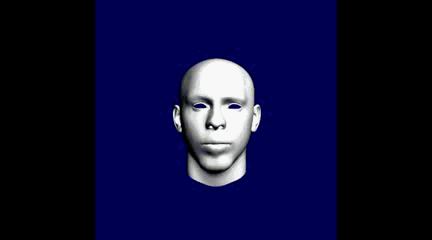
The blendshapes are exported from a markerless facial animation software known as FaceShift.
But also, the algorithm works perfectly on a normal cuboid with it's twisted blend shape created in Blender:
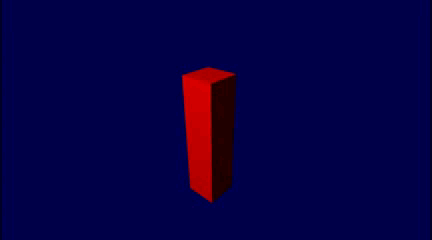
Could it something wrong with the blendshapes I am using for the facial animation? Or I am doing something wrong in the vertex shader?
--------------------------------------------------------------Update----------------------------------------------------------
So as suggested, I made the changes required to the vertex shader, and made a new animation, and still I am getting the same results.
Here's the updated vertex shader code:
#version 400 core
in vec3 vNeutral;
in vec3 vSmile_L;
in vec3 nNeutral;
in vec3 nSmile_L;
in vec3 vSmile_R;
in vec3 nSmile_R;
uniform float left;
uniform float right;
uniform float top;
uniform float bottom;
uniform float near;
uniform float far;
uniform vec3 cameraPosition;
uniform vec3 lookAtPosition;
uniform vec3 upVector;
uniform vec4 lightPosition;
out vec3 lPos;
out vec3 vPos;
out vec3 vNorm;
uniform vec3 pos;
uniform vec3 size;
uniform mat4 quaternion;
uniform float smile_w;
void main(){
float neutral_w = 1.0 - smile_w;
float neutral_f = clamp(neutral_w, 0.0, 1.0);
vec3 vPosition = neutral_f * vNeutral + smile_w/2 * vSmile_L + smile_w/2 * vSmile_R;
vec3 vNormal = neutral_f * nNeutral + smile_w/2 * nSmile_L + smile_w/2 * nSmile_R;
mat4 translate = mat4(1.0, 0.0, 0.0, 0.0,
0.0, 1.0, 0.0, 0.0,
0.0, 0.0, 1.0, 0.0,
pos.x, pos.y, pos.z, 1.0);
mat4 scale = mat4(size.x, 0.0, 0.0, 0.0,
0.0, size.y, 0.0, 0.0,
0.0, 0.0, size.z, 0.0,
0.0, 0.0, 0.0, 1.0);
mat4 model = translate * scale * quaternion;
vec3 n = normalize(cameraPosition - lookAtPosition);
vec3 u = normalize(cross(upVector, n));
vec3 v = cross(n, u);
mat4 view=mat4(u.x,v.x,n.x,0,
u.y,v.y,n.y,0,
u.z,v.z,n.z,0,
dot(-u,cameraPosition),dot(-v,cameraPosition),dot(-n,cameraPosition),1);
mat4 modelView = view * model;
float p11=((2.0*near)/(right-left));
float p31=((right+left)/(right-left));
float p22=((2.0*near)/(top-bottom));
float p32=((top+bottom)/(top-bottom));
float p33=-((far+near)/(far-near));
float p43=-((2.0*far*near)/(far-near));
mat4 projection = mat4(p11, 0, 0, 0,
0, p22, 0, 0,
p31, p32, p33, -1,
0, 0, p43, 0);
//lighting calculation
vec4 vertexInEye = modelView * vec4(vPosition, 1.0);
vec4 lightInEye = view * lightPosition;
vec4 normalInEye = normalize(modelView * vec4(vNormal, 0.0));
lPos = lightInEye.xyz;
vPos = vertexInEye.xyz;
vNorm = normalInEye.xyz;
gl_Position = projection * modelView * vec4(vPosition, 1.0);
}
Also, my fragment shader looks something like this. (I just added new material settings as compared to earlier)
#version 400 core
uniform vec4 lightColor;
uniform vec4 diffuseColor;
in vec3 lPos;
in vec3 vPos;
in vec3 vNorm;
void main(){
//copper like material light settings
vec4 ambient = vec4(0.19125, 0.0735, 0.0225, 1.0);
vec4 diff = vec4(0.7038, 0.27048, 0.0828, 1.0);
vec4 spec = vec4(0.256777, 0.137622, 0.086014, 1.0);
vec3 L = normalize (lPos - vPos);
vec3 N = normalize (vNorm);
vec3 Emissive = normalize(-vPos);
vec3 R = reflect(-L, N);
float dotProd = max(dot(R, Emissive), 0.0);
vec4 specColor = lightColor*spec*pow(dotProd,0.1 * 128);
vec4 diffuse = lightColor * diff * (dot(N, L));
gl_FragColor = ambient + diffuse + specColor;
}
And finally the animation I got from updating the code:
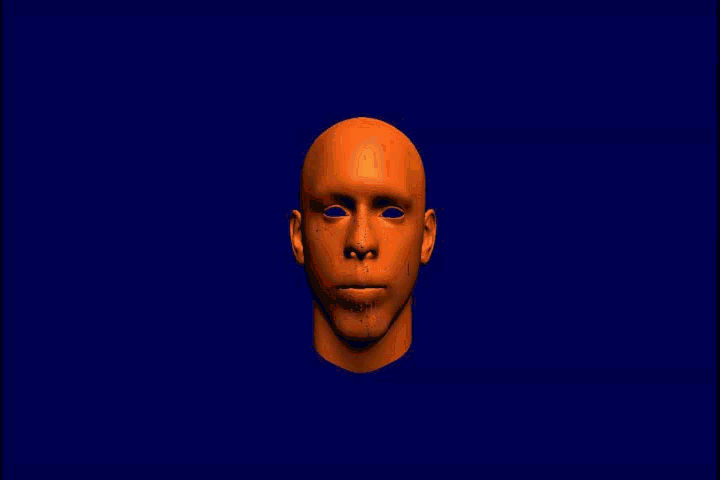
As you can see, I am still getting some missing triangles/faces in the morph target animation. Any more suggestions/comments regarding the issue would be really helpful. Thanks again in advance. :)
Update:
So as suggested, I flipped the normals if dot(vSmile_R, nSmile_R) < 0 and I got the following image result.
Also, instead of getting the normals from the obj files, I tried calculating my own (face and vertex normals) and still I got the same result.
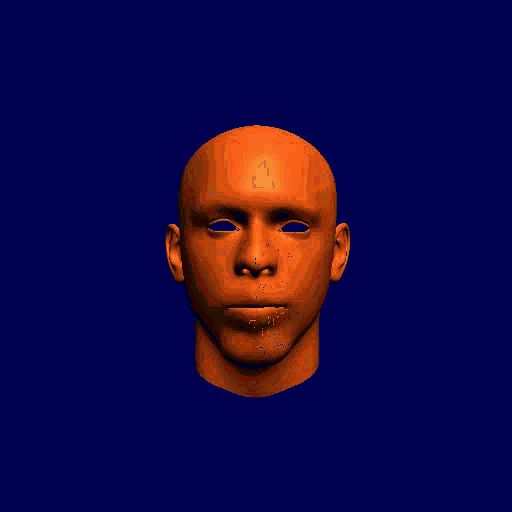
Not an answer attempt, I just need more formatting than available for comments.
I cannot tell which data was actually exported from Fasceshift and how that was put into the custom ADTs of the app; my crystal ball is currently busy with predicting the FIFA Wold Cup results.
But generally, a linear morph is a very simple thing:
There is one vector "I" of data for the initial mesh and a vector "F" of equal size for the position data of the final mesh; their count and ordering must match for the tessellation to remain intact.
Given j ∈ [0,count), corresponding vectors initial_ = I[j], final_ = F[j] and a morph factor λ ∈ [0,1] the j-th (zero-based) current vector current_(λ) is given by
current_(λ) = initial_ + λ . (final_ - initial_) = (1 - λ ) . initial_ + λ . final_.
From this perspective, this
vec3 vPosition = neutral_w * vNeutral + smile_w/2 * vSmile_L + smile_w/2 * vSmile_R;
looks dubious at best.
As I said, my crystal ball is currently defunct, but the naming would imply that, given the OpenGL standard reference frame,
vSmile_L = vSmile_R * (-1,1,1),
this "*" denoting component-wise multiplication, and that in turn would imply cancelling out the morph x-component by above addition.
But apparently, the face does not degenerate into a plane (a line from the projected pov), so the meaning of those attributes is unclear.
That's the reason why I want to look at the effective data, as stated in the comments.
Another thing, not related to the effect in question, but to the the shading algorithm.
As stated in the answer to this
Can OpenGL shader compilers optimize expressions on uniforms?,
the shader optimizer could well optimize pure uniform expressions like the M/V/P calculations done with
uniform float left;
uniform float right;
uniform float top;
uniform float bottom;
uniform float near;
uniform float far;
uniform vec3 cameraPosition;
uniform vec3 lookAtPosition;
uniform vec3 upVector;
/* */
uniform vec3 pos;
uniform vec3 size;
uniform mat4 quaternion;
but I find it highly optimistic to rely on such assumed optimizations.
if it is not optimized accordingly doing this means doing it once per frame per vertex so for a human face with a LOD of 1000 vertices, and 60Hz that would be done 60,000 times per second by the GPU, instead of once and for all by the CPU.
No modern CPU would give up soul if these calculations are put once on her shoulders, so passing the common trinity of M/V/P matrices as uniforms seems appropriate instead of constructing those matrices in the shader.
For reusing the code from the shaders - glm provides a very glsl-ish way to do GL-related maths in C++.
I had a very similar problem some time ago. As you eventually noticed, your problem most probably lies in the mesh itself. In my case, it was inconsistent mesh triangulation. Using the Triangluate Modifier in Blender solved the problem for me. Perhaps you should give it a try too.
If you love us? You can donate to us via Paypal or buy me a coffee so we can maintain and grow! Thank you!
Donate Us With