I have designed my custom Cell in IB, subclassed it and connected my outlets to my custom class. I have three subviews in cell content which are: UIView (cdView) and two labels (titleLabel and emailLabel). Depending on data available for each row, sometimes I want to have UIView and two labels displayed in my cell and sometimes only two labels. What I am trying to do is to set constraints that way if I set UIView property to hidden or I will remove it from superview the two labels will move to the left. I tried to set UIView leading constraint to Superview (Cell content) for 10px and UILabels leading Constraints for 10 px to the next view (UIView). Later in my code
-(UITableViewCell *)tableView:(UITableView *)tableView cellForRowAtIndexPath:(IndexPath *)indexPath { // ... Record *record = [self.records objectAtIndex:indexPath.row]; if ([record.imageURL is equalToString:@""]) { cell.cdView.hidden = YES; } } I am hiding my cell.cdView and I would like the labels to move to the left however they are staying in the same position in Cell. I tried to remove cell.cdView from superview but it didn't work either. I have attached image to clarify what I am about.
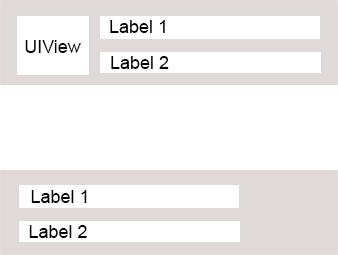
I know how to do this programatically and I am not looking for that solution. What I want is to set constraints in IB and I expect that my subviews will move dynamically if other views are removed or hidden. Is it possible to do this in IB with auto-layout?
..... Normally, hiding a view (by setting isHidden ) has no effect on layout. Hidden views participate in layout. Any constraints connected to the view are still enforced. The area occupied by the now-hidden view is still reserved for it.
It is possible, but you'll have to do a little extra work. There are a couple conceptual things to get out of the way first:
In your case, this likely means:
What you need to do is judiciously over-constrain your labels. Leave your existing constraints (10pts space to the other view) alone, but add another constraint: make your labels' left edges 10pts away from their superview's left edge with a non-required priority (the default high priority will probably work well).
Then, when you want them to move left, remove the left view altogether. The mandatory 10pt constraint to the left view will disappear along with the view it relates to, and you'll be left with just a high-priority constraint that the labels be 10pts away from their superview. On the next layout pass, this should cause them to expand left until they fill the width of the superview but for your spacing around the edges.
One important caveat: if you ever want your left view back in the picture, not only do you have to add it back into the view hierarchy, but you also have to reestablish all its constraints at the same time. This means you need a way to put your 10pt spacing constraint between the view and its labels back whenever that view is shown again.
If you love us? You can donate to us via Paypal or buy me a coffee so we can maintain and grow! Thank you!
Donate Us With