The Developers site released a training guide for UI related stuff, this is the index:
If you are interested in any of these, this is the link: https://developer.android.com/training/animation/
I found 5 ways to animate in Android:
Animate the properties of a View with Property Animation to smoothly change rotation, alpha, scale etc.
Frame Animations (AnimationDrawable): change the pictures quickly, so that it looks animated
Design the images with vectors (VectorDrawable) and animate them by editing them over time with AnimatedVectorDrawable.
Override onDraw() on a View and perform Custom Drawing by painting in the canvas.
Use Lottie, what reproduces animations from After Effects. Many animations available at LottieFiles.
However, Android provides some built-in tools too, such as Scenes (that let you animate the transition among several layouts that share the Views), Shared elements (that lets you make the ilussion of passing a View from one Activity to another one) etc.
Many (if not all) of these features were added in API 21, click here here for more information.
Here are some interesting articles/blogs on animation:
A subcategory on a Google made website called material.io: Creative customization.
How we design a beautiful animation: train animation with animated vectors.
How Android Transitions work.
Animating to infinity: bluetooth animation with vectors
Frame Animations in Android: filling up a heart by images rotation.
Last, a couple interesting tools:
Mac tool to record Android screen on GitHub.
Video to GIF converter online.
I am aware Android provides transformations such as scale, alpha, rotate, translation etc.
There are 2 examples I would like to look at and compare.
For example, filling up a glass of water or drawing a path.
For instance, StackExchange App for Android, login screen animation (couldn't find a video on it, also, didn't check if behaves the same in iOS).
For the first example, I can't think of any other way than playing GIFs, or manually changing images after little time periods.
I do not think this is the case, that's why I would like to ask, (1) do you know how it's done?
Regarding the second example, only one idea came to my mind, and that's setting a Path and moving the View accordingly by passing it somehow after animate(). (2) Is this possible?
Apart from the mentioned above, (3) do you know of other techniques to play animations? (Such as Scene transitions - mentioned in an answer-)
Please share! Thank you.
"Filling up a glass of water" animation is direct canditate of implementing via frame animation, i.e. changing pictures one after the other. Here you can see a nice blog post describing how to implement this kind of animation, which basically is the same as "filling up a glass of water" you mentioned:
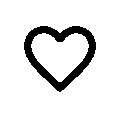
The other animation look slightly difficult at first glance.
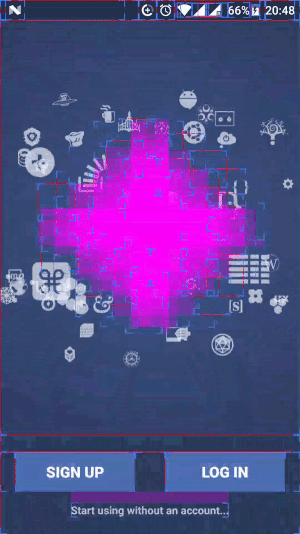
But after turning on "Show layout bounds" you can see there is no magic there. Basically this is just a translation animation, which translates a view from one position to another. In case of this animation the difficult part is to implement the algorithm of finding translation coordinates. After that animating is just a couple lines of code via scene transition animation.
// assuming at this step all the views are at the initial position at x0, y0
TransitionManager.beginDelayedTransition(rootLayout);
// here set view coordinates to x1, y1 - the final position
Transitions framework will do the rest for you. It will find the delta and perform animation for you. Here you will find a nice article by Lucas Rocha.
do you know of other techniques to play animations?
In Android you have basically 3 ways to implement animations:
view.startAnimation(...)
Obviously just animating a view by framework methods is easier than creating some drawable animation, and creating some drawable (xml) is easier than doing custom drawing.
You mentioned lottie, which just came out a few days ago. We shall see how well it does, but it looks very promising. Under the hood lottie will parse the json and do some custom drawing using Canvas and Path (3rd bullet point above)
If you can get your hands on After Effects this is probably the "easiest" solution for complex animations (and cross platform!)
People also started sharing animations, you can find them here:
http://www.lottiefiles.com/
do you know how it's done?
The (1) video looks like they do some custom drawing.
Path for the water, animate the top with some waves while it animates up, and sprinkle with some white spots.This will involve creating a custom view and/or drawable and overriding onDraw(Canvas) Path.lineTo as well as some arc, cubic, or quad will do the trick...I'm neither a designer nor a vector specialist :)
I do not think this could easily be achieved by using animated vector drawables, but you might get it done by applying a path morph animation. (Also animated vector drawables are only supported on 21+ if I am not mistaken)
The (2) Video just animates a Path and wiggles a flag. This can be achieved by using AnimatedVectorDrawables (as e.g. this blog shows) and trimming the path beginnings/ends or again by doing custom drawing (and thus also supporting pre lolipop devices) by animating a Path, e.g. using PathMeasure.getSegment() to continuuously animate the path.
The (3) animation, as already pointed out by azizbekians answer is the first mentioned kind, just animating (moving and scaling) views.
Regarding the second example, only one idea came to my mind, and that's setting a Path and moving the View accordingly by passing it somehow after animate(). (2) Is this possible?
Moving views along a path is obviously possible, but then the view would move, and you would still need to find a way to draw the path following it, as explained above.
I would like to suggest a library I've written a while ago (published recently), which allows you to create custom views and add animations to them.
You can find it here and a very simple demo here. While my demos frankly aren't that impressive, they demonstrate the power of the library and most importantly how to use it.
It works with Android's TimeInterpolator and any of its children (as-well as custom ones).
The animations are drawn entirely using Canvas, the only difference here is that you can get an animated value, which changes according to the TimeInterpolator as a function of time.
You can add as many animations as you would like to your View, control them independently of each-other. And on top of that, you are not limited to drawing non-animation things. There's a dedicated method for that (onDrawStatics).
If you love us? You can donate to us via Paypal or buy me a coffee so we can maintain and grow! Thank you!
Donate Us With