I am trying to insert an wmf file to docx using python-docx which is producing the following traceback.
Traceback (most recent call last):
File "C:/Users/ADMIN/PycharmProjects/ppt-to-word/ppt_reader.py", line 79, in <module>
read_ppt(path, file)
File "C:/Users/ADMIN/PycharmProjects/ppt-to-word/ppt_reader.py", line 73, in read_ppt
write_docx(ppt_data, False)
File "C:/Users/ADMIN/PycharmProjects/ppt-to-word/ppt_reader.py", line 31, in write_docx
document.add_picture(slide_data.get('picture_location'), width=Inches(5.0))
File "C:\Python34\lib\site-packages\docx\document.py", line 72, in add_picture
return run.add_picture(image_path_or_stream, width, height)
File "C:\Python34\lib\site-packages\docx\text\run.py", line 62, in add_picture
inline = self.part.new_pic_inline(image_path_or_stream, width, height)
File "C:\Python34\lib\site-packages\docx\parts\story.py", line 56, in new_pic_inline
rId, image = self.get_or_add_image(image_descriptor)
File "C:\Python34\lib\site-packages\docx\parts\story.py", line 29, in get_or_add_image
image_part = self._package.get_or_add_image_part(image_descriptor)
File "C:\Python34\lib\site-packages\docx\package.py", line 31, in get_or_add_image_part
return self.image_parts.get_or_add_image_part(image_descriptor)
File "C:\Python34\lib\site-packages\docx\package.py", line 74, in get_or_add_image_part
image = Image.from_file(image_descriptor)
File "C:\Python34\lib\site-packages\docx\image\image.py", line 55, in from_file
return cls._from_stream(stream, blob, filename)
File "C:\Python34\lib\site-packages\docx\image\image.py", line 176, in _from_stream
image_header = _ImageHeaderFactory(stream)
File "C:\Python34\lib\site-packages\docx\image\image.py", line 199, in _ImageHeaderFactory
raise UnrecognizedImageError
docx.image.exceptions.UnrecognizedImageError
The image file is in .wmf format.
Any help or suggestion appreciated.
python-docx identifies the type of an image-file by "recognizing" its distinctive header. In this way it can distinguish JPEG from PNG, from TIFF, etc. This is much more reliable than mapping a filename extension and much more convenient than requiring the user to tell you the type. It's a pretty common approach.
This error indicates python-docx is not finding a header it recognizes. Windows Metafile format (WMF) can be tricky this way, there's a lot of leeway in the proprietary spec and variation in file specimens in the field.
To fix this, I recommend you read the file with something that does recognize it (I would start with Pillow) and have it "convert" it into the same or another format, hopefully correcting the header in the process.
First I would try just reading it and saving it as WMF (or perhaps EMF if that's an option). This might be enough to do the trick. If you have to change to an intermediate format and then back, that could be lossy, but maybe better than nothing.
ImageMagick might be another good choice to try because it probably has better coverage than Pillow does.
python-docx/image.py will read differernt picture file format from SIGNATURES
1.jpg

Use Image converter to convert 1.jpg to different file formats.
Use magic to get mime type.
| File format | Mime type | add_picture() |
|---|---|---|
| .jpg | image/jpeg | √ |
| .png | image/png | √ |
| .jfif | image/jpeg | √ |
| .exif | √ | |
| .gif | image/gif | √ |
| .tiff | image/tiff | √ |
| .bmp | image/x-ms-bmp | √ |
| .eps | application/postscript | × |
| .hdr | application/octet-stream | × |
| .ico | image/x-icon | × |
| .svg | image/svg+xml | × |
| .tga | image/x-tga | × |
| .wbmp | application/octet-stream | × |
| .webp | image/webp | × |
Convert other format to supported formats like .jpg
Install
pip install pillow
Code
from pathlib import Path
from PIL import Image
def image_to_jpg(image_path):
path = Path(image_path)
if path.suffix not in {'.jpg', '.png', '.jfif', '.exif', '.gif', '.tiff', '.bmp'}:
jpg_image_path = f'{path.parent / path.stem}_result.jpg'
Image.open(image_path).convert('RGB').save(jpg_image_path)
return jpg_image_path
return image_path
if __name__ == '__main__':
from docx import Document
document = Document()
document.add_picture(image_to_jpg('1.jpg'))
document.add_picture(image_to_jpg('1.webp'))
document.save('test.docx')
First, try to add picture into Word manually. If success, it means Word supports this format. Then modify this library by inheriting the BaseImageHeader class and implementing the from_stream() method with SIGNATURES adding the image format.
modify 1.jpg to 1
from docx import Document
document = Document()
document.add_picture('1')
document.save('test.docx')
It will show this
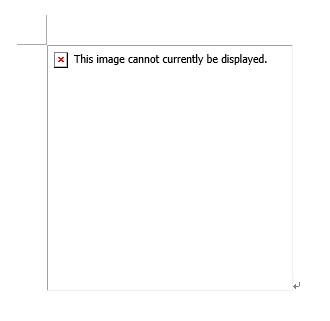
Using this
from docx import Document
document = Document()
document.add_picture(open('1', mode='rb'))
document.save('test.docx')
import io
from pathlib import Path
import magic
from PIL import Image
def image_to_jpg(image_path_or_stream):
f = io.BytesIO()
if isinstance(image_path_or_stream, str):
path = Path(image_path_or_stream)
if path.suffix in {'.jpg', '.png', '.jfif', '.exif', '.gif', '.tiff', '.bmp'}:
f = open(image_path_or_stream, mode='rb')
else:
Image.open(image_path_or_stream).convert('RGB').save(f, format='JPEG')
else:
buffer = image_path_or_stream.read()
mime_type = magic.from_buffer(buffer, mime=True)
if mime_type in {'image/jpeg', 'image/png', 'image/gif', 'image/tiff', 'image/x-ms-bmp'}:
f = image_path_or_stream
else:
Image.open(io.BytesIO(buffer)).convert('RGB').save(f, format='JPEG')
return f
if __name__ == '__main__':
from docx import Document
document = Document()
document.add_picture(image_to_jpg('1.jpg'))
document.add_picture(image_to_jpg('1.webp'))
document.add_picture(image_to_jpg(open('1.jpg', mode='rb')))
document.add_picture(image_to_jpg(open('1', mode='rb'))) # copy 1.webp and rename it to 1
document.save('test.docx')
 answered Mar 15 '23 00:03
answered Mar 15 '23 00:03
If you love us? You can donate to us via Paypal or buy me a coffee so we can maintain and grow! Thank you!
Donate Us With