I want to create a scroll view/slider for images. See my example code:
ScrollView(.horizontal, showsIndicators: true) {
HStack {
Image(shelter.background)
.resizable()
.frame(width: UIScreen.main.bounds.width, height: 300)
Image("pacific")
.resizable()
.frame(width: UIScreen.main.bounds.width, height: 300)
}
}
Though this enables the user to slide, I want it a little different (similar to a PageViewController in UIKit). I want it to behave like the typical image slider we know from a lot of apps with dots as indicators:
Since I've seen a lot of apps use such a slider, there must be known method, right?
Implementing a normal Slider is as easy as initiating a normal SwiftUI view. All you need is a state value to store the current value of the slider and a range inside this range the slider's value will be changed according to the thumb's relative position to start point.
You can't simply modify the thumb of a Slider in SwiftUI.
There is no built-in method for this in SwiftUI this year. I'm sure a system-standard implementation will come along in the future.
In the short term, you have two options. As Asperi noted, Apple's own tutorials have a section on wrapping the PageViewController from UIKit for use in SwiftUI (see Interfacing with UIKit).
The second option is to roll your own. It's entirely possible to make something similar in SwiftUI. Here's a proof of concept, where the index can be changed by swipe or by binding:
struct PagingView<Content>: View where Content: View {
@Binding var index: Int
let maxIndex: Int
let content: () -> Content
@State private var offset = CGFloat.zero
@State private var dragging = false
init(index: Binding<Int>, maxIndex: Int, @ViewBuilder content: @escaping () -> Content) {
self._index = index
self.maxIndex = maxIndex
self.content = content
}
var body: some View {
ZStack(alignment: .bottomTrailing) {
GeometryReader { geometry in
ScrollView(.horizontal, showsIndicators: false) {
HStack(spacing: 0) {
self.content()
.frame(width: geometry.size.width, height: geometry.size.height)
.clipped()
}
}
.content.offset(x: self.offset(in: geometry), y: 0)
.frame(width: geometry.size.width, alignment: .leading)
.gesture(
DragGesture().onChanged { value in
self.dragging = true
self.offset = -CGFloat(self.index) * geometry.size.width + value.translation.width
}
.onEnded { value in
let predictedEndOffset = -CGFloat(self.index) * geometry.size.width + value.predictedEndTranslation.width
let predictedIndex = Int(round(predictedEndOffset / -geometry.size.width))
self.index = self.clampedIndex(from: predictedIndex)
withAnimation(.easeOut) {
self.dragging = false
}
}
)
}
.clipped()
PageControl(index: $index, maxIndex: maxIndex)
}
}
func offset(in geometry: GeometryProxy) -> CGFloat {
if self.dragging {
return max(min(self.offset, 0), -CGFloat(self.maxIndex) * geometry.size.width)
} else {
return -CGFloat(self.index) * geometry.size.width
}
}
func clampedIndex(from predictedIndex: Int) -> Int {
let newIndex = min(max(predictedIndex, self.index - 1), self.index + 1)
guard newIndex >= 0 else { return 0 }
guard newIndex <= maxIndex else { return maxIndex }
return newIndex
}
}
struct PageControl: View {
@Binding var index: Int
let maxIndex: Int
var body: some View {
HStack(spacing: 8) {
ForEach(0...maxIndex, id: \.self) { index in
Circle()
.fill(index == self.index ? Color.white : Color.gray)
.frame(width: 8, height: 8)
}
}
.padding(15)
}
}
and a demo
struct ContentView: View {
@State var index = 0
var images = ["10-12", "10-13", "10-14", "10-15"]
var body: some View {
VStack(spacing: 20) {
PagingView(index: $index.animation(), maxIndex: images.count - 1) {
ForEach(self.images, id: \.self) { imageName in
Image(imageName)
.resizable()
.scaledToFill()
}
}
.aspectRatio(4/3, contentMode: .fit)
.clipShape(RoundedRectangle(cornerRadius: 15))
PagingView(index: $index.animation(), maxIndex: images.count - 1) {
ForEach(self.images, id: \.self) { imageName in
Image(imageName)
.resizable()
.scaledToFill()
}
}
.aspectRatio(3/4, contentMode: .fit)
.clipShape(RoundedRectangle(cornerRadius: 15))
Stepper("Index: \(index)", value: $index.animation(.easeInOut), in: 0...images.count-1)
.font(Font.body.monospacedDigit())
}
.padding()
}
}
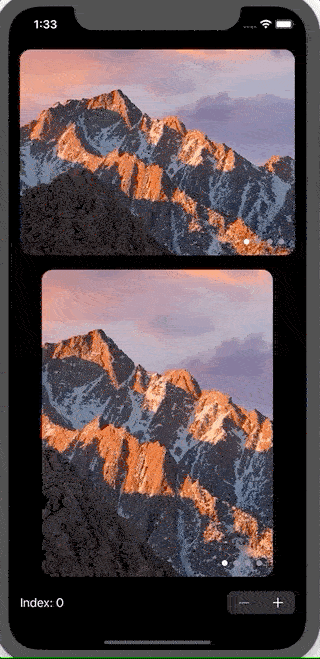
Two notes:
struct ContentView: View {
public let timer = Timer.publish(every: 3, on: .main, in: .common).autoconnect()
@State private var selection = 0
/// images with these names are placed in my assets
let images = ["1","2","3","4","5"]
var body: some View {
ZStack{
Color.black
TabView(selection : $selection){
ForEach(0..<5){ i in
Image("\(images[i])")
.resizable()
.aspectRatio(contentMode: .fit)
}
}.tabViewStyle(PageTabViewStyle())
.indexViewStyle(PageIndexViewStyle(backgroundDisplayMode: .always))
.onReceive(timer, perform: { _ in
withAnimation{
print("selection is",selection)
selection = selection < 5 ? selection + 1 : 0
}
})
}
}
}
If you love us? You can donate to us via Paypal or buy me a coffee so we can maintain and grow! Thank you!
Donate Us With