Is there an easy way to position another control (i.e. a button) inline and to the right of tab headers in WPF?
In the web, I would use a float or absolute positioning to accomplish this.
The red line in this picture is what I am trying to get to:

(source: jonkragh.com)
Thanks! Jon
You can do that by binding the Visibility to the parent control. If you are using a view model, you can bind the visibility to a property in your view model and use the property for both the TabItem and TextBlock. Save this answer.
The robust way to do this is to re-template the TabControl as I did for the close button in my ActiveAwareCommand sample:
<ControlTemplate x:Key="TabControlTemplate" TargetType="TabControl">
<Grid ClipToBounds="true" SnapsToDevicePixels="true" KeyboardNavigation.TabNavigation="Local">
<Grid.ColumnDefinitions>
<ColumnDefinition x:Name="ColumnDefinition0"/>
<ColumnDefinition x:Name="ColumnDefinition1" Width="0"/>
</Grid.ColumnDefinitions>
<Grid.RowDefinitions>
<RowDefinition x:Name="RowDefinition0" Height="Auto"/>
<RowDefinition x:Name="RowDefinition1" Height="*"/>
</Grid.RowDefinitions>
<Grid Panel.ZIndex="1">
<Grid.ColumnDefinitions>
<ColumnDefinition Width="*"/>
<ColumnDefinition Width="Auto"/>
</Grid.ColumnDefinitions>
<TabPanel Margin="2,2,2,0" x:Name="HeaderPanel" IsItemsHost="true" KeyboardNavigation.TabIndex="1"/>
<Button Grid.Column="1" Command="{Binding DataContext.CloseCommand, RelativeSource={RelativeSource FindAncestor, AncestorType={x:Type UserControl}}}" Style="{StaticResource {x:Static ToolBar.ButtonStyleKey}}">X</Button>
</Grid>
<Border x:Name="ContentPanel" Grid.Column="0" Grid.Row="1" BorderBrush="#D0CEBF" BorderThickness="0,0,1,1" KeyboardNavigation.DirectionalNavigation="Contained" KeyboardNavigation.TabIndex="2" KeyboardNavigation.TabNavigation="Local">
<Border BorderBrush="{TemplateBinding BorderBrush}" BorderThickness="{TemplateBinding BorderThickness}">
<Border Background="{TemplateBinding Background}">
<Grid x:Name="PART_ItemsHolder"/>
</Border>
</Border>
</Border>
</Grid>
</ControlTemplate>
Notice how the TabPanel and Button can never overlap. Result:
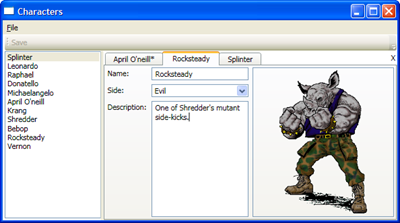
Similar to how you would do it on the web, you can just put the tab control and floating control inside a Grid and set the margins of the floating control to get it in the right spot. You could also use a Canvas element to contain the Grid and floating control and set the Canvas.Left and Canvas.Top.
You might need to dynamically measure the width of each tab, if the tabs are not determined at compile time.
If you love us? You can donate to us via Paypal or buy me a coffee so we can maintain and grow! Thank you!
Donate Us With