Core-Animation treats angles as described in this image: (image from http://btk.tillnagel.com/tutorials/rotation-translation-matrix.html)
EDIT: Adding an animated gif to explain better what I'm needing:

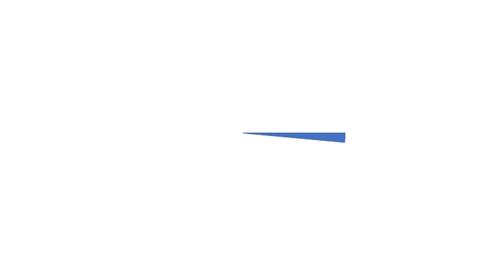
I need to animate a slice to grow wider, starting at 300:315 degrees, and ending 300:060.
To create each slice I'm using this function:
extension CGFloat {
func toRadians() -> CGFloat {
return self * CGFloat(Double.pi) / 180.0
}
}
func createSlice(angle1:CGFloat, angle2:CGFloat) -> UIBezierPath! {
let path: UIBezierPath = UIBezierPath()
let width: CGFloat = self.frame.size.width/2
let height: CGFloat = self.frame.size.height/2
let centerToOrigin: CGFloat = sqrt((height)*(height)+(width)*(width));
let ctr: CGPoint = CGPoint(x: width, y: height)
path.move(to: ctr)
path.addArc( withCenter: ctr,
radius: centerToOrigin,
startAngle: CGFloat(angle1).toRadians(),
endAngle: CGFloat(angle2).toRadians(),
clockwise: true
)
path.close()
return path
}
I can now create the two slices and a sublayer with the smaller one, but I can't find how to proceed from this point:
func doStuff() {
path1 = self.createSlice(angle1: 300,angle2: 315)
path2 = self.createSlice(angle1: 300,angle2: 60)
let shapeLayer = CAShapeLayer()
shapeLayer.path = path1.cgPath
shapeLayer.fillColor = UIColor.cyan.cgColor
self.layer.addSublayer(shapeLayer)
I would highly appreciate any help here!
If you want to animate the angle of a solid color filled pie segment like the one in your question, then you can do it by animating the strokeEnd of a CAShapeLayer.
The "trick" here is to make a very wide line. More specifically, you can create a path that is just an arc (the dashed line in the animation below) at half of the intended radius and then giving it the full radius as its line width. When you animate stroking that line it looks like the orange segment below:

Depending on your use case, you can either:
If your drawing is just a single color like this, then this will be the smallest solution to your problem.
However, if your drawing is more complex (e.g. also stroking the pie segment) then this solutions simply won't work and you'll have to do something more complex.
If your drawing of the pie segment is any more complex, then you'll quickly find yourself having to create a layer subclass with custom animatable properties. Doing so is a bit more code - some of which might look a bit unusual1 - but not as scary as it might sound.
First, create a layer subclass with the properties you're going to need. In Objective-C parlance these properties should be @dynamic, i.e. not synthesized. This isn't the same as dynamic in Swift. Instead we have to use @NSManaged.
class PieSegmentLayer : CALayer {
@NSManaged var startAngle, endAngle, strokeWidth: CGFloat
@NSManaged var fillColor, strokeColor: UIColor?
// More to come here ...
}
This allows Core Animation to handle these properties dynamically allowing it to track changes and integrate them into the animation system.
Note: a good rule of thumb is that these properties should all be related to drawing / visual presentation of the layer. If they aren't then it's quite likely that they don't belong on the layer. Instead they could be added to a view that in turn uses the layer for its drawing.
During the custom animation, Core Animation is going to want to create and render different layer configurations for different frames. Unlike most of Apple's other frameworks, this happens using the copy constructor init(layer:). For the above five properties to be copied along, we need to override init(layer:) and copy over their values.
In Swift we also have to override the plain init() and init?(coder).
override init(layer: Any) {
super.init(layer: layer)
guard let other = layer as? PieSegmentLayer else { return }
fillColor = other.fillColor
strokeColor = other.strokeColor
startAngle = other.startAngle
endAngle = other.endAngle
strokeWidth = other.strokeWidth
}
override init() {
super.init()
}
required init?(coder aDecoder: NSCoder) {
return nil
}
Core Animation is in many ways built for performance. One of the ways it achieves this is by avoiding unnecessary work. By default, a layer won't redraw itself when a property changes. But these properties is used for drawing, and we want the layer to redraw when any of them changes. To do that, we need to override needsDisplay(forKey:) and return true if the key was one of these properties.
override class func needsDisplay(forKey key: String) -> Bool {
switch key {
case #keyPath(startAngle), #keyPath(endAngle),
#keyPath(strokeWidth),
#keyPath(fillColor), #keyPath(strokeColor):
return true
default:
return super.needsDisplay(forKey: key)
}
}
Additionally, If we want the layers default implicit animations for these properties, we need to override action(forKey:) to return a partially configured animation object. If we only want some properties (e.g. the angles) to implicitly animate, then we only need to return an animation for those properties. Unless we need something very custom, it's good to just return a basic animation with the fromValue set to the current presentation value:
override func action(forKey key: String) -> CAAction? {
switch key {
case #keyPath(startAngle), #keyPath(endAngle):
let anim = CABasicAnimation(keyPath: key)
anim.fromValue = presentation()?.value(forKeyPath: key)
return anim
default:
return super.action(forKey: key)
}
}
The last piece of a custom animation is the custom drawing. This is done by overriding draw(in:) and using the supplied context to draw the layer:
override func draw(in ctx: CGContext) {
let center = CGPoint(x: bounds.midX, y: bounds.midY)
// subtract half the stroke width to avoid clipping the stroke
let radius = min(center.x, center.y) - strokeWidth / 2
// The two angle properties are in degrees but CG wants them in radians.
let start = startAngle * .pi / 180
let end = endAngle * .pi / 180
ctx.beginPath()
ctx.move(to: center)
ctx.addLine(to: CGPoint(x: center.x + radius * cos(start),
y: center.y + radius * sin(start)))
ctx.addArc(center: center, radius: radius,
startAngle: start, endAngle: end,
clockwise: start > end)
ctx.closePath()
// Configure the graphics context
if let fillCGColor = fillColor?.cgColor {
ctx.setFillColor(fillCGColor)
}
if let strokeCGColor = strokeColor?.cgColor {
ctx.setStrokeColor(strokeCGColor)
}
ctx.setLineWidth(strokeWidth)
ctx.setLineCap(.round)
ctx.setLineJoin(.round)
// Draw
ctx.drawPath(using: .fillStroke)
}
Here I've filled and stroked a pie segment that extends from the center of the layer to the nearest edge. You should replace this with your custom drawing.
With all that code in place, we now have a custom layer subclass whose properties can be animated both implicitly (just by changing them) and explicitly (by adding a CAAnimation for their key). The results looks something like this:

It might not be obvious with the frame rate of those animations but one strong benefit from leveraging Core Animation (in different ways) in both these solutions is that it decouples the drawing of a single state from the timing of an animations.
That means that the layer doesn't know and doesn't have to know about the duration, delays, timing curves, etc. These can all be configured and controlled externally.
So at last I have found a solution. It took me time to understand that there is indeed no way to animate the fill of the shape, but we can trick CA engine by creating a filled circle by making the stroke (i.e. the border of the arc) extremely wide, so that it fills the whole circle!
extension CGFloat {
func toRadians() -> CGFloat {
return self * CGFloat(Double.pi) / 180.0
}
}
import UIKit
class SliceView: UIView {
let circleLayer = CAShapeLayer()
var fromAngle:CGFloat = 30
var toAngle:CGFloat = 150
var color:UIColor = UIColor.magenta
override init(frame: CGRect) {
super.init(frame: frame)
setup()
}
required init?(coder aDecoder: NSCoder) {
fatalError("init(coder:) has not been implemented")
}
convenience init(frame:CGRect, fromAngle:CGFloat, toAngle:CGFloat, color:UIColor) {
self.init(frame:frame)
self.fromAngle = fromAngle
self.toAngle = toAngle
self.color = color
}
func setup() {
circleLayer.strokeColor = color.cgColor
circleLayer.fillColor = UIColor.clear.cgColor
layer.addSublayer(circleLayer)
layer.backgroundColor = UIColor.brown.cgColor
}
override func layoutSubviews() {
super.layoutSubviews()
let startAngle:CGFloat = (fromAngle-90).toRadians()
let endAngle:CGFloat = (toAngle-90).toRadians()
let center = CGPoint(x: bounds.midX, y: bounds.midY)
let radius = min(bounds.width, bounds.height) / 4
let path = UIBezierPath(arcCenter: CGPoint(x: 0,y :0), radius: radius, startAngle: startAngle, endAngle: endAngle, clockwise: true)
circleLayer.position = center
circleLayer.lineWidth = radius*2
circleLayer.path = path.cgPath
}
public func animate() {
let pathAnimation = CABasicAnimation(keyPath: "strokeEnd")
pathAnimation.duration = 3.0;
pathAnimation.fromValue = 0.0;
pathAnimation.toValue = 1.0;
circleLayer.add(pathAnimation, forKey: "strokeEndAnimation")
}
}
So, now we can add it into our view controller and run the animation. In my case - I'm bridging it into Objecive-C but you can easily adapt it to swift.
I simply can't believe that in 2017 it was still not possible to find a ready solution for this simple task. It took me days to have that done. I really hope it will help others!
Here is how I'm using my class:
@implementation ViewController
{
SliceView *sv_;
}
- (void)viewDidLoad {
[super viewDidLoad];
self.view.backgroundColor = UIColor.grayColor;
CGFloat width = 240.0;
CGFloat height = 160.0;
CGRect r = CGRectMake(
self.view.frame.size.width/2 - width/2,
self.view.frame.size.height/2 - height/2,
width, height);
sv_ = [[SliceView alloc] initWithFrame:r fromAngle:150 toAngle:30 color:[UIColor yellowColor] ];
[self.view addSubview:sv_];
}
- (IBAction)pressedGo:(id)sender {
[sv_ animate];
}
If you love us? You can donate to us via Paypal or buy me a coffee so we can maintain and grow! Thank you!
Donate Us With