I want to implement a slider, which is basically two lines, one vertical and one horizontal, crossing where the screen is touched. I have managed to make one but I have to issues:
Here is the code:
public class Slider extends View { private Controller controller = new Controller(); private boolean initialisedSlider; private int sliderWidth, sliderHeight; private Point pointStart; private Paint white; private int mode; final static int VERTICAL = 0, HORIZONTAL = 1, BOTH = 2; public Slider(Context context) { super(context); setFocusable(true); // TODO Auto-generated constructor stub } public Slider(Context context, AttributeSet attrs) { super(context, attrs); setFocusable(true); pointStart = new Point(); initialisedSlider = false; mode = Slider.BOTH; } @Override protected void onDraw(Canvas canvas) { if(!initialisedSlider) { initialisedSlider = true; sliderWidth = getMeasuredWidth(); sliderHeight = getMeasuredHeight(); pointStart.x = (int)(sliderWidth/2.0); pointStart.y = (int)(sliderHeight/2.0); controller = new Controller(pointStart, 3); white = new Paint(); white.setColor(0xFFFFFFFF); } canvas.drawLine(controller.getCoordX(),0, controller.getCoordX(),sliderHeight, white); canvas.drawLine(0, controller.getCoordY(), sliderWidth, controller.getCoordY(), white); } public boolean onTouchEvent(MotionEvent event) { int eventaction = event.getAction(); int X = (int)event.getX(); int Y = (int)event.getY(); switch (eventaction) { case MotionEvent.ACTION_DOWN: if(isInBounds(X,Y)) { updateController(X, Y); } break; case MotionEvent.ACTION_MOVE: if(isInBounds(X,Y)) { updateController(X, Y); } break; case MotionEvent.ACTION_UP: if(isInBounds(X,Y)) { updateController(X, Y); } break; } invalidate(); return true; } private boolean isInBounds(int x, int y) { return ((x<=(sliderWidth)) && (x>=(0)) && (y<=(sliderHeight)) && (y>=(0))); } private void updateController(int x, int y) { switch(mode) { case Slider.HORIZONTAL: controller.setCoordX(x); break; case Slider.VERTICAL: controller.setCoordY(y); break; case Slider.BOTH: controller.setCoordX(x); controller.setCoordY(y); break; } } private class Controller { private int coordX, coordY; Controller() { } Controller(Point point, int width) { setCoordX(point.x); setCoordY(point.y); } public void setCoordX(int coordX) { this.coordX = coordX; } public int getCoordX() { return coordX; } public void setCoordY(int coordY) { this.coordY = coordY; } public int getCoordY() { return coordY; } } } And the XML file:
<LinearLayout xmlns:android="http://schemas.android.com/apk/res/android" android:layout_width="fill_parent" android:layout_height="fill_parent" android:orientation="vertical" > <TextView android:layout_width="fill_parent" android:layout_height="wrap_content" android:text="@string/hello" /> <com.android.lasttest.Slider android:id="@+id/slider" android:layout_width="100dp" android:layout_height="100dp" android:layout_gravity="center_horizontal" android:adjustViewBounds="true"/> <com.android.lasttest.Slider android:id="@+id/slider" android:layout_width="150dp" android:layout_height="150dp" android:layout_gravity="center_horizontal" android:adjustViewBounds="true"/> <com.android.lasttest.Slider android:id="@+id/slider" android:layout_width="200dp" android:layout_height="200dp" android:layout_gravity="center_horizontal" android:adjustViewBounds="true"/> </LinearLayout> Step1: Create a new project. After that, you will have java and XML file. Step2: Open your xml file and add a SeekBar and TextView for message as shown below, max attribute in SeekBar define the maximum it can take. Assign ID to SeekBar And TextView.
A SeekBar is an extension of ProgressBar that adds a draggable thumb. The user can touch the thumb and drag left or right to set the current progress level or use the arrow keys. Placing focusable widgets to the left or right of a SeekBar is discouraged.
A widget that allows picking a value within a given range by sliding a thumb along a horizontal line. android:value : Optional. The initial value of the slider. If not specified, the slider's minimum value android:valueFrom is used.
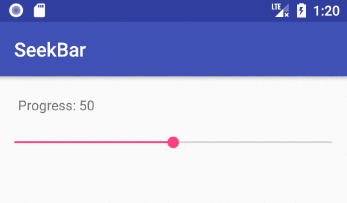
<?xml version="1.0" encoding="utf-8"?> <LinearLayout xmlns:android="http://schemas.android.com/apk/res/android" android:orientation="vertical" android:layout_width="match_parent" android:layout_height="match_parent"> <TextView android:id="@+id/textView" android:layout_margin="20dp" android:layout_width="wrap_content" android:layout_height="wrap_content"/> <SeekBar android:id="@+id/seekBar" android:max="100" android:progress="50" android:layout_width="match_parent" android:layout_height="wrap_content"/> </LinearLayout> Notes
max is the highest value that the seek bar can go to. The default is 100. The minimum is 0. The xml min value is only available from API 26, but you can just programmatically convert the 0-100 range to whatever you need for earlier versions.progress is the initial position of the slider dot (called a "thumb").android:rotation="270".public class MainActivity extends AppCompatActivity { TextView tvProgressLabel; @Override protected void onCreate(Bundle savedInstanceState) { super.onCreate(savedInstanceState); setContentView(R.layout.activity_main); // set a change listener on the SeekBar SeekBar seekBar = findViewById(R.id.seekBar); seekBar.setOnSeekBarChangeListener(seekBarChangeListener); int progress = seekBar.getProgress(); tvProgressLabel = findViewById(R.id.textView); tvProgressLabel.setText("Progress: " + progress); } SeekBar.OnSeekBarChangeListener seekBarChangeListener = new SeekBar.OnSeekBarChangeListener() { @Override public void onProgressChanged(SeekBar seekBar, int progress, boolean fromUser) { // updated continuously as the user slides the thumb tvProgressLabel.setText("Progress: " + progress); } @Override public void onStartTrackingTouch(SeekBar seekBar) { // called when the user first touches the SeekBar } @Override public void onStopTrackingTouch(SeekBar seekBar) { // called after the user finishes moving the SeekBar } }; } Notes
onStopTrackingTouch.If you love us? You can donate to us via Paypal or buy me a coffee so we can maintain and grow! Thank you!
Donate Us With