Currently, by using the default animator android.support.v7.widget.DefaultItemAnimator, here's the outcome I'm having during sorting
DefaultItemAnimator animation video : https://youtu.be/EccI7RUcdbg
public void sortAndNotifyDataSetChanged() {
int i0 = 0;
int i1 = models.size() - 1;
while (i0 < i1) {
DemoModel o0 = models.get(i0);
DemoModel o1 = models.get(i1);
models.set(i0, o1);
models.set(i1, o0);
i0++;
i1--;
//break;
}
// adapter is created via adapter = new RecyclerViewDemoAdapter(models, mRecyclerView, this);
adapter.notifyDataSetChanged();
}
However, instead of the default animation during sorting (notifyDataSetChanged), I prefer to provide custom animation as follow. Old item will slide out via right side, and new item will slide up.
Expected animation video : https://youtu.be/9aQTyM7K4B0
Few years ago, I achieve this effect by using LinearLayout + View, as that time, we don't have RecyclerView yet.
This is how the animation is being setup
PropertyValuesHolder alpha = PropertyValuesHolder.ofFloat("alpha", 1.0f, 0f);
PropertyValuesHolder translationX = PropertyValuesHolder.ofFloat("translationX", 0f, (float) width);
ObjectAnimator animOut = ObjectAnimator.ofPropertyValuesHolder(this, alpha, translationX);
animOut.setDuration(duration);
animOut.setInterpolator(accelerateInterpolator);
animOut.addListener(new AnimatorListenerAdapter() {
public void onAnimationEnd(Animator anim) {
final View view = (View) ((ObjectAnimator) anim).getTarget();
Message message = (Message)view.getTag(R.id.TAG_MESSAGE_ID);
if (message == null) {
return;
}
view.setAlpha(0f);
view.setTranslationX(0);
NewsListFragment.this.refreshUI(view, message);
final Animation animation = AnimationUtils.loadAnimation(NewsListFragment.this.getActivity(),
R.anim.slide_up);
animation.setAnimationListener(new Animation.AnimationListener() {
@Override
public void onAnimationStart(Animation animation) {
}
@Override
public void onAnimationEnd(Animation animation) {
view.setVisibility(View.VISIBLE);
view.setTag(R.id.TAG_MESSAGE_ID, null);
}
@Override
public void onAnimationRepeat(Animation animation) {
}
});
view.startAnimation(animation);
}
});
layoutTransition.setAnimator(LayoutTransition.DISAPPEARING, animOut);
this.nowLinearLayout.setLayoutTransition(layoutTransition);
and, this is how the animation is being triggered.
// messageView is view being added earlier in nowLinearLayout
for (int i = 0, ei = messageViews.size(); i < ei; i++) {
View messageView = messageViews.get(i);
messageView.setTag(R.id.TAG_MESSAGE_ID, messages.get(i));
messageView.setVisibility(View.INVISIBLE);
}
I was wondering, how I can achieve the same effect in RecylerView?
notifyDataSetChanged. Notify any registered observers that the data set has changed. There are two different classes of data change events, item changes and structural changes. Item changes are when a single item has its data updated but no positional changes have occurred.
A ViewHolder describes an item view and metadata about its place within the RecyclerView. RecyclerView. Adapter implementations should subclass ViewHolder and add fields for caching potentially expensive View. findViewById(int) results.
This viewType variable is internal to the Adapter class. It's used in the onCreateViewHolder() and onBindViewHolder to inflate and populate the mapped layouts. Before we jump into the implementation of the Adapter class, let's look at the types of layouts that are defined for each view type.
Drag and Drop can be added in a RecyclerView using the ItemTouchHelper utility class. Following are the important methods in the ItemTouchHelper. Callback interface which needs to be implemented: isLongPressDragEnabled - return true here to enable long press on the RecyclerView rows for drag and drop.
Here is one more direction you can look at, if you don't want your scroll to reset on each sort (GITHUB demo project):
Use some kind of RecyclerView.ItemAnimator, but instead of rewriting animateAdd() and animateRemove() functions, you can implement animateChange() and animateChangeImpl(). After sort you can call adapter.notifyItemRangeChanged(0, mItems.size()); to triger animation.
So code to trigger animation will look pretty simple:
for (int i = 0, j = mItems.size() - 1; i < j; i++, j--)
Collections.swap(mItems, i, j);
adapter.notifyItemRangeChanged(0, mItems.size());
For animation code you can use android.support.v7.widget.DefaultItemAnimator, but this class has private animateChangeImpl() so you will have to copy-pasted code and changed this method or use reflection. Or you can create your own ItemAnimator class like @Andreas Wenger did in his example of SlidingAnimator. The point here is to implement animateChangeImpl Simmilar to your code there are 2 animations:
1) Slide old view to the right
private void animateChangeImpl(final ChangeInfo changeInfo) {
final RecyclerView.ViewHolder oldHolder = changeInfo.oldHolder;
final View view = oldHolder == null ? null : oldHolder.itemView;
final RecyclerView.ViewHolder newHolder = changeInfo.newHolder;
final View newView = newHolder != null ? newHolder.itemView : null;
if (view == null) return;
mChangeAnimations.add(oldHolder);
final ViewPropertyAnimatorCompat animOut = ViewCompat.animate(view)
.setDuration(getChangeDuration())
.setInterpolator(interpolator)
.translationX(view.getRootView().getWidth())
.alpha(0);
animOut.setListener(new VpaListenerAdapter() {
@Override
public void onAnimationStart(View view) {
dispatchChangeStarting(oldHolder, true);
}
@Override
public void onAnimationEnd(View view) {
animOut.setListener(null);
ViewCompat.setAlpha(view, 1);
ViewCompat.setTranslationX(view, 0);
dispatchChangeFinished(oldHolder, true);
mChangeAnimations.remove(oldHolder);
dispatchFinishedWhenDone();
// starting 2-nd (Slide Up) animation
if (newView != null)
animateChangeInImpl(newHolder, newView);
}
}).start();
}
2) Slide up new view
private void animateChangeInImpl(final RecyclerView.ViewHolder newHolder,
final View newView) {
// setting starting pre-animation params for view
ViewCompat.setTranslationY(newView, newView.getHeight());
ViewCompat.setAlpha(newView, 0);
mChangeAnimations.add(newHolder);
final ViewPropertyAnimatorCompat animIn = ViewCompat.animate(newView)
.setDuration(getChangeDuration())
.translationY(0)
.alpha(1);
animIn.setListener(new VpaListenerAdapter() {
@Override
public void onAnimationStart(View view) {
dispatchChangeStarting(newHolder, false);
}
@Override
public void onAnimationEnd(View view) {
animIn.setListener(null);
ViewCompat.setAlpha(newView, 1);
ViewCompat.setTranslationY(newView, 0);
dispatchChangeFinished(newHolder, false);
mChangeAnimations.remove(newHolder);
dispatchFinishedWhenDone();
}
}).start();
}
Here is demo image with working scroll and kinda similar animation https://i.gyazo.com/04f4b767ea61569c00d3b4a4a86795ce.gif https://i.gyazo.com/57a52b8477a361c383d44664392db0be.gif
Edit:
To speed up RecyclerView preformance, instead of adapter.notifyItemRangeChanged(0, mItems.size()); you probably would want to use something like:
LinearLayoutManager layoutManager = (LinearLayoutManager) recyclerView.getLayoutManager();
int firstVisible = layoutManager.findFirstVisibleItemPosition();
int lastVisible = layoutManager.findLastVisibleItemPosition();
int itemsChanged = lastVisible - firstVisible + 1;
// + 1 because we start count items from 0
adapter.notifyItemRangeChanged(firstVisible, itemsChanged);
RecyclerView the default way. The second part describes the solution how to enforce the slide out/slide in animation for all items after the dataset changed.To enable animations you need to tell the RecyclerView how the dataset changed (So that it knows what kind of animations should be run). This can be done in two ways:
1) Simple Version:
We need to set adapter.setHasStableIds(true); and providing the ids of your items via public long getItemId(int position) in your Adapter to the RecyclerView. The RecyclerView utilizes these ids to figure out which items were removed/added/moved during the call to adapter.notifyDataSetChanged();
2) Advanced Version: Instead of calling adapter.notifyDataSetChanged(); you can also explicitly state how the dataset changed. The Adapter provides several methods, like adapter.notifyItemChanged(int position),adapter.notifyItemInserted(int position),... to describe the changes in the dataset
The animations that are triggered to reflect the changes in the dataset are managed by the ItemAnimator. The RecyclerView is already equipped with a nice default DefaultItemAnimator. Furthermore it is possible to define custom animation behavior with a custom ItemAnimator.
The slide to the right is the animation that should be played if items are removed from the dataset. The slide from bottom animation should be played for items that were added to the dataset. As mentioned at the beginning I assume that it is desired that all elements slide out to the right and slide in from the bottom. Even if they are visible before and after the dataset change. Normally RecyclerView would play to change/move animation for such items that stay visible. However, because we want to utilize the remove/add animation for all items we need to trick the adapter into thinking that there are only new elements after the change and all previously available items were removed. This can be achieved by providing a random id for each item in the adapter:
@Override
public long getItemId(int position) {
return Math.round(Math.random() * Long.MAX_VALUE);
}
Now we need to provide a custom ItemAnimator that manages the animations for the added/removed items. The structure of the presented SlidingAnimator is very similar to theandroid.support.v7.widget.DefaultItemAnimator that is provided with the RecyclerView. Also Notice this is a prove of concept and should be adjusted before used in any app:
public class SlidingAnimator extends SimpleItemAnimator {
List<RecyclerView.ViewHolder> pendingAdditions = new ArrayList<>();
List<RecyclerView.ViewHolder> pendingRemovals = new ArrayList<>();
@Override
public void runPendingAnimations() {
final List<RecyclerView.ViewHolder> additionsTmp = pendingAdditions;
List<RecyclerView.ViewHolder> removalsTmp = pendingRemovals;
pendingAdditions = new ArrayList<>();
pendingRemovals = new ArrayList<>();
for (RecyclerView.ViewHolder removal : removalsTmp) {
// run the pending remove animation
animateRemoveImpl(removal);
}
removalsTmp.clear();
if (!additionsTmp.isEmpty()) {
Runnable adder = new Runnable() {
public void run() {
for (RecyclerView.ViewHolder addition : additionsTmp) {
// run the pending add animation
animateAddImpl(addition);
}
additionsTmp.clear();
}
};
// play the add animation after the remove animation finished
ViewCompat.postOnAnimationDelayed(additionsTmp.get(0).itemView, adder, getRemoveDuration());
}
}
@Override
public boolean animateAdd(RecyclerView.ViewHolder holder) {
pendingAdditions.add(holder);
// translate the new items vertically so that they later slide in from the bottom
holder.itemView.setTranslationY(300);
// also make them invisible
holder.itemView.setAlpha(0);
// this requests the execution of runPendingAnimations()
return true;
}
@Override
public boolean animateRemove(final RecyclerView.ViewHolder holder) {
pendingRemovals.add(holder);
// this requests the execution of runPendingAnimations()
return true;
}
private void animateAddImpl(final RecyclerView.ViewHolder holder) {
View view = holder.itemView;
final ViewPropertyAnimatorCompat anim = ViewCompat.animate(view);
anim
// undo the translation we applied in animateAdd
.translationY(0)
// undo the alpha we applied in animateAdd
.alpha(1)
.setDuration(getAddDuration())
.setInterpolator(new DecelerateInterpolator())
.setListener(new ViewPropertyAnimatorListener() {
@Override
public void onAnimationStart(View view) {
dispatchAddStarting(holder);
}
@Override
public void onAnimationEnd(View view) {
anim.setListener(null);
dispatchAddFinished(holder);
// cleanup
view.setTranslationY(0);
view.setAlpha(1);
}
@Override
public void onAnimationCancel(View view) {
}
}).start();
}
private void animateRemoveImpl(final RecyclerView.ViewHolder holder) {
View view = holder.itemView;
final ViewPropertyAnimatorCompat anim = ViewCompat.animate(view);
anim
// translate horizontally to provide slide out to right
.translationX(view.getWidth())
// fade out
.alpha(0)
.setDuration(getRemoveDuration())
.setInterpolator(new AccelerateInterpolator())
.setListener(new ViewPropertyAnimatorListener() {
@Override
public void onAnimationStart(View view) {
dispatchRemoveStarting(holder);
}
@Override
public void onAnimationEnd(View view) {
anim.setListener(null);
dispatchRemoveFinished(holder);
// cleanup
view.setTranslationX(0);
view.setAlpha(1);
}
@Override
public void onAnimationCancel(View view) {
}
}).start();
}
@Override
public boolean animateMove(RecyclerView.ViewHolder holder, int fromX, int fromY, int toX, int toY) {
// don't handle animateMove because there should only be add/remove animations
dispatchMoveFinished(holder);
return false;
}
@Override
public boolean animateChange(RecyclerView.ViewHolder oldHolder, RecyclerView.ViewHolder newHolder, int fromLeft, int fromTop, int toLeft, int toTop) {
// don't handle animateChange because there should only be add/remove animations
if (newHolder != null) {
dispatchChangeFinished(newHolder, false);
}
dispatchChangeFinished(oldHolder, true);
return false;
}
@Override
public void endAnimation(RecyclerView.ViewHolder item) { }
@Override
public void endAnimations() { }
@Override
public boolean isRunning() { return false; }
}
This is the final result:
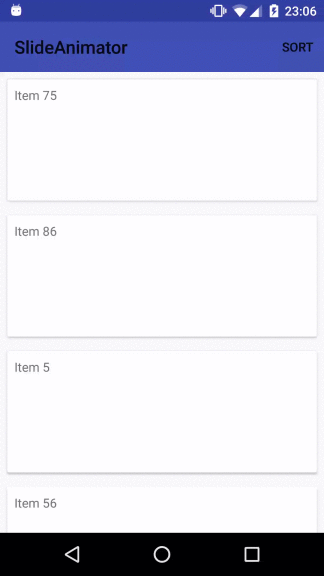
This updated solution doesn't require to trick the adapter with random ids into thinking all items were removed and only new items were added. If we apply the 2) Advanced Version - how to notify the adapter about dataset changes, we can just tell the adapter that all previous items were removed and all the new items were added:
int oldSize = oldItems.size();
oldItems.clear();
// Notify the adapter all previous items were removed
notifyItemRangeRemoved(0, oldSize);
oldItems.addAll(items);
// Notify the adapter all the new items were added
notifyItemRangeInserted(0, items.size());
// don't call notifyDataSetChanged
//notifyDataSetChanged();
The previously presented SlidingAnimator is still necessary to animate the changes.
If you love us? You can donate to us via Paypal or buy me a coffee so we can maintain and grow! Thank you!
Donate Us With