There are two basic approaches to creating Flutter apps with responsive design: Use the LayoutBuilder class. From its builder property, you get a BoxConstraints object. Examine the constraint's properties to decide what to display.
Using MediaQuery class:
MediaQueryData queryData;
queryData = MediaQuery.of(context);
MediaQuery: Establishes a subtree in which media queries resolve to the given data.
MediaQueryData: Information about a piece of media (e.g., a window).
To get Device Pixel Ratio:
queryData.devicePixelRatio
To get width and height of the device screen:
queryData.size.width
queryData.size.height
To get text scale factor:
queryData.textScaleFactor
Using AspectRatio class:
From doc:
A widget that attempts to size the child to a specific aspect ratio.
The widget first tries the largest width permitted by the layout constraints. The height of the widget is determined by applying the given aspect ratio to the width, expressed as a ratio of width to height.
For example, a 16:9 width:height aspect ratio would have a value of 16.0/9.0. If the maximum width is infinite, the initial width is determined by applying the aspect ratio to the maximum height.
Now consider a second example, this time with an aspect ratio of 2.0 and layout constraints that require the width to be between 0.0 and 100.0 and the height to be between 0.0 and 100.0. We'll select a width of 100.0 (the biggest allowed) and a height of 50.0 (to match the aspect ratio).
//example
new Center(
child: new AspectRatio(
aspectRatio: 100 / 100,
child: new Container(
decoration: new BoxDecoration(
shape: BoxShape.rectangle,
color: Colors.orange,
)
),
),
),
Also you can use:
This class will help and then initialize the class with the init method.
import 'package:flutter/widgets.dart';
class SizeConfig {
static MediaQueryData _mediaQueryData;
static double screenWidth;
static double screenHeight;
static double blockSizeHorizontal;
static double blockSizeVertical;
static double _safeAreaHorizontal;
static double _safeAreaVertical;
static double safeBlockHorizontal;
static double safeBlockVertical;
void init(BuildContext context){
_mediaQueryData = MediaQuery.of(context);
screenWidth = _mediaQueryData.size.width;
screenHeight = _mediaQueryData.size.height;
blockSizeHorizontal = screenWidth/100;
blockSizeVertical = screenHeight/100;
_safeAreaHorizontal = _mediaQueryData.padding.left +
_mediaQueryData.padding.right;
_safeAreaVertical = _mediaQueryData.padding.top +
_mediaQueryData.padding.bottom;
safeBlockHorizontal = (screenWidth - _safeAreaHorizontal)/100;
safeBlockVertical = (screenHeight - _safeAreaVertical)/100;
}
}
then in your widgets dimension do this
Widget build(BuildContext context) {
SizeConfig().init(context);
return Container(
height: SizeConfig.safeBlockVertical * 10, //10 for example
width: SizeConfig.safeBlockHorizontal * 10, //10 for example
);}
All the credits to this post author: https://medium.com/flutter-community/flutter-effectively-scale-ui-according-to-different-screen-sizes-2cb7c115ea0a
What i do is to take screen width and height and calculate a grid of 100*100 out of it to position and scale things and save it as static variables that can be reused. Works quite good in most cases. Like this:
AppConfig.width = MediaQuery.of(context).size.width;
AppConfig.height = MediaQuery.of(context).size.height;
AppConfig.blockSize = AppConfig.width / 100;
AppConfig.blockSizeVertical = AppConfig.height / 100;
Then i scale everything according to these values, like this:
double elementWidth = AppConfig.blockSize * 10.0; // 10% of the screen width
or
double fontSize = AppConfig.blockSize * 1.2;
Sometimes the safe area (notch, etc) kills a layout, so you can consider this, too:
AppConfig.safeAreaHorizontal = MediaQuery.of(context).padding.left +
MediaQuery.of(context).padding.right;
double screenWidthWithoutSafeArea = AppConfig.width - AppConfig.safeAreaHorizontal;
This worked great on some recent projects.
Easiest way to make responsive UI for different screen size is Sizer plugin.
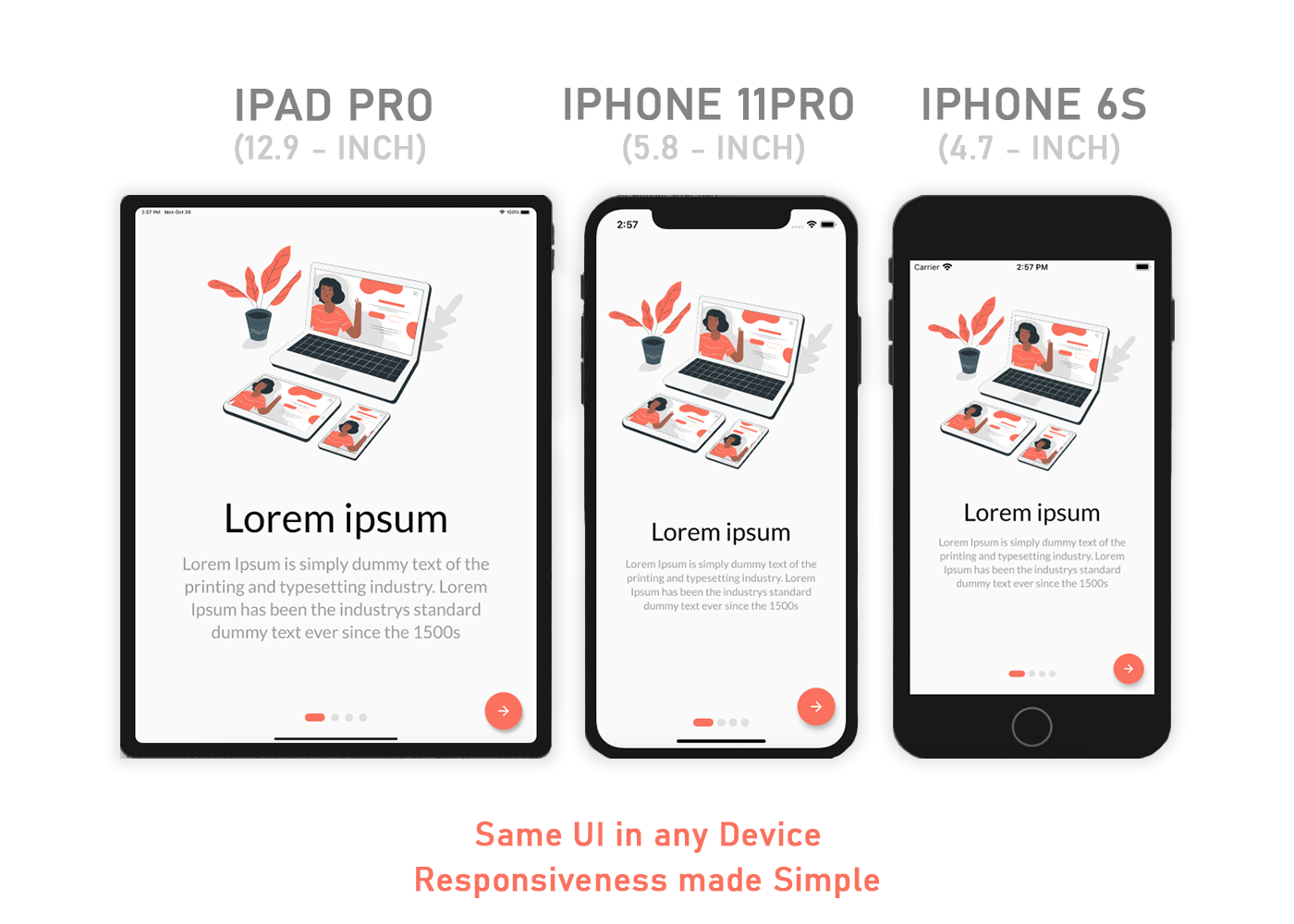
Make responsive UI in any screen size device also tablet. Check it this plugin ⬇️
https://pub.dev/packages/sizer
.h - for widget height
.w - for widget width
.sp - for font size
Use .h, .w, .sp after value like this ⬇️
Example:
Container(
height: 10.0.h, //10% of screen height
width: 80.0.w, //80% of screen width
child: Text('Sizer', style: TextStyle(fontSize: 12.0.sp)),
);
I have build many responsive App with this plugin.
Check MediaQuery class
For example, to learn the size of the current media (e.g., the window containing your app), you can read the
MediaQueryData.sizeproperty from theMediaQueryDatareturned byMediaQuery.of:MediaQuery.of(context).size.
So you can do the following:
new Container(
height: MediaQuery.of(context).size.height/2,
.. )
You can take a percentage of the width or height as input for scale size.
fontSize: MediaQuery.of(_ctxt).size.height * 0.065
Where the multiplier at the end has a value that makes the Text look good for the active emulator.
Below is how I set it up so all the scaled dimensions are centralized in one place. This way you can adjust them easily and quickly rerun with Hot Reload without having to look for the Media.of() calls throughout the code.
class AppScale {
BuildContext _ctxt;
AppScale(this._ctxt);
double get labelDim => scaledWidth(.04);
double get popupMenuButton => scaledHeight(.065);
double scaledWidth(double widthScale) {
return MediaQuery.of(_ctxt).size.width * widthScale;
}
double scaledHeight(double heightScale) {
return MediaQuery.of(_ctxt).size.height * heightScale;
}
}
AppScale _scale = AppScale(context);
// ...
Widget label1 = Text(
"Some Label",
style: TextStyle(fontSize: _scale.labelDim),
);
Thanks to answers in this post
After much research and testing, I have developed a solution for an app I'm currently converting from Android/iOS to Flutter.
With Android and iOS I used a 'Scaling Factor' applied to base font sizes, rendering text sizes that were relative to the screen size.
This article was very helpful: https://medium.com/flutter-community/flutter-effectively-scale-ui-according-to-different-screen-sizes-2cb7c115ea0a
I created a StatelessWidget to get the font sizes of the Material Design typographical styles. Getting device dimensions using MediaQuery, calculating a scaling factor, then resetting the Material Design text sizes. The Widget can be used to define a custom Material Design Theme.
Emulators used:
With standard font sizes
With scaled font sizes
set_app_theme.dart (SetAppTheme Widget)
import 'package:flutter/material.dart';
import 'dart:math';
class SetAppTheme extends StatelessWidget {
final Widget child;
SetAppTheme({this.child});
@override
Widget build(BuildContext context) {
final _divisor = 400.0;
final MediaQueryData _mediaQueryData = MediaQuery.of(context);
final _screenWidth = _mediaQueryData.size.width;
final _factorHorizontal = _screenWidth / _divisor;
final _screenHeight = _mediaQueryData.size.height;
final _factorVertical = _screenHeight / _divisor;
final _textScalingFactor = min(_factorVertical, _factorHorizontal);
final _safeAreaHorizontal = _mediaQueryData.padding.left + _mediaQueryData.padding.right;
final _safeFactorHorizontal = (_screenWidth - _safeAreaHorizontal) / _divisor;
final _safeAreaVertical = _mediaQueryData.padding.top + _mediaQueryData.padding.bottom;
final _safeFactorVertical = (_screenHeight - _safeAreaVertical) / _divisor;
final _safeAreaTextScalingFactor = min(_safeFactorHorizontal, _safeFactorHorizontal);
print('Screen Scaling Values:' + '_screenWidth: $_screenWidth');
print('Screen Scaling Values:' + '_factorHorizontal: $_factorHorizontal ');
print('Screen Scaling Values:' + '_screenHeight: $_screenHeight');
print('Screen Scaling Values:' + '_factorVertical: $_factorVertical ');
print('_textScalingFactor: $_textScalingFactor ');
print('Screen Scaling Values:' + '_safeAreaHorizontal: $_safeAreaHorizontal ');
print('Screen Scaling Values:' + '_safeFactorHorizontal: $_safeFactorHorizontal ');
print('Screen Scaling Values:' + '_safeAreaVertical: $_safeAreaVertical ');
print('Screen Scaling Values:' + '_safeFactorVertical: $_safeFactorVertical ');
print('_safeAreaTextScalingFactor: $_safeAreaTextScalingFactor ');
print('Default Material Design Text Themes');
print('display4: ${Theme.of(context).textTheme.display4}');
print('display3: ${Theme.of(context).textTheme.display3}');
print('display2: ${Theme.of(context).textTheme.display2}');
print('display1: ${Theme.of(context).textTheme.display1}');
print('headline: ${Theme.of(context).textTheme.headline}');
print('title: ${Theme.of(context).textTheme.title}');
print('subtitle: ${Theme.of(context).textTheme.subtitle}');
print('body2: ${Theme.of(context).textTheme.body2}');
print('body1: ${Theme.of(context).textTheme.body1}');
print('caption: ${Theme.of(context).textTheme.caption}');
print('button: ${Theme.of(context).textTheme.button}');
TextScalingFactors _textScalingFactors = TextScalingFactors(
display4ScaledSize: (Theme.of(context).textTheme.display4.fontSize * _safeAreaTextScalingFactor),
display3ScaledSize: (Theme.of(context).textTheme.display3.fontSize * _safeAreaTextScalingFactor),
display2ScaledSize: (Theme.of(context).textTheme.display2.fontSize * _safeAreaTextScalingFactor),
display1ScaledSize: (Theme.of(context).textTheme.display1.fontSize * _safeAreaTextScalingFactor),
headlineScaledSize: (Theme.of(context).textTheme.headline.fontSize * _safeAreaTextScalingFactor),
titleScaledSize: (Theme.of(context).textTheme.title.fontSize * _safeAreaTextScalingFactor),
subtitleScaledSize: (Theme.of(context).textTheme.subtitle.fontSize * _safeAreaTextScalingFactor),
body2ScaledSize: (Theme.of(context).textTheme.body2.fontSize * _safeAreaTextScalingFactor),
body1ScaledSize: (Theme.of(context).textTheme.body1.fontSize * _safeAreaTextScalingFactor),
captionScaledSize: (Theme.of(context).textTheme.caption.fontSize * _safeAreaTextScalingFactor),
buttonScaledSize: (Theme.of(context).textTheme.button.fontSize * _safeAreaTextScalingFactor));
return Theme(
child: child,
data: _buildAppTheme(_textScalingFactors),
);
}
}
final ThemeData customTheme = ThemeData(
primarySwatch: appColorSwatch,
// fontFamily: x,
);
final MaterialColor appColorSwatch = MaterialColor(0xFF3787AD, appSwatchColors);
Map<int, Color> appSwatchColors =
{
50 : Color(0xFFE3F5F8),
100 : Color(0xFFB8E4ED),
200 : Color(0xFF8DD3E3),
300 : Color(0xFF6BC1D8),
400 : Color(0xFF56B4D2),
500 : Color(0xFF48A8CD),
600 : Color(0xFF419ABF),
700 : Color(0xFF3787AD),
800 : Color(0xFF337799),
900 : Color(0xFF285877),
};
_buildAppTheme (TextScalingFactors textScalingFactors) {
return customTheme.copyWith(
accentColor: appColorSwatch[300],
buttonTheme: customTheme.buttonTheme.copyWith(buttonColor: Colors.grey[500],),
cardColor: Colors.white,
errorColor: Colors.red,
inputDecorationTheme: InputDecorationTheme(border: OutlineInputBorder(),),
primaryColor: appColorSwatch[700],
primaryIconTheme: customTheme.iconTheme.copyWith(color: appColorSwatch),
scaffoldBackgroundColor: Colors.grey[100],
textSelectionColor: appColorSwatch[300],
textTheme: _buildAppTextTheme(customTheme.textTheme, textScalingFactors),
appBarTheme: customTheme.appBarTheme.copyWith(
textTheme: _buildAppTextTheme(customTheme.textTheme, textScalingFactors)),
// accentColorBrightness: ,
// accentIconTheme: ,
// accentTextTheme: ,
// appBarTheme: ,
// applyElevationOverlayColor: ,
// backgroundColor: ,
// bannerTheme: ,
// bottomAppBarColor: ,
// bottomAppBarTheme: ,
// bottomSheetTheme: ,
// brightness: ,
// buttonBarTheme: ,
// buttonColor: ,
// canvasColor: ,
// cardTheme: ,
// chipTheme: ,
// colorScheme: ,
// cupertinoOverrideTheme: ,
// cursorColor: ,
// dialogBackgroundColor: ,
// dialogTheme: ,
// disabledColor: ,
// dividerColor: ,
// dividerTheme: ,
// floatingActionButtonTheme: ,
// focusColor: ,
// highlightColor: ,
// hintColor: ,
// hoverColor: ,
// iconTheme: ,
// indicatorColor: ,
// materialTapTargetSize: ,
// pageTransitionsTheme: ,
// platform: ,
// popupMenuTheme: ,
// primaryColorBrightness: ,
// primaryColorDark: ,
// primaryColorLight: ,
// primaryTextTheme: ,
// secondaryHeaderColor: ,
// selectedRowColor: ,
// sliderTheme: ,
// snackBarTheme: ,
// splashColor: ,
// splashFactory: ,
// tabBarTheme: ,
// textSelectionHandleColor: ,
// toggleableActiveColor: ,
// toggleButtonsTheme: ,
// tooltipTheme: ,
// typography: ,
// unselectedWidgetColor: ,
);
}
class TextScalingFactors {
final double display4ScaledSize;
final double display3ScaledSize;
final double display2ScaledSize;
final double display1ScaledSize;
final double headlineScaledSize;
final double titleScaledSize;
final double subtitleScaledSize;
final double body2ScaledSize;
final double body1ScaledSize;
final double captionScaledSize;
final double buttonScaledSize;
TextScalingFactors({
@required this.display4ScaledSize,
@required this.display3ScaledSize,
@required this.display2ScaledSize,
@required this.display1ScaledSize,
@required this.headlineScaledSize,
@required this.titleScaledSize,
@required this.subtitleScaledSize,
@required this.body2ScaledSize,
@required this.body1ScaledSize,
@required this.captionScaledSize,
@required this.buttonScaledSize
});
}
TextTheme _buildAppTextTheme(
TextTheme _customTextTheme,
TextScalingFactors _scaledText) {
return _customTextTheme.copyWith(
display4: _customTextTheme.display4.copyWith(fontSize: _scaledText.display4ScaledSize),
display3: _customTextTheme.display3.copyWith(fontSize: _scaledText.display3ScaledSize),
display2: _customTextTheme.display2.copyWith(fontSize: _scaledText.display2ScaledSize),
display1: _customTextTheme.display1.copyWith(fontSize: _scaledText.display1ScaledSize),
headline: _customTextTheme.headline.copyWith(fontSize: _scaledText.headlineScaledSize),
title: _customTextTheme.title.copyWith(fontSize: _scaledText.titleScaledSize),
subtitle: _customTextTheme.subtitle.copyWith(fontSize: _scaledText.subtitleScaledSize),
body2: _customTextTheme.body2.copyWith(fontSize: _scaledText.body2ScaledSize),
body1: _customTextTheme.body1.copyWith(fontSize: _scaledText.body1ScaledSize),
caption: _customTextTheme.caption.copyWith(fontSize: _scaledText.captionScaledSize),
button: _customTextTheme.button.copyWith(fontSize: _scaledText.buttonScaledSize),
).apply(bodyColor: Colors.black);
}
main.dart (Demo App)
import 'package:flutter/material.dart';
import 'package:scaling/set_app_theme.dart';
void main() => runApp(MyApp());
class MyApp extends StatelessWidget {
@override
Widget build(BuildContext context) {
return MaterialApp(
home: SetAppTheme(child: HomePage()),
);
}
}
class HomePage extends StatelessWidget {
final demoText = '0123456789';
@override
Widget build(BuildContext context) {
return SafeArea(
child: Scaffold(
appBar: AppBar(
title: Text('Text Scaling with SetAppTheme',
style: TextStyle(color: Colors.white),),
),
body: SingleChildScrollView(
child: Center(
child: Padding(
padding: const EdgeInsets.all(8.0),
child: Column(
children: <Widget>[
Text(
demoText,
style: TextStyle(
fontSize: Theme.of(context).textTheme.display4.fontSize,
),
),
Text(
demoText,
style: TextStyle(
fontSize: Theme.of(context).textTheme.display3.fontSize,
),
),
Text(
demoText,
style: TextStyle(
fontSize: Theme.of(context).textTheme.display2.fontSize,
),
),
Text(
demoText,
style: TextStyle(
fontSize: Theme.of(context).textTheme.display1.fontSize,
),
),
Text(
demoText,
style: TextStyle(
fontSize: Theme.of(context).textTheme.headline.fontSize,
),
),
Text(
demoText,
style: TextStyle(
fontSize: Theme.of(context).textTheme.title.fontSize,
),
),
Text(
demoText,
style: TextStyle(
fontSize: Theme.of(context).textTheme.subtitle.fontSize,
),
),
Text(
demoText,
style: TextStyle(
fontSize: Theme.of(context).textTheme.body2.fontSize,
),
),
Text(
demoText,
style: TextStyle(
fontSize: Theme.of(context).textTheme.body1.fontSize,
),
),
Text(
demoText,
style: TextStyle(
fontSize: Theme.of(context).textTheme.caption.fontSize,
),
),
Text(
demoText,
style: TextStyle(
fontSize: Theme.of(context).textTheme.button.fontSize,
),
),
],
),
),
),
),
),
);
}
}
If you love us? You can donate to us via Paypal or buy me a coffee so we can maintain and grow! Thank you!
Donate Us With