Let's say I have a vertical linearLayout with :
[v1]
[v2]
By default v1 has visibily = GONE. I would like to show v1 with an expand animation and push down v2 at the same time.
I tried something like this:
Animation a = new Animation()
{
int initialHeight;
@Override
protected void applyTransformation(float interpolatedTime, Transformation t) {
final int newHeight = (int)(initialHeight * interpolatedTime);
v.getLayoutParams().height = newHeight;
v.requestLayout();
}
@Override
public void initialize(int width, int height, int parentWidth, int parentHeight) {
super.initialize(width, height, parentWidth, parentHeight);
initialHeight = height;
}
@Override
public boolean willChangeBounds() {
return true;
}
};
But with this solution, I have a blink when the animation starts. I think it's caused by v1 displaying full size before the animation is applied.
With javascript, this is one line of jQuery! Any simple way to do this with android?
I see that this question became popular so I post my actual solution. The main advantage is that you don't have to know the expanded height to apply the animation and once the view is expanded, it adapts height if content changes. It works great for me.
public static void expand(final View v) {
int matchParentMeasureSpec = View.MeasureSpec.makeMeasureSpec(((View) v.getParent()).getWidth(), View.MeasureSpec.EXACTLY);
int wrapContentMeasureSpec = View.MeasureSpec.makeMeasureSpec(0, View.MeasureSpec.UNSPECIFIED);
v.measure(matchParentMeasureSpec, wrapContentMeasureSpec);
final int targetHeight = v.getMeasuredHeight();
// Older versions of android (pre API 21) cancel animations for views with a height of 0.
v.getLayoutParams().height = 1;
v.setVisibility(View.VISIBLE);
Animation a = new Animation()
{
@Override
protected void applyTransformation(float interpolatedTime, Transformation t) {
v.getLayoutParams().height = interpolatedTime == 1
? LayoutParams.WRAP_CONTENT
: (int)(targetHeight * interpolatedTime);
v.requestLayout();
}
@Override
public boolean willChangeBounds() {
return true;
}
};
// Expansion speed of 1dp/ms
a.setDuration((int)(targetHeight / v.getContext().getResources().getDisplayMetrics().density));
v.startAnimation(a);
}
public static void collapse(final View v) {
final int initialHeight = v.getMeasuredHeight();
Animation a = new Animation()
{
@Override
protected void applyTransformation(float interpolatedTime, Transformation t) {
if(interpolatedTime == 1){
v.setVisibility(View.GONE);
}else{
v.getLayoutParams().height = initialHeight - (int)(initialHeight * interpolatedTime);
v.requestLayout();
}
}
@Override
public boolean willChangeBounds() {
return true;
}
};
// Collapse speed of 1dp/ms
a.setDuration((int)(initialHeight / v.getContext().getResources().getDisplayMetrics().density));
v.startAnimation(a);
}
As mentioned by @Jefferson in the comments, you can obtain a smoother animation by changing the duration (and hence the speed) of the animation. Currently, it has been set at a speed of 1dp/ms
I stumbled over the same problem today and I guess the real solution to this question is this
<LinearLayout android:id="@+id/container"
android:animateLayoutChanges="true"
...
/>
You will have to set this property for all topmost layouts, which are involved in the shift. If you now set the visibility of one layout to GONE, the other will take the space as the disappearing one is releasing it. There will be a default animation which is some kind of "fading out", but I think you can change this - but the last one I have not tested, for now.
If using this in a RecyclerView item, set the visibility of the view to expand/collapse in onBindViewHolder and call notifyItemChanged(position) to trigger the transformation.
override fun onBindViewHolder(holder: ItemViewHolder, position: Int) {
...
holder.list.visibility = data[position].listVisibility
holder.expandCollapse.setOnClickListener {
data[position].listVisibility = if (data[position].listVisibility == View.GONE) View.VISIBLE else View.GONE
notifyItemChanged(position)
}
}
If you perform expensive operations in onBindViewHolder you can optimize for partial changes using notifyItemChanged(position, payload)
private const val UPDATE_LIST_VISIBILITY = 1
override fun onBindViewHolder(holder: ItemViewHolder, position: Int, payloads: MutableList<Any>) {
if (payloads.contains(UPDATE_LIST_VISIBILITY)) {
holder.list.visibility = data[position].listVisibility
} else {
onBindViewHolder(holder, position)
}
}
override fun onBindViewHolder(holder: ItemViewHolder, position: Int) {
...
holder.list.visibility = data[position].listVisibility
holder.expandCollapse.setOnClickListener {
data[position].listVisibility = if (data[position].listVisibility == View.GONE) View.VISIBLE else View.GONE
notifyItemChanged(position, UPDATE_LIST_VISIBILITY)
}
}
I took @LenaYan 's solution that didn't work properly to me (because it was transforming the View to a 0 height view before collapsing and/or expanding) and made some changes.
Now it works great, by taking the View's previous height and start expanding with this size. Collapsing is the same.
You can simply copy and paste the code below:
public static void expand(final View v, int duration, int targetHeight) {
int prevHeight = v.getHeight();
v.setVisibility(View.VISIBLE);
ValueAnimator valueAnimator = ValueAnimator.ofInt(prevHeight, targetHeight);
valueAnimator.addUpdateListener(new ValueAnimator.AnimatorUpdateListener() {
@Override
public void onAnimationUpdate(ValueAnimator animation) {
v.getLayoutParams().height = (int) animation.getAnimatedValue();
v.requestLayout();
}
});
valueAnimator.setInterpolator(new DecelerateInterpolator());
valueAnimator.setDuration(duration);
valueAnimator.start();
}
public static void collapse(final View v, int duration, int targetHeight) {
int prevHeight = v.getHeight();
ValueAnimator valueAnimator = ValueAnimator.ofInt(prevHeight, targetHeight);
valueAnimator.setInterpolator(new DecelerateInterpolator());
valueAnimator.addUpdateListener(new ValueAnimator.AnimatorUpdateListener() {
@Override
public void onAnimationUpdate(ValueAnimator animation) {
v.getLayoutParams().height = (int) animation.getAnimatedValue();
v.requestLayout();
}
});
valueAnimator.setInterpolator(new DecelerateInterpolator());
valueAnimator.setDuration(duration);
valueAnimator.start();
}
Usage:
//Expanding the View
expand(yourView, 2000, 200);
// Collapsing the View
collapse(yourView, 2000, 100);
Easy enough!
Thanks LenaYan for the initial code!
You can use Transition or Animator that changes visibility of section to be expanded/collapsed, or ConstraintSet with different layouts.
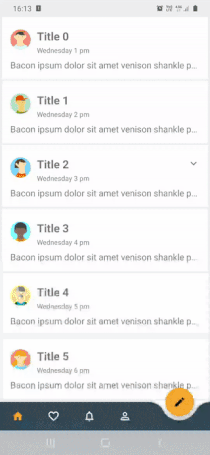
Easiest one is to use motionLayout with 2 different layouts and constraintSets to change from one layout to another on button click. You can change between layouts with
val constraintSet = ConstraintSet()
constraintSet.clone(this, R.layout.layout_collapsed)
val transition = ChangeBounds()
transition.interpolator = AccelerateInterpolator(1.0f)
transition.setDuration(300)
TransitionManager.beginDelayedTransition(YOUR_VIEW, transition)
constraintSet.applyTo(YOUR_VIEW)
With Transition api
RotateX.kt
I created the one in gif using Transitions api that change rotationX.
class RotateX : Transition {
@Keep
constructor() : super()
@Keep
constructor(context: Context, attrs: AttributeSet) : super(context, attrs)
override fun getTransitionProperties(): Array<String> {
return TRANSITION_PROPERTIES
}
override fun captureStartValues(transitionValues: TransitionValues) {
captureValues(transitionValues)
}
override fun captureEndValues(transitionValues: TransitionValues) {
captureValues(transitionValues)
}
override fun createAnimator(
sceneRoot: ViewGroup,
startValues: TransitionValues?,
endValues: TransitionValues?
): Animator? {
if (startValues == null || endValues == null) return null
val startRotation = startValues.values[PROP_ROTATION] as Float
val endRotation = endValues.values[PROP_ROTATION] as Float
if (startRotation == endRotation) return null
val view = endValues.view
// ensure the pivot is set
view.pivotX = view.width / 2f
view.pivotY = view.height / 2f
return ObjectAnimator.ofFloat(view, View.ROTATION_X, startRotation, endRotation)
}
private fun captureValues(transitionValues: TransitionValues) {
val view = transitionValues.view
if (view == null || view.width <= 0 || view.height <= 0) return
transitionValues.values[PROP_ROTATION] = view.rotationX
}
companion object {
private const val PROP_ROTATION = "iosched:rotate:rotation"
private val TRANSITION_PROPERTIES = arrayOf(PROP_ROTATION)
}
}
create xml file that targets expand button
<?xml version="1.0" encoding="utf-8"?>
<transitionSet
xmlns:android="http://schemas.android.com/apk/res/android"
android:interpolator="@android:interpolator/fast_out_slow_in">
<transition class="com.smarttoolfactory.tutorial3_1transitions.transition.RotateX">
<targets>
<target android:targetId="@id/ivExpand" />
</targets>
</transition>
<autoTransition android:duration="200" />
</transitionSet>
My layout to be expanded or collapsed
<?xml version="1.0" encoding="utf-8"?>
<layout xmlns:android="http://schemas.android.com/apk/res/android"
xmlns:app="http://schemas.android.com/apk/res-auto"
xmlns:tools="http://schemas.android.com/tools">
<com.google.android.material.card.MaterialCardView
android:id="@+id/cardView"
android:layout_width="match_parent"
android:layout_height="wrap_content"
android:layout_marginHorizontal="4dp"
android:layout_marginVertical="2dp"
android:clickable="true"
android:focusable="true"
android:transitionName="@string/transition_card_view"
app:cardCornerRadius="0dp"
app:cardElevation="0dp"
app:cardPreventCornerOverlap="false">
<androidx.constraintlayout.widget.ConstraintLayout
android:layout_width="match_parent"
android:layout_height="wrap_content"
android:paddingTop="16dp"
android:paddingBottom="16dp">
<androidx.appcompat.widget.AppCompatImageView
android:id="@+id/ivAvatar"
android:layout_width="40dp"
android:layout_height="40dp"
android:layout_marginStart="16dp"
android:layout_marginTop="8dp"
android:scaleType="centerCrop"
app:layout_constraintStart_toStartOf="parent"
app:layout_constraintTop_toTopOf="parent"
tools:src="@drawable/avatar_1_raster" />
<androidx.appcompat.widget.AppCompatImageView
android:id="@+id/ivExpand"
android:layout_width="wrap_content"
android:layout_height="wrap_content"
android:layout_marginEnd="8dp"
android:padding="8dp"
app:layout_constraintEnd_toEndOf="parent"
app:layout_constraintTop_toTopOf="parent"
app:srcCompat="@drawable/ic_baseline_expand_more_24" />
<TextView
android:id="@+id/tvTitle"
android:layout_width="wrap_content"
android:layout_height="wrap_content"
android:layout_marginStart="12dp"
android:layout_marginTop="6dp"
android:text="Some Title"
android:textSize="20sp"
android:textStyle="bold"
app:layout_constraintStart_toEndOf="@+id/ivAvatar"
app:layout_constraintTop_toTopOf="parent" />
<TextView
android:id="@+id/tvDate"
android:layout_width="wrap_content"
android:layout_height="wrap_content"
android:layout_marginTop="4dp"
android:textColor="?android:textColorSecondary"
android:textSize="12sp"
app:layout_constraintStart_toStartOf="@+id/tvTitle"
app:layout_constraintTop_toBottomOf="@id/tvTitle"
tools:text="Tuesday 7pm" />
<TextView
android:id="@+id/tvBody"
android:layout_width="0dp"
android:layout_height="wrap_content"
android:layout_marginTop="8dp"
android:layout_marginEnd="16dp"
android:ellipsize="end"
android:lines="1"
android:text="@string/bacon_ipsum_short"
android:textSize="16sp"
app:layout_constraintEnd_toEndOf="parent"
app:layout_constraintStart_toStartOf="@+id/ivAvatar"
app:layout_constraintTop_toBottomOf="@id/tvDate" />
<androidx.recyclerview.widget.RecyclerView
android:id="@+id/recyclerView"
android:layout_width="match_parent"
android:layout_height="wrap_content"
android:layout_marginStart="16dp"
android:layout_marginTop="16dp"
android:layout_marginEnd="16dp"
android:orientation="horizontal"
android:overScrollMode="never"
android:visibility="gone"
app:layoutManager="androidx.recyclerview.widget.LinearLayoutManager"
app:layout_constraintBottom_toBottomOf="parent"
app:layout_constraintEnd_toEndOf="parent"
app:layout_constraintStart_toStartOf="parent"
app:layout_constraintTop_toBottomOf="@id/tvBody"
tools:listitem="@layout/item_image_destination" />
</androidx.constraintlayout.widget.ConstraintLayout>
</com.google.android.material.card.MaterialCardView>
</layout>
And set up visibility of items to collapse or expand
private fun setUpExpandedStatus() {
if (isExpanded) {
binding.recyclerView.visibility = View.VISIBLE
binding.ivExpand.rotationX = 180f
} else {
binding.recyclerView.visibility = View.GONE
binding.ivExpand.rotationX = 0f
}
}
And start transition with
val transition = TransitionInflater.from(itemView.context)
.inflateTransition(R.transition.icon_expand_toggle)
TransitionManager.beginDelayedTransition(parent, transition)
isExpanded = !isExpanded
setUpExpandedStatus()
I created animation and transitions samples including the one on the gif, you can check them out there.
If you love us? You can donate to us via Paypal or buy me a coffee so we can maintain and grow! Thank you!
Donate Us With