I know this question is ancient, but I had the same problem and I thought I should give my 2 cents.
If your control has any subviews at all, beginTrackingWithTouch, touchesBegan, etc might not get called because those subviews are swallowing the touch events.
If you don't want those subviews to handle touches, you can set userInteractionEnabled to NO, so the subviews simply passes the event through. Then you can override touchesBegan/touchesEnded and manage all your touches there.
Hope this helps.
These is more than one way to subclass UIControl. When a parent view needs to react to touch events or get other data from the control, this is usually done using (1) targets or (2) the delegate pattern with overridden touch events. For completeness I will also show how to (3) do the same thing with a gesture recognizer. Each of these methods will behave like the following animation:
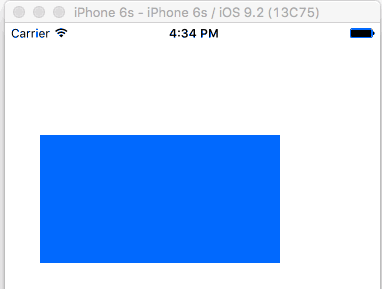
You only need to choose one of the following methods.
A UIControl subclass has support for targets already built in. If you don't need to pass a lot of data to the parent, this is probably the method you want.
MyCustomControl.swift
import UIKit
class MyCustomControl: UIControl {
// You don't need to do anything special in the control for targets to work.
}
ViewController.swift
import UIKit
class ViewController: UIViewController {
@IBOutlet weak var myCustomControl: MyCustomControl!
@IBOutlet weak var trackingBeganLabel: UILabel!
@IBOutlet weak var trackingEndedLabel: UILabel!
@IBOutlet weak var xLabel: UILabel!
@IBOutlet weak var yLabel: UILabel!
override func viewDidLoad() {
super.viewDidLoad()
// Add the targets
// Whenever the given even occurs, the action method will be called
myCustomControl.addTarget(self, action: #selector(touchedDown), forControlEvents: UIControlEvents.TouchDown)
myCustomControl.addTarget(self, action: #selector(didDragInsideControl(_:withEvent:)),
forControlEvents: UIControlEvents.TouchDragInside)
myCustomControl.addTarget(self, action: #selector(touchedUpInside), forControlEvents: UIControlEvents.TouchUpInside)
}
// MARK: - target action methods
func touchedDown() {
trackingBeganLabel.text = "Tracking began"
}
func touchedUpInside() {
trackingEndedLabel.text = "Tracking ended"
}
func didDragInsideControl(control: MyCustomControl, withEvent event: UIEvent) {
if let touch = event.touchesForView(control)?.first {
let location = touch.locationInView(control)
xLabel.text = "x: \(location.x)"
yLabel.text = "y: \(location.y)"
}
}
}
Notes
didDragInsideControl:withEvent: means that two parameters are being passed to the didDragInsideControl method. If you forget to add a colon or if you don't have the correct number of parameters, you will get a crash.TouchDragInside event. Passing other data
If you have some value in your custom control
class MyCustomControl: UIControl {
var someValue = "hello"
}
that you want to access in the target action method, then you can pass in a reference to the control. When you are setting the target, add a colon after the action method name. For example:
myCustomControl.addTarget(self, action: #selector(touchedDown), forControlEvents: UIControlEvents.TouchDown)
Notice that it is touchedDown: (with a colon) and not touchedDown (without a colon). The colon means that a parameter is being passed to the action method. In the action method, specify that the parameter is a reference to your UIControl subclass. With that reference, you can get data from your control.
func touchedDown(control: MyCustomControl) {
trackingBeganLabel.text = "Tracking began"
// now you have access to the public properties and methods of your control
print(control.someValue)
}
Subclassing UIControl gives us access to the following methods:
beginTrackingWithTouch is called when the finger first touches down within the control's bounds.continueTrackingWithTouch is called repeatedly as the finger slides across the control and even outside of the control's bounds.endTrackingWithTouch is called when the finger lifts off the screen.If you need special control of the touch events or if you have a lot of data communication to do with the parent, then this method may work better then adding targets.
Here is how to do it:
MyCustomControl.swift
import UIKit
// These are out self-defined rules for how we will communicate with other classes
protocol ViewControllerCommunicationDelegate: class {
func myTrackingBegan()
func myTrackingContinuing(location: CGPoint)
func myTrackingEnded()
}
class MyCustomControl: UIControl {
// whichever class wants to be notified of the touch events must set the delegate to itself
weak var delegate: ViewControllerCommunicationDelegate?
override func beginTrackingWithTouch(touch: UITouch, withEvent event: UIEvent?) -> Bool {
// notify the delegate (i.e. the view controller)
delegate?.myTrackingBegan()
// returning true means that future events (like continueTrackingWithTouch and endTrackingWithTouch) will continue to be fired
return true
}
override func continueTrackingWithTouch(touch: UITouch, withEvent event: UIEvent?) -> Bool {
// get the touch location in our custom control's own coordinate system
let point = touch.locationInView(self)
// Update the delegate (i.e. the view controller) with the new coordinate point
delegate?.myTrackingContinuing(point)
// returning true means that future events will continue to be fired
return true
}
override func endTrackingWithTouch(touch: UITouch?, withEvent event: UIEvent?) {
// notify the delegate (i.e. the view controller)
delegate?.myTrackingEnded()
}
}
ViewController.swift
This is how the view controller is set up to be the delegate and respond to touch events from our custom control.
import UIKit
class ViewController: UIViewController, ViewControllerCommunicationDelegate {
@IBOutlet weak var myCustomControl: MyCustomControl!
@IBOutlet weak var trackingBeganLabel: UILabel!
@IBOutlet weak var trackingEndedLabel: UILabel!
@IBOutlet weak var xLabel: UILabel!
@IBOutlet weak var yLabel: UILabel!
override func viewDidLoad() {
super.viewDidLoad()
myCustomControl.delegate = self
}
func myTrackingBegan() {
trackingBeganLabel.text = "Tracking began"
}
func myTrackingContinuing(location: CGPoint) {
xLabel.text = "x: \(location.x)"
yLabel.text = "y: \(location.y)"
}
func myTrackingEnded() {
trackingEndedLabel.text = "Tracking ended"
}
}
Notes
It is not necessary to use a delegate with these methods if they are only being used within the custom control itself. I could have just added a print statement to show how the events are being called. In that case, the code would be simplified to
import UIKit
class MyCustomControl: UIControl {
override func beginTrackingWithTouch(touch: UITouch, withEvent event: UIEvent?) -> Bool {
print("Began tracking")
return true
}
override func continueTrackingWithTouch(touch: UITouch, withEvent event: UIEvent?) -> Bool {
let point = touch.locationInView(self)
print("x: \(point.x), y: \(point.y)")
return true
}
override func endTrackingWithTouch(touch: UITouch?, withEvent event: UIEvent?) {
print("Ended tracking")
}
}
Adding a gesture recognizer can be done on any view and it also works on a UIControl. To get similar results to the example at the top, we will use a UIPanGestureRecognizer. Then by testing the various states when an event is fired we can determine what is happening.
MyCustomControl.swift
import UIKit
class MyCustomControl: UIControl {
// nothing special is required in the control to make it work
}
ViewController.swift
import UIKit
class ViewController: UIViewController {
@IBOutlet weak var myCustomControl: MyCustomControl!
@IBOutlet weak var trackingBeganLabel: UILabel!
@IBOutlet weak var trackingEndedLabel: UILabel!
@IBOutlet weak var xLabel: UILabel!
@IBOutlet weak var yLabel: UILabel!
override func viewDidLoad() {
super.viewDidLoad()
// add gesture recognizer
let gestureRecognizer = UIPanGestureRecognizer(target: self, action: #selector(gestureRecognized(_:)))
myCustomControl.addGestureRecognizer(gestureRecognizer)
}
// gesture recognizer action method
func gestureRecognized(gesture: UIPanGestureRecognizer) {
if gesture.state == UIGestureRecognizerState.Began {
trackingBeganLabel.text = "Tracking began"
} else if gesture.state == UIGestureRecognizerState.Changed {
let location = gesture.locationInView(myCustomControl)
xLabel.text = "x: \(location.x)"
yLabel.text = "y: \(location.y)"
} else if gesture.state == UIGestureRecognizerState.Ended {
trackingEndedLabel.text = "Tracking ended"
}
}
}
Notes
action: "gestureRecognized:". The colon means that parameters are being passed in.I have looked long and hard for a solution to this problem and I don't think there is one. However, on closer inspection of the documentation I think it might be a misunderstanding that begintrackingWithTouch:withEvent: and continueTrackingWithTouch:withEvent: are supposed to be called at all...
UIControl documentation says:
You may want to extend a
UIControlsubclass for two basic reasons:To observe or modify the dispatch of action messages to targets for particular events To do this, override
sendAction:to:forEvent:, evaluate the passed-in selector, target object, or “Note” bit mask and proceed as required.To provide custom tracking behavior (for example, to change the highlight appearance) To do this, override one or all of the following methods:
beginTrackingWithTouch:withEvent:,continueTrackingWithTouch:withEvent:,endTrackingWithTouch:withEvent:.
The critical part of this, which is not very clear in my view, is that it says you may want to extend a UIControl subclass - NOT you may want to extend UIControl directly. It's possible that beginTrackingWithTouch:withEvent: and continuetrackingWithTouch:withEvent: are not supposed to get called in response to touches and that UIControl direct subclasses are supposed to call them so that their subclasses can monitor tracking.
So my solution to this is to override touchesBegan:withEvent: and touchesMoved:withEvent: and call them from there as follows. Note that multi-touch is not enabled for this control and that I don't care about touches ended and touches canceled events, but if you want to be complete/thorough you should probably implement those too.
- (void)touchesBegan:(NSSet*)touches withEvent:(UIEvent*)event
{
[super touchesBegan:touches withEvent:event];
// Get the only touch (multipleTouchEnabled is NO)
UITouch* touch = [touches anyObject];
// Track the touch
[self beginTrackingWithTouch:touch withEvent:event];
}
- (void)touchesMoved:(NSSet*)touches withEvent:(UIEvent*)event
{
[super touchesMoved:touches withEvent:event];
// Get the only touch (multipleTouchEnabled is NO)
UITouch* touch = [touches anyObject];
// Track the touch
[self continueTrackingWithTouch:touch withEvent:event];
}
Note that you should also send any UIControlEvent* messages that are relevant for your control using sendActionsForControlEvents: - these may be called from the super methods, I haven't tested it.
I think that you forgot to add [super] calls to touchesBegan/touchesEnded/touchesMoved. Methods like
(BOOL)beginTrackingWithTouch:(UITouch *)touch withEvent:(UIEvent *)event
(BOOL)continueTrackingWithTouch:(UITouch *)touch withEvent:(UIEvent *)event
aren't working if you overriding touchesBegan / touchesEnded like this :
- (void)touchesBegan:(NSSet *)touches withEvent:(UIEvent *)event {
NSLog(@"Touches Began");
}
- (void)touchesMoved:(NSSet *)touches withEvent:(UIEvent *)event {
NSLog(@"Touches Moved");
}
- (void)touchesEnded:(NSSet *)touches withEvent:(UIEvent *)event {
NSLog(@"Touches Ended");
}
But! All works fine if methods will be like :
- (void)touchesBegan:(NSSet *)touches withEvent:(UIEvent *)event {
[super touchesBegan:touches withEvent:event];
NSLog(@"Touches Began");
}
- (void)touchesMoved:(NSSet *)touches withEvent:(UIEvent *)event {
[super touchesMoved:touches withEvent:event];
NSLog(@"Touches Moved");
}
- (void)touchesEnded:(NSSet *)touches withEvent:(UIEvent *)event {
[super touchesEnded:touches withEvent:event];
NSLog(@"Touches Ended");
}
If you love us? You can donate to us via Paypal or buy me a coffee so we can maintain and grow! Thank you!
Donate Us With