UIImage contains the data for an image. UIImageView is a custom view meant to display the UIImage .
An object that manages image data in your app.
[UIView transitionWithView:textFieldimageView
duration:0.2f
options:UIViewAnimationOptionTransitionCrossDissolve
animations:^{
imageView.image = newImage;
} completion:nil];
is another possibility
I am not sure if you can animate UIViews with fade effect as it seems all supported view transitions are defined in UIViewAnimationTransition enumeration. Fading effect can be achieved using CoreAnimation. Sample example for this approach:
#import <QuartzCore/QuartzCore.h>
...
imageView.image = [UIImage imageNamed:(i % 2) ? @"3.jpg" : @"4.jpg"];
CATransition *transition = [CATransition animation];
transition.duration = 1.0f;
transition.timingFunction = [CAMediaTimingFunction functionWithName:kCAMediaTimingFunctionEaseInEaseOut];
transition.type = kCATransitionFade;
[imageView.layer addAnimation:transition forKey:nil];
In the words of Michael Scott, keep it simple stupid. Here is a simple way to do this in Swift 3 and Swift 4:
UIView.transition(with: imageView,
duration: 0.75,
options: .transitionCrossDissolve,
animations: { self.imageView.image = toImage },
completion: nil)
Here is one example in Swift that will first cross dissolve a new image and then add a bouncy animation:
var selected: Bool {
willSet(selected) {
let expandTransform:CGAffineTransform = CGAffineTransformMakeScale(1.15, 1.15);
if (!self.selected && selected) {
UIView.transitionWithView(self.imageView,
duration:0.1,
options: UIViewAnimationOptions.TransitionCrossDissolve,
animations: {
self.imageView.image = SNStockCellSelectionAccessoryViewImage(selected)
self.imageView.transform = expandTransform
},
completion: {(finished: Bool) in
UIView.animateWithDuration(0.4,
delay:0.0,
usingSpringWithDamping:0.40,
initialSpringVelocity:0.2,
options:UIViewAnimationOptions.CurveEaseOut,
animations: {
self.imageView.transform = CGAffineTransformInvert(expandTransform)
}, completion:nil)
})
}
}
}
var imageView:UIImageView
If imageView is correctly added to the view as a subview, toggling between selected = false to selected = true should swap the image with a bouncy animation. SNStockCellSelectionAccessoryViewImage just returns a different image based on the current selection state, see below:
private let SNStockCellSelectionAccessoryViewPlusIconSelected:UIImage = UIImage(named:"PlusIconSelected")!
private let SNStockCellSelectionAccessoryViewPlusIcon:UIImage = UIImage(named:"PlusIcon")!
private func SNStockCellSelectionAccessoryViewImage(selected:Bool) -> UIImage {
return selected ? SNStockCellSelectionAccessoryViewPlusIconSelected : SNStockCellSelectionAccessoryViewPlusIcon
}
The GIF example below is a bit slowed down, the actual animation happens faster:
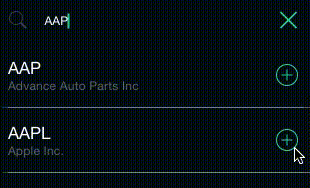
Code:
var fadeAnim:CABasicAnimation = CABasicAnimation(keyPath: "contents");
fadeAnim.fromValue = firstImage;
fadeAnim.toValue = secondImage;
fadeAnim.duration = 0.8; //smoothest value
imageView.layer.addAnimation(fadeAnim, forKey: "contents");
imageView.image = secondImage;
Example:
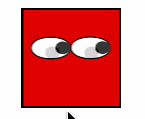
Fun, More Verbose Solution: (Toggling on a tap)
let fadeAnim:CABasicAnimation = CABasicAnimation(keyPath: "contents");
switch imageView.image {
case firstImage?:
fadeAnim.fromValue = firstImage;
fadeAnim.toValue = secondImage;
imageView.image = secondImage;
default:
fadeAnim.fromValue = secondImage;
fadeAnim.toValue = firstImage;
imageView.image = firstImage;
}
fadeAnim.duration = 0.8;
imageView.layer.addAnimation(fadeAnim, forKey: "contents");
Swift 5 extension:
extension UIImageView{
func setImage(_ image: UIImage?, animated: Bool = true) {
let duration = animated ? 0.3 : 0.0
UIView.transition(with: self, duration: duration, options: .transitionCrossDissolve, animations: {
self.image = image
}, completion: nil)
}
}
Try this:
_imageView.image = image;
[_imageView.layer addAnimation:[CATransition animation] forKey:kCATransition];
If you love us? You can donate to us via Paypal or buy me a coffee so we can maintain and grow! Thank you!
Donate Us With