I have two expandable buttons in a row occupied all screen width. On left button click I want left button to occupy whole screen width and right button to disappear by siding right, out of the screen. Here is what I achieved so far:
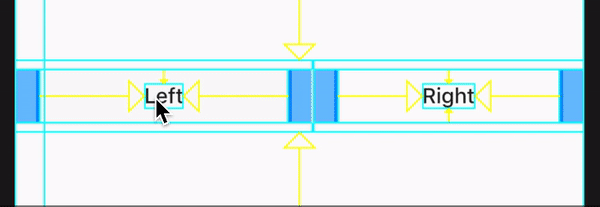
As you noticed, the right button gets squashed at the end when there is no enough space to render it. I just want it to continue moving out of the screen without changing it's width. I could achieve this by setting text one line for button, but I want the solution to work in general for all widgets (to look like there is the space to the right enough to render it).
Current solution:
import 'package:flutter/material.dart';
void main() => runApp(TestAnimation());
class TestAnimation extends StatefulWidget {
@override
_TestAnimationState createState() => _TestAnimationState();
}
class _TestAnimationState extends State<TestAnimation> with SingleTickerProviderStateMixin {
AnimationController _animationController;
Animation _animation;
@override
void initState() {
super.initState();
_animationController = AnimationController(duration: Duration(seconds: 2), vsync: this);
_animation = IntTween(begin: 100, end: 0).animate(_animationController);
_animation.addListener(() => setState(() {}));
}
@override
Widget build(BuildContext context) {
return MaterialApp(
home: Scaffold(
body: Center(
child: Row(
children: <Widget>[
Expanded(
flex: 100,
child: OutlineButton(
child: Text("Left"),
onPressed: () {
if (_animationController.value == 0.0) {
_animationController.forward();
} else {
_animationController.reverse();
}
},
),
),
Expanded(
flex: _animation.value,
// Uses to hide widget when flex is going to 0
child: SizedBox(
width: 0,
child: OutlineButton(
child: Text(
"Right",
),
onPressed: () {},
),
),
)
],
),
),
),
);
}
}
Flutter provides AnimatedOpacity Widget to change the opacity of the widget when show and hide in progress. It will linearly change the opacity and you can change the curve (how the animation should happen) by setting values like bounceIn, easeInOut etc. The main property which you need to set is opacity.
UPDATE: Other way would to define TextOverflow for Text Widget.
Expanded(
flex: _animation.value,
// Uses to hide widget when flex is going to 0
child: SizedBox(
width: 0.0,
child: OutlineButton(
child: Text(
"Right",
overflow: TextOverflow.ellipsis, // Add this
),
onPressed: () {},
),
),
)
This ( right button gets squashed) can be solved with help of FittedBox widget.
import 'package:flutter/material.dart';
void main() => runApp(TestAnimation());
class TestAnimation extends StatefulWidget {
@override
_TestAnimationState createState() => _TestAnimationState();
}
class _TestAnimationState extends State<TestAnimation> with SingleTickerProviderStateMixin {
AnimationController _animationController;
Animation _animation;
@override
void initState() {
super.initState();
_animationController = AnimationController(duration: Duration(seconds: 2), vsync: this);
_animation = IntTween(begin: 100, end: 0).animate(_animationController);
_animation.addListener(() => setState(() {}));
}
@override
Widget build(BuildContext context) {
return MaterialApp(
home: Scaffold(
body: Center(
child: Row(
children: <Widget>[
Expanded(
flex: 100,
child: OutlineButton(
child: Text("Left"),
onPressed: () {
if (_animationController.value == 0.0) {
_animationController.forward();
} else {
_animationController.reverse();
}
},
),
),
Expanded(
flex: _animation.value,
// Uses to hide widget when flex is going to 0
child: SizedBox(
width: 0.0,
child: OutlineButton(
child: FittedBox( //Add this
child: Text(
"Right",
),
),
onPressed: () {},
),
),
)
],
),
),
),
);
}
}
output:

If you love us? You can donate to us via Paypal or buy me a coffee so we can maintain and grow! Thank you!
Donate Us With