Output:
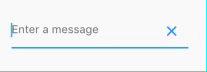
Create a variable
var _controller = TextEditingController();
And your TextField:
TextField(
controller: _controller,
decoration: InputDecoration(
hintText: 'Enter a message',
suffixIcon: IconButton(
onPressed: _controller.clear,
icon: Icon(Icons.clear),
),
),
)
Container(
margin: EdgeInsets.only(left: 16.0),
child: TextFormField(
controller: _username,
decoration: InputDecoration(
hintText: '请输入工号',
filled: true,
prefixIcon: Icon(
Icons.account_box,
size: 28.0,
),
suffixIcon: IconButton(
icon: Icon(Icons.remove),
onPressed: () {
debugPrint('222');
})),
),
),
use iconButton
Try this -
final TextEditingController _controller = new TextEditingController();
new Stack(
alignment: const Alignment(1.0, 1.0),
children: <Widget>[
new TextField(controller: _controller,),
new FlatButton(
onPressed: () {
_controller.clear();
},
child: new Icon(Icons.clear))
]
)
Here’s another answer expanding a bit on @Vilokan Lab’s answer, which wasn’t really doing it for me since FlatButton has a minimum width of 88.0, and thus the clear button was not appearing right-aligned with the TextField at all.
So I went ahead and made my own button class, and applied that using a Stack, here is my process:
Button class:
class CircleIconButton extends StatelessWidget {
final double size;
final Function onPressed;
final IconData icon;
CircleIconButton({this.size = 30.0, this.icon = Icons.clear, this.onPressed});
@override
Widget build(BuildContext context) {
return InkWell(
onTap: this.onPressed,
child: SizedBox(
width: size,
height: size,
child: Stack(
alignment: Alignment(0.0, 0.0), // all centered
children: <Widget>[
Container(
width: size,
height: size,
decoration: BoxDecoration(
shape: BoxShape.circle, color: Colors.grey[300]),
),
Icon(
icon,
size: size * 0.6, // 60% width for icon
)
],
)));
}
}
Then apply like so as InputDecoration to your TextField:
var myTextField = TextField(
controller: _textController,
decoration: InputDecoration(
hintText: "Caption",
suffixIcon: CircleIconButton(
onPressed: () {
this.setState(() {
_textController.clear();
});
},
)),
},
);
To get this:
Unhighlighted state

Highlighted / selected state.

Note this colouring comes free when you use suffixIcon.
Note you can also Stack it in your TextField like this, but you won't get the auto-colouring you get when you use suffixIcon:
var myTextFieldView = Stack(
alignment: Alignment(1.0,0.0), // right & center
children: <Widget>[
TextField(
controller: _textController,
decoration: InputDecoration(hintText: "Caption"),
),
Positioned(
child: CircleIconButton(
onPressed: () {
this.setState(() {
_textController.clear();
});
},
),
),
],
);
If you love us? You can donate to us via Paypal or buy me a coffee so we can maintain and grow! Thank you!
Donate Us With