How do I make this UITableView and it's cells clear in Swift 3.
I have gone through the previous threads but I am still getting a white background.
As you can see from my code I have tried the various methods mentioned:
override func viewDidLoad() {
self.communitiesTableView.delegate = self
self.communitiesTableView.dataSource = self
let background = CAGradientLayer().bespokeColor()
background.frame = self.view.bounds
// view.addSubview(background)
super.viewDidLoad()
// Do any additional setup after loading the view.
}
and in my cell table function:
func tableView(_ tableView: UITableView, cellForRowAt indexPath: IndexPath) -> UITableViewCell {
let title = self.communities[indexPath.row]
let cell = UITableViewCell()
cell.textLabel?.text = title
cell.textLabel?.font = UIFont(name: "Avenir", size: 12)
cell.textLabel?.textColor = UIColor.red
cell.textLabel?.backgroundColor = UIColor.clear
cell.contentView.backgroundColor = UIColor.clear
communitiesTableView.backgroundColor = UIColor.clear
cell.layer.backgroundColor = UIColor.clear.cgColor
return cell
}
This gif shows the problem - notice the black lines showing the table is present just not populated (as no-one is logged in)
But for a second it is clear, then turns white. Where am I going wrong?
This is from another post that I have found:
Apple document says
... In iOS 7, cells have a white background by default; in earlier versions of iOS, cells inherit the background color of the enclosing table view. If you want to change the background color of a cell, do so in the tableView:willDisplayCell:forRowAtIndexPath: method of your table view delegate.
You might need to use willDisplayCell UITableView delegate method to have a transparent background for your table view .
- (void)tableView:(UITableView *)tableView willDisplayCell:(UITableViewCell *)cellforRowAtIndexPath:(NSIndexPath *)indexPath
{
[cell setBackgroundColor:[UIColor clearColor]];
}
How do I apply the code above as it says its for iOS 7?
xib, you simply do it in interface builder by selecting the option "Clear Color" for the Background of the view in the Utilities Pane (the pane on the right). "Clear Color" will give the view a completely transparent background.
Any SwiftUI view can be partially or wholly transparent using the opacity() modifier. This accepts a value between 0 (completely invisible) and 1 (fully opaque), just like the alpha property of UIView in UIKit.
Note: Below code been tested in Swift 3.
Method 1:
Select your tableViewCell from your storyboard and goto Attributes Inspector under View change Background to clear
Method 2: Try below code inside your cellForRowAt
cell.layer.backgroundColor = UIColor.clear.cgColor
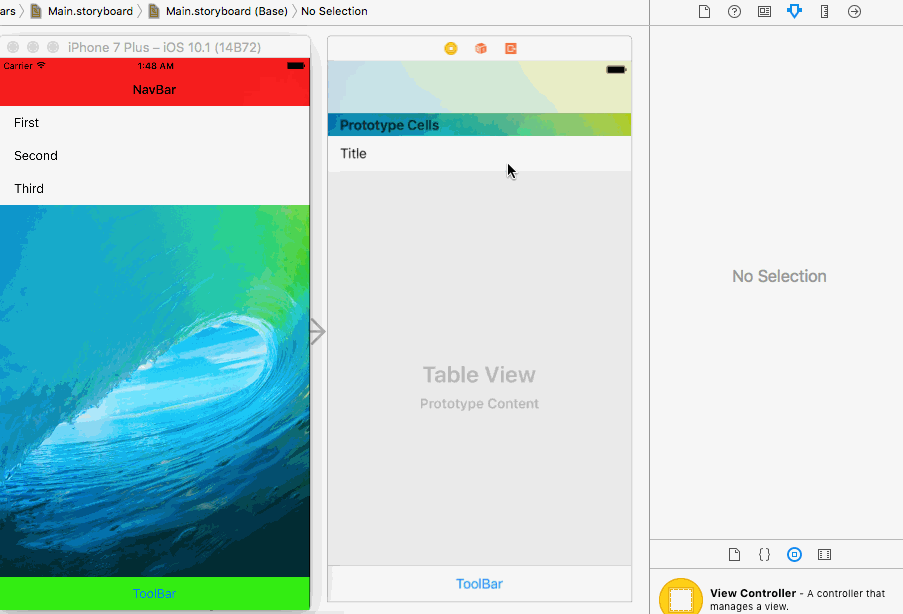
Note : If above method didn't works.try clear your project build by pressing shift + option + command + k
Update: Update your cellForRowAt from below code...
func tableView(_ tableView: UITableView, cellForRowAt indexPath: IndexPath) -> UITableViewCell {
let cell = tableView.dequeueReusableCell(withIdentifier: "Cell", for: indexPath as IndexPath)
cell.textLabel?.text = communities[indexPath.row]
cell.textLabel?.font = UIFont(name: "Avenir", size: 12)
cell.textLabel?.textColor = UIColor.red // set to any colour
cell.layer.backgroundColor = UIColor.clear.cgColor
return cell
}
If you love us? You can donate to us via Paypal or buy me a coffee so we can maintain and grow! Thank you!
Donate Us With