A Basic timer is declared as such: //declare blank timer variable var timer = Timer() //in a function or viewDidLoad() timer = Timer. scheduledTimer(timeInterval: 1.0, target: self, selector: #selector(timerAction), userInfo: nil, repeats: true) //new function @objc func timerAction(){ print(“timer fired!”) }
You can subclass Timer and have a shared instance which has stores all the timers currently in use. You have to use this CustomTimer instead of Timer whenever you need a timer. Now you can invalidate all the timers by using the invalidateAllTimers method.
This will work:
override func viewDidLoad() {
super.viewDidLoad()
// Swift block syntax (iOS 10+)
let timer = Timer(timeInterval: 0.4, repeats: true) { _ in print("Done!") }
// Swift >=3 selector syntax
let timer = Timer.scheduledTimer(timeInterval: 0.4, target: self, selector: #selector(self.update), userInfo: nil, repeats: true)
// Swift 2.2 selector syntax
let timer = NSTimer.scheduledTimerWithTimeInterval(0.4, target: self, selector: #selector(MyClass.update), userInfo: nil, repeats: true)
// Swift <2.2 selector syntax
let timer = NSTimer.scheduledTimerWithTimeInterval(0.4, target: self, selector: "update", userInfo: nil, repeats: true)
}
// must be internal or public.
@objc func update() {
// Something cool
}
For Swift 4, the method of which you want to get the selector must be exposed to Objective-C, thus @objc attribute must be added to the method declaration.
You can use a timer to do an action multiple times, as seen in the following example. The timer calls a method to update a label every half second.
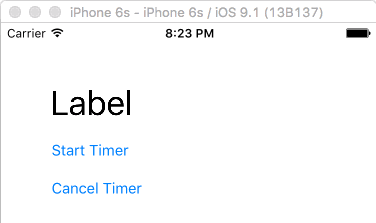
Here is the code for that:
import UIKit
class ViewController: UIViewController {
var counter = 0
var timer = Timer()
@IBOutlet weak var label: UILabel!
// start timer
@IBAction func startTimerButtonTapped(sender: UIButton) {
timer.invalidate() // just in case this button is tapped multiple times
// start the timer
timer = Timer.scheduledTimer(timeInterval: 0.5, target: self, selector: #selector(timerAction), userInfo: nil, repeats: true)
}
// stop timer
@IBAction func cancelTimerButtonTapped(sender: UIButton) {
timer.invalidate()
}
// called every time interval from the timer
func timerAction() {
counter += 1
label.text = "\(counter)"
}
}
You can also use a timer to schedule a one time event for some time in the future. The main difference from the above example is that you use repeats: false instead of true.
timer = Timer.scheduledTimer(timeInterval: 2.0, target: self, selector: #selector(delayedAction), userInfo: nil, repeats: false)
The above example calls a method named delayedAction two seconds after the timer is set. It is not repeated, but you can still call timer.invalidate() if you need to cancel the event before it ever happens.
Updated to Swift 4, leveraging userInfo:
class TimerSample {
var timer: Timer?
func startTimer() {
timer = Timer.scheduledTimer(timeInterval: 5.0,
target: self,
selector: #selector(eventWith(timer:)),
userInfo: [ "foo" : "bar" ],
repeats: true)
}
// Timer expects @objc selector
@objc func eventWith(timer: Timer!) {
let info = timer.userInfo as Any
print(info)
}
}
As of iOS 10 there is also a new block based Timer factory method which is cleaner than using the selector:
_ = Timer.scheduledTimer(withTimeInterval: 5, repeats: false) { timer in
label.isHidden = true
}
Swift 3, pre iOS 10
func schedule() {
DispatchQueue.main.async {
self.timer = Timer.scheduledTimer(timeInterval: 20, target: self,
selector: #selector(self.timerDidFire(timer:)), userInfo: nil, repeats: false)
}
}
@objc private func timerDidFire(timer: Timer) {
print(timer)
}
Swift 3, iOS 10+
DispatchQueue.main.async {
self.timer = Timer.scheduledTimer(withTimeInterval: 20, repeats: false) { timer in
print(timer)
}
}
Notes
@objc
Check with:
Swift 2
var timer = NSTimer.scheduledTimerWithTimeInterval(0.01, target: self, selector: Selector("update"), userInfo: nil, repeats: true)
Swift 3, 4, 5
var timer = Timer.scheduledTimer(timeInterval: 0.01, target: self, selector: #selector(self.update), userInfo: nil, repeats: true)
Swift 5
I personally prefer the Timer with the block closure:
Timer.scheduledTimer(withTimeInterval: 1, repeats: false) { (_) in
// TODO: - whatever you want
}
If you love us? You can donate to us via Paypal or buy me a coffee so we can maintain and grow! Thank you!
Donate Us With