I've made an app using Android Design Library, with a Toolbar and TabLayout.
Actually 2 tabs are present, both with 2 RecyclerView, that automatically collapse the Toolbar when scrolled.
My question is: can I disable Toolbar collapsing when RecyclerView has few items and completely fits the screen (like in TAB 2)?
I've seen a lot of examples like CheeseSquare, made by a Google employee where the issue is still present: even if the RecyclerView has just 1 item, the toolbar keeps hiding on scroll.
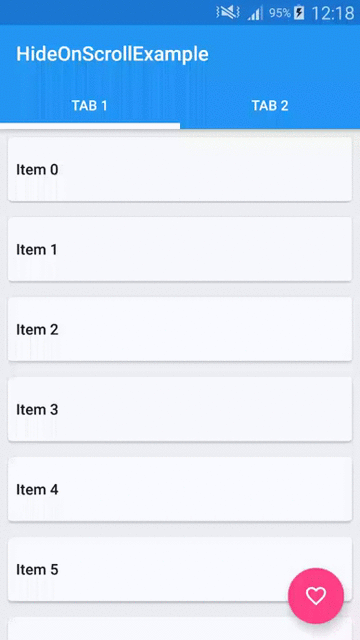
I think I can just find out if the first item of the RecyclerView is visible on screen and if yes disable toolbar collapsing. The former is easy to implement, what about the latter?
This is my layout:
<android.support.design.widget.CoordinatorLayout xmlns:android="http://schemas.android.com/apk/res/android" xmlns:app="http://schemas.android.com/apk/res-auto" android:id="@+id/coordinator_layout" android:layout_width="match_parent" android:layout_height="match_parent"> <android.support.design.widget.AppBarLayout android:layout_width="match_parent" android:layout_height="wrap_content" android:fitsSystemWindows="true" android:theme="@style/ThemeOverlay.AppCompat.Dark.ActionBar"> <android.support.v7.widget.Toolbar android:id="@+id/toolbar" android:layout_width="match_parent" android:layout_height="wrap_content" app:layout_scrollFlags="scroll|enterAlwaysCollapsed" android:background="?attr/colorPrimary" app:theme="@style/ThemeOverlay.AppCompat.Dark.ActionBar" app:popupTheme="@style/ThemeOverlay.AppCompat.Light"/> <android.support.design.widget.TabLayout android:id="@+id/tab_layout" android:layout_width="match_parent" android:layout_height="wrap_content" android:background="@color/glucosio_pink" app:tabSelectedTextColor="@android:color/white" app:tabIndicatorColor="@color/glucosio_accent" app:tabTextColor="#80ffffff"/> </android.support.design.widget.AppBarLayout> <android.support.v4.view.ViewPager android:id="@+id/pager" app:layout_behavior="@string/appbar_scrolling_view_behavior" android:layout_width="match_parent" android:layout_height="wrap_content"/> <android.support.design.widget.FloatingActionButton android:layout_width="wrap_content" android:layout_height="wrap_content" android:id="@+id/main_fab" android:layout_margin="16dp" android:onClick="onFabClicked" app:backgroundTint="@color/glucosio_accent" android:src="@drawable/ic_add_black_24dp" android:layout_gravity="bottom|right" /> </android.support.design.widget.CoordinatorLayout> Final Solution (thanks Michał Z.)
Methods to turn off/on Toolbar scrolling:
public void turnOffToolbarScrolling() { Toolbar mToolbar = (Toolbar) findViewById(R.id.toolbar); AppBarLayout appBarLayout = (AppBarLayout) findViewById(R.id.appbar_layout); //turn off scrolling AppBarLayout.LayoutParams toolbarLayoutParams = (AppBarLayout.LayoutParams) mToolbar.getLayoutParams(); toolbarLayoutParams.setScrollFlags(0); mToolbar.setLayoutParams(toolbarLayoutParams); CoordinatorLayout.LayoutParams appBarLayoutParams = (CoordinatorLayout.LayoutParams) appBarLayout.getLayoutParams(); appBarLayoutParams.setBehavior(null); appBarLayout.setLayoutParams(appBarLayoutParams); } public void turnOnToolbarScrolling() { Toolbar mToolbar = (Toolbar) findViewById(R.id.toolbar); AppBarLayout appBarLayout = (AppBarLayout) findViewById(R.id.appbar_layout); //turn on scrolling AppBarLayout.LayoutParams toolbarLayoutParams = (AppBarLayout.LayoutParams) mToolbar.getLayoutParams(); toolbarLayoutParams.setScrollFlags(AppBarLayout.LayoutParams.SCROLL_FLAG_SCROLL | AppBarLayout.LayoutParams.SCROLL_FLAG_ENTER_ALWAYS); mToolbar.setLayoutParams(toolbarLayoutParams); CoordinatorLayout.LayoutParams appBarLayoutParams = (CoordinatorLayout.LayoutParams) appBarLayout.getLayoutParams(); appBarLayoutParams.setBehavior(new AppBarLayout.Behavior()); appBarLayout.setLayoutParams(appBarLayoutParams); }
Find out if last item of RecyclerView is visible in my Fragment.
If yes, disable scrolling:
public void updateToolbarBehaviour(){ if (mLayoutManager.findLastCompletelyVisibleItemPosition() == items.size()-1) { ((MainActivity) getActivity()).turnOffToolbarScrolling(); } else { ((MainActivity)getActivity()).turnOnToolbarScrolling(); } } RecyclerView now (since version 23.2) supports wrap_content. Just use wrap_content as the height.
If you love us? You can donate to us via Paypal or buy me a coffee so we can maintain and grow! Thank you!
Donate Us With