I'm having problems figuring out how to display different cell styles as well as custom cells together within a UITableView. I understand how to set up and put cells together and the construction of a basic UITableView, but just not how to "mix and match" cell within one.
The best example I can show you on what I am trying to achieve is with the Tweetie 2 application.
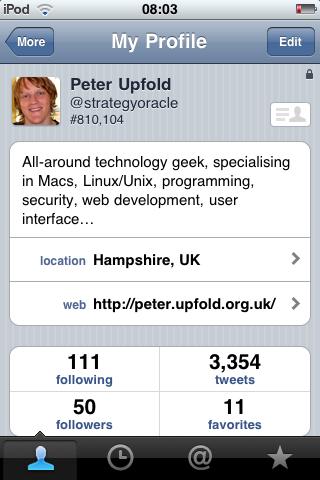
The top of the segment there is a block paragraph, then below it there UITableViewCell's with the UITableViewCellStyleValue2 style set. How exactly would I go about achieving this effect?
Thanks ahead of time
tableView(_:cellForRowAt:)Asks the data source for a cell to insert in a particular location of the table view. iOS 2.0+ iPadOS 2.0+ Mac Catalyst 13.0+ tvOS 9.0+
A table view displays a single column of vertically scrolling content, divided into rows and sections. Each row of a table displays a single piece of information related to your app. Sections let you group related rows together. For example, the Contacts app uses a table to display the names of the user's contacts.
The main layout is a grouped table. Each cluster of cells is a table section. The top most cell is set with a transparent background.
The key to making this work is to have a logical structure in the tableview delegate that understands which cell layout goes in which section and which row. A switch statement is usually easiest although you can also use arrays or dictionaries configure to reflect the layout.
So, in tableView:cellForRowAtIndexPath: you would have something like:
switch (indexPath.section) {
case 0:
cell= //configure cell with transparent background
break;
case 1:
if (indexPath.row==0) {
cell = // configure cell for multiline
}else {
cell = // configure for UITableViewCellStyleValue2
}
break;
case 2:
// .. and so on for each section and cell
break;
default:
break;
}
In this layout, the tableview is being used less as a logical table (which displays repeating units of list structured data) and more as convenient mechanism for managing a layout. The logic managing the tableview has to be more complex and reflect the needs of the layout.
The most direct approach would be to change your implementation of -tableView:cellForRowAtIndexPath: to use indexPath.section and indexPath.row to determine which type of cell to draw. For example:
- (UITableViewCell *)tableView:(UITableView *)tableView cellForRowAtIndexPath:(NSIndexPath *)indexPath {
if (indexPath.section == 0) {
if (indexPath.row == 0) {
// return long text style cell
} else {
// return left/right label style cell
}
} else {
// return the 4-way button style cell
}
}
Depending on how many cells you are rendering and how many cell styles you've got, you may need to re-use cells in which case you should use a different cell identifier for each style of cell.
This is an elegant way to do:
-(UITableViewCell *)tableView:(UITableView *)tableView cellForRowAtIndexPath:(NSIndexPath *)indexPath{
/*
Call a function to create all custom cells.
Send the tableview and the indexPath to this function.
So, your code will be clean and easy to read an maintenance =D
DON'T forget to change the height of each cell
*/
if (indexPath.row < 3)
return [self createACustomCell1:tableView indexPath:indexPath];
else
return [self createACustomCell2:tableView indexPath:indexPath];
}
//*************
// Create CUSTOM CELL 2
//*************
-(UITableViewCell *)createACustomCell1:(UITableView *)anTableView indexPath:(NSIndexPath *)indexPath{
static NSString *CUSTOMCELL_1 = @"CUSTOMCELL_1";
CustomCell_1 *cell = [anTableView dequeueReusableCellWithIdentifier:CUSTOMCELL_1];
if (!cell){
[anTableView registerNib:[UINib nibWithNibName:CUSTOMCELL_1
bundle:nil] forCellReuseIdentifier:CUSTOMCELL_1];
cell = [anTableView dequeueReusableCellWithIdentifier:CUSTOMCELL_1];
}
// Cell customization above
return cell;
}
//*************
// Create CUSTOM CELL 2
//*************
-(UITableViewCell *)createACustomCell2:(UITableView *)anTableView indexPath:(NSIndexPath *)indexPath{
static NSString *CUSTOMCELL_2 = @"CUSTOMCELL_2";
CustomCell_2 *cell = [anTableView dequeueReusableCellWithIdentifier:CUSTOMCELL_2];
if (!cell){
[anTableView registerNib:[UINib nibWithNibName:CUSTOMCELL_2
bundle:nil] forCellReuseIdentifier:CUSTOMCELL_2];
cell = [anTableView dequeueReusableCellWithIdentifier:CUSTOMCELL_2];
}
// Cell customization above
return cell;
}
If you love us? You can donate to us via Paypal or buy me a coffee so we can maintain and grow! Thank you!
Donate Us With