I have a RecyclerView which consists of CardViews that have a TextView and an ImageView, among some other layouts.
The problem is, in some screen resolutions the TextView gets cut off or shoved to the next line, which I don't want.
In other resolutions, the TextView has plenty of room.
Small Resolutions:
High Resolutions:
How do I organize the layout so that there is enough room for the TextView, and the ImageView will be sized accordingly?
This is my xml for the RecyclerView items:
<android.support.v7.widget.CardView xmlns:android="http://schemas.android.com/apk/res/android"
xmlns:cardview="http://schemas.android.com/apk/res-auto"
android:id="@+id/zmanCard"
android:layout_width="match_parent"
android:layout_height="50dp"
android:layout_gravity="center_horizontal"
android:gravity="center_horizontal"
cardview:cardUseCompatPadding="false"
cardview:cardPreventCornerOverlap="false"
cardview:cardCornerRadius="4dp"
cardview:cardElevation="2dp">
<LinearLayout
android:layout_width="match_parent"
android:layout_height="match_parent"
android:background="?attr/colorPrimary"
android:orientation="vertical">
<LinearLayout
android:layout_width="match_parent"
android:layout_height="20dp"
android:layout_gravity="top"
android:gravity="center"
android:orientation="vertical"
android:background="?attr/colorPrimaryDark">
<TextView
android:layout_width="match_parent"
android:layout_height="wrap_content"
android:id="@+id/zmanCardTitle"
android:textColor="#ffffff"
android:gravity="center"
android:textSize="13sp" />
</LinearLayout>
<LinearLayout
android:layout_width="match_parent"
android:layout_height="wrap_content"
android:orientation="horizontal">
<ImageView
android:layout_width="24dp"
android:layout_height="wrap_content"
android:layout_marginTop="2dp"
android:layout_marginLeft="2dp"
android:layout_marginRight="4dp"
android:alpha="0.8"
android:id="@+id/zmanCardImage" />
<FrameLayout
android:layout_width="wrap_content"
android:layout_height="wrap_content"
android:layout_marginTop="7dp"
android:layout_marginLeft="0dp"
android:layout_marginRight="4dp">
<TextView
android:text="5:40"
android:layout_width="wrap_content"
android:layout_height="wrap_content"
android:layout_marginLeft="2dp"
android:id="@+id/zmanCardTime"
android:textColor="#ffffff"
android:textSize="18sp" />
<ProgressBar
android:id="@+id/zmanProgressBar"
android:layout_width="24dp"
android:layout_height="24dp"
android:layout_gravity="top|left"
style="@style/Base.Widget.AppCompat.ProgressBar" />
</FrameLayout>
</LinearLayout>
</LinearLayout>
To use preset sizes to set up the autosizing of TextView in XML, use the android namespace and set the following attributes: Set the autoSizeText attribute to either none or uniform. none is a default value and uniform lets TextView scale uniformly on horizontal and vertical axes.
setTextSize(float size) method to set the size of text. textView.
android:gravity="center" for text center in TextView. android:gravity="center_horizontal" inner text if you want horizontally centered. android:gravity="center_vertical" inner text if you want vertically centered. android:layout_centerInParent="true" if you want TextView in center position of parent view.
Try this. Works 100%.
AutoResizeTextView or sdp unit can help you.
SDP - a scalable size unit
An android SDK that provides a new size unit - sdp (scalable dp). This size unit scales with the screen size. It can help Android developers with supporting multiple screens.
for text views please refer to ssp which is based on the sp size unit for texts.
https://github.com/intuit/sdp
Auto Scale TextView Text to Fit within Bounds
And if you want support different layout designs for different screen:
res/layout/my_layout.xml // layout for normal screen size ("default")
res/layout-small/my_layout.xml // layout for small screen size
res/layout-large/my_layout.xml // layout for large screen size
res/layout-xlarge/my_layout.xml // layout for extra large screen size
res/layout-xlarge-land/my_layout.xml // layout for extra large in landscape orientation
Fore more information look here
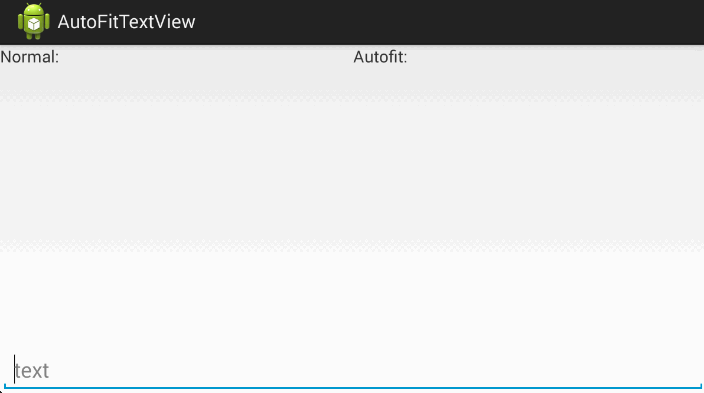
A TextView that automatically resizes text to fit perfectly within its bounds.
Usage:
dependencies {
compile 'me.grantland:autofittextview:0.2.+'
}
Enable any View extending TextView in code:
AutofitHelper.create(textView);
Enable any View extending TextView in XML:
<me.grantland.widget.AutofitLayout
android:layout_width="match_parent"
android:layout_height="wrap_content"
>
<Button
android:layout_width="match_parent"
android:layout_height="wrap_content"
android:singleLine="true"
/>
</me.grantland.widget.AutofitLayout>
Use the built in Widget in code or XML:
<RootElement
xmlns:autofit="http://schemas.android.com/apk/res-auto"
...
<me.grantland.widget.AutofitTextView
android:layout_width="match_parent"
android:layout_height="wrap_content"
android:singleLine="true"
android:maxLines="2"
android:textSize="40sp"
autofit:minTextSize="16sp"
/>
Reference Link : https://github.com/grantland/android-autofittextview
If you love us? You can donate to us via Paypal or buy me a coffee so we can maintain and grow! Thank you!
Donate Us With