I have a recycler view in which i want to show another layout on swiping item view which is hidden behind the current layout. In short i want to achieve something like below image.
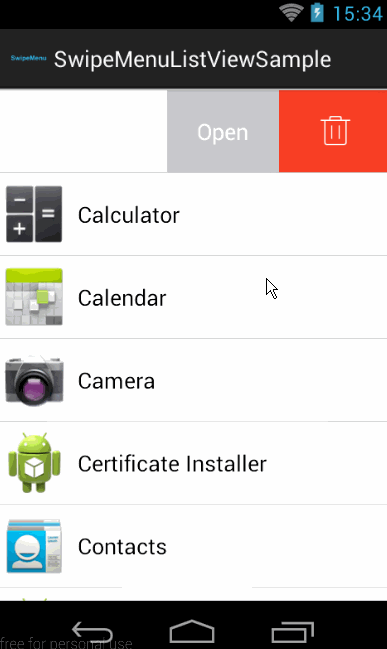
The problem with my code is that the the whole view is swiped, but i want to swipe only to the width of the hidden layout.
Code in Activity
final ItemTouchHelper.Callback simpleItemTouchCallback = new ItemTouchHelper.Callback() {
@Override
public boolean onMove(RecyclerView recyclerView, RecyclerView.ViewHolder viewHolder, RecyclerView.ViewHolder target) {
if (viewHolder.getAdapterPosition() < target.getAdapterPosition()) {
for (int i = viewHolder.getAdapterPosition(); i < target.getAdapterPosition(); i++) {
Collections.swap(myDataset, i, i + 1);
}
} else {
for (int i = viewHolder.getAdapterPosition(); i > target.getAdapterPosition(); i--) {
Collections.swap(myDataset, i, i - 1);
}
}
mAdapter.notifyItemMoved(viewHolder.getAdapterPosition(), target.getAdapterPosition());
return true;
}
@Override
public boolean isLongPressDragEnabled() {
return true;
}
@Override
public boolean isItemViewSwipeEnabled() {
return true;
}
@Override
public void onSwiped(final RecyclerView.ViewHolder viewHolder, final int swipeDir) {
}
@Override
public void onChildDraw(Canvas c, RecyclerView recyclerView, RecyclerView.ViewHolder viewHolder, float dX, float dY, int actionState, boolean isCurrentlyActive) {
View itemView = viewHolder.itemView;
ImageView delete_image=(ImageView) itemView.findViewById(R.id.delete_image);
delete_image.setY(itemView.getTop());
if(isCurrentlyActive) {
delete_image.setVisibility(View.VISIBLE);
}else{
delete_image.setVisibility(View.GONE);
}
super.onChildDraw(c, recyclerView, viewHolder, dX, dY, actionState, isCurrentlyActive);
}
@Override
public int getMovementFlags(RecyclerView recyclerView,
RecyclerView.ViewHolder viewHolder) {
int dragFlags = ItemTouchHelper.UP | ItemTouchHelper.DOWN;
int swipeFlags = ItemTouchHelper.START | ItemTouchHelper.END;
return makeMovementFlags(dragFlags, swipeFlags);
}
};
ItemTouchHelper itemTouchHelper = new ItemTouchHelper(simpleItemTouchCallback);
itemTouchHelper.attachToRecyclerView(mRecyclerView);
Custom Layout for recylerview item
<?xml version="1.0" encoding="utf-8"?>
<FrameLayout xmlns:android="http://schemas.android.com/apk/res/android"
xmlns:fresco="http://schemas.android.com/apk/res-auto"
android:layout_width="match_parent"
android:layout_height="wrap_content"
android:orientation="horizontal"
android:paddingBottom="@dimen/padding_xsmall">
<LinearLayout
android:id="@+id/top_layout"
android:layout_width="match_parent"
android:layout_height="wrap_content"
android:layout_gravity="center_vertical"
android:background="@color/very_light_grey"
android:orientation="horizontal"
android:paddingBottom="@dimen/padding_xlarge"
android:paddingEnd="@dimen/padding_small"
android:paddingLeft="@dimen/padding_xlarge"
android:paddingRight="@dimen/padding_small"
android:paddingStart="@dimen/padding_xlarge"
android:paddingTop="@dimen/padding_xlarge">
<com.facebook.drawee.view.SimpleDraweeView
android:id="@+id/friend_image"
android:layout_width="50dp"
android:layout_height="50dp"
android:layout_gravity="center_vertical"
fresco:placeholderImage="@drawable/user_placeholder"
fresco:roundAsCircle="true"
fresco:roundedCornerRadius="50dp"
fresco:roundingBorderColor="@android:color/white"
fresco:roundingBorderWidth="2dp" />
<LinearLayout
android:layout_width="match_parent"
android:layout_height="wrap_content"
android:layout_gravity="center_vertical"
android:layout_marginEnd="@dimen/margin_small"
android:layout_marginLeft="@dimen/margin_small"
android:layout_marginRight="@dimen/margin_small"
android:layout_marginStart="@dimen/margin_small"
android:orientation="vertical">
<RelativeLayout
android:layout_width="wrap_content"
android:layout_height="wrap_content">
<bi.it.com.bio.textview.CustomTextView
android:id="@+id/friend_name"
android:layout_width="wrap_content"
android:layout_height="wrap_content"
android:layout_alignParentLeft="true"
android:layout_alignParentStart="true"
android:layout_toLeftOf="@+id/badge_text"
android:text="John"
android:textSize="@dimen/text_size_medium" />
<bi.it.com.bio.textview.CustomTextView
android:id="@+id/badge_text"
android:layout_width="16dp"
android:layout_height="16dp"
android:layout_alignParentRight="true"
android:background="@drawable/badgeicon"
android:gravity="center"
android:text="24"
android:textColor="@android:color/white"
android:textSize="@dimen/text_size_xxsmall" />
</RelativeLayout>
<bi.it.com.bio.textview.CustomTextView
android:layout_width="wrap_content"
android:layout_height="wrap_content"
android:text="this is message from john"
android:textSize="@dimen/text_size_xsmall" />
</LinearLayout>
</LinearLayout>
<ImageView
android:id="@+id/delete_image"
android:paddingLeft="@dimen/padding_large"
android:paddingStart="@dimen/padding_large"
android:paddingEnd="@dimen/padding_large"
android:paddingRight="@dimen/padding_large"
android:paddingTop="@dimen/padding_small"
android:paddingBottom="@dimen/padding_small"
android:layout_width="wrap_content"
android:layout_height="match_parent"
android:background="@color/red_color_list"
android:src="@drawable/ic_delete_frd"
android:layout_gravity="end|right"
android:visibility="gone"/>
</FrameLayout>
I do not want to use any library. Any help is really appreciated. Thanks in advance.
You can do this with a ViewPager and a PagerAdapter. Your PagerAdapter will have two pages: your "main" full-width view and a second view that has your operation buttons.
The key is to override getPageWidth() in your adapter and return 1.0 for your main view and some fraction for your second view. The fraction is calculated by dividing the desired width of the view by the width of the ViewPager.
When the user swipes, the second view can't take up the entire screen, so the first view is still partially shown, as in your animated image.
With the ViewHolder referencing the ViewPager and the ViewPager referencing the PagerAdapter, you can even recycle the adapters right along with the ViewPagers.
Actually there is a hidden useful class in the Android sdk called ViewDragHelper
You can implement the swipe to show button easily with little code. However, ViewDragHelper is not well documented, but I found this link contains a very useful tutorial for implementing it: http://fedepaol.github.io/blog/2014/09/01/dragging-with-viewdraghelper/
If you love us? You can donate to us via Paypal or buy me a coffee so we can maintain and grow! Thank you!
Donate Us With