I have two different views, one red rect and one black rect that is always positioned on the bottom of the screen. When I click the red rect it should position itself inside the other rect.

Currently the red rect is positioned statically: .position(x: self.tap ? 210 : 50, y: self.tap ? 777 : 50). Is there a way to replace the 210 and 777 dynamically to the position of the black rects center position?
I know that I can use the GeometryReader to get the views size, but how do I use that size to position a different view? Would this even be the right way?
struct ContentView: View {
@State private var tap = false
var body: some View {
ZStack {
VStack {
Spacer()
RoundedRectangle(cornerRadius: 10)
.frame(maxWidth: .infinity, maxHeight: 50, alignment: .center)
}
.padding()
VStack {
ZStack {
Rectangle()
.foregroundColor(.red)
Text("Click me")
.fontWeight(.light)
.foregroundColor(.white)
}
.frame(width: 50, height: 50)
.position(x: self.tap ? 210 : 50, y: self.tap ? 777 : 50)
.onTapGesture {
withAnimation {
self.tap.toggle()
}
}
}
}
}
}
Use SwiftUI to adaptively lay out and position your views. If you can't achieve your design with composition alone, fine tune the layout with view modifiers. Add an offset modifier to shift the rendered content of a view from its current position, or a position modifier to set an explicit position within its parent.
All views have a natural position inside your hierarchy, but the offset() modifier lets you move them relative to that natural position. This is particularly useful inside ZStack , where it lets you control how views should overlap.
First define some structure where to store .center position of some View
struct PositionData: Identifiable {
let id: Int
let center: Anchor<CGPoint>
}
The build-in mechanism to save such data and expose them to parent View is to set / read (or react) on values which conforms to PreferenceKey protocol.
struct Positions: PreferenceKey {
static var defaultValue: [PositionData] = []
static func reduce(value: inout [PositionData], nextValue: () -> [PositionData]) {
value.append(contentsOf: nextValue())
}
}
To be able to read the center positions of View we can use well known and widely discussed GeometryReader. I define my PositionReader as a View and here we can simply save its center position in our preferences for further usage. There is no need to translate the center to different coordinate system. To identify the View its tag value must be saved as well
struct PositionReader: View {
let tag: Int
var body: some View {
// we don't need geometry reader at all
//GeometryReader { proxy in
Color.clear.anchorPreference(key: Positions.self, value: .center) { (anchor) in
[PositionData(id: self.tag, center: anchor)]
}
//}
}
}
To demonstrate how to use all this together see next simple application (copy - paste - run)
import SwiftUI
struct PositionData: Identifiable {
let id: Int
let center: Anchor<CGPoint>
}
struct Positions: PreferenceKey {
static var defaultValue: [PositionData] = []
static func reduce(value: inout [PositionData], nextValue: () -> [PositionData]) {
value.append(contentsOf: nextValue())
}
}
struct PositionReader: View {
let tag: Int
var body: some View {
Color.clear.anchorPreference(key: Positions.self, value: .center) { (anchor) in
[PositionData(id: self.tag, center: anchor)]
}
}
}
struct ContentView: View {
@State var tag = 0
var body: some View {
ZStack {
VStack {
Color.green.background(PositionReader(tag: 0))
.onTapGesture {
self.tag = 0
}
HStack {
Rectangle()
.foregroundColor(Color.red)
.aspectRatio(1, contentMode: .fit)
.background(PositionReader(tag: 1))
.onTapGesture {
self.tag = 1
}
Rectangle()
.foregroundColor(Color.red)
.aspectRatio(1, contentMode: .fit)
.background(PositionReader(tag: 2))
.onTapGesture {
self.tag = 2
}
Rectangle()
.foregroundColor(Color.red)
.aspectRatio(1, contentMode: .fit)
.background(PositionReader(tag: 3))
.onTapGesture {
self.tag = 3
}
}
}
}.overlayPreferenceValue(Positions.self) { preferences in
GeometryReader { proxy in
Rectangle().frame(width: 50, height: 50).position( self.getPosition(proxy: proxy, tag: self.tag, preferences: preferences))
}
}
}
func getPosition(proxy: GeometryProxy, tag: Int, preferences: [PositionData])->CGPoint {
let p = preferences.filter({ (p) -> Bool in
p.id == tag
})[0]
return proxy[p.center]
}
}
struct ContentView_Previews: PreviewProvider {
static var previews: some View {
ContentView()
}
}
The code is almost self explanatory, we use .background(PositionReader(tag:)) to save the center position of View (this could be avoided by applying .anchorPreference directly on the View) and
.overlayPreferenceValue(Positions.self) { preferences in
GeometryReader { proxy in
Rectangle().frame(width: 50, height: 50).position( self.getPosition(proxy: proxy, tag: self.tag, preferences: preferences))
}
}
is used to create small black rectangle which will position itself at center of other Views. Just tap anywhere in green or red rectangles, and the black one will move immediately :-)
Here is view of this sample application running.

Here is possible approach (with a bit simplified your initial snapshot and added some convenient View extension).
Tested with Xcode 11.2 / iOS 13.2
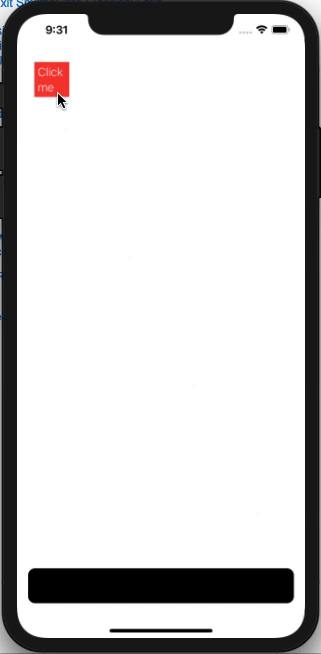
extension View {
func rectReader(_ binding: Binding<CGRect>, in space: CoordinateSpace) -> some View {
self.background(GeometryReader { (geometry) -> AnyView in
let rect = geometry.frame(in: space)
DispatchQueue.main.async {
binding.wrappedValue = rect
}
return AnyView(Rectangle().fill(Color.clear))
})
}
}
struct ContentView: View {
@State private var tap = false
@State private var bottomRect: CGRect = .zero
var body: some View {
ZStack(alignment: .bottom) {
RoundedRectangle(cornerRadius: 10)
.frame(maxWidth: .infinity, maxHeight: 50, alignment: .center)
.padding()
.rectReader($bottomRect, in: .named("board"))
Rectangle()
.foregroundColor(.red)
.overlay(Text("Click me")
.fontWeight(.light)
.foregroundColor(.white)
)
.frame(width: 50, height: 50)
.position(x: self.tap ? bottomRect.midX : 50,
y: self.tap ? bottomRect.midY : 50)
.onTapGesture {
withAnimation {
self.tap.toggle()
}
}
}.coordinateSpace(name: "board")
}
}
If you love us? You can donate to us via Paypal or buy me a coffee so we can maintain and grow! Thank you!
Donate Us With