For my keyboards to move up to uncover UITextField in my iOS app, I used to implement this answer: https://stackoverflow.com/a/6908258/3855618 on iOS7 and 8 and it has worked perfectly for now. However on iOS 9.1, it doesn't work anymore.
To be more accurate, even if the background view does move up, the UITextField doesn't.
Any idea of what has changed so much since iOS9 and iOS 9.1?
The answer you have linked is not recommended. You should not set the view controller view's frame directly, especially not if you are using auto layout. Instead of changing the view's frame you should add a scrollview as a subview to the view, and adjust the content inset when the keyboard is shown or hidden.
From the official apple doc:
When asked to display the keyboard, the system slides it in from the bottom of the screen and positions it over your app’s content. Because it is placed on top of your content, it is possible for the keyboard to be placed on top of the text object that the user wanted to edit. When this happens, you must adjust your content so that the target object remains visible.
Adjusting your content typically involves temporarily resizing one or more views and positioning them so that the text object remains visible. The simplest way to manage text objects with the keyboard is to embed them inside a UIScrollView object (or one of its subclasses like UITableView). When the keyboard is displayed, all you have to do is reset the content area of the scroll view and scroll the desired text object into position. Thus, in response to a UIKeyboardDidShowNotification, your handler method would do the following:
- Get the size of the keyboard.
- Adjust the bottom content inset of your scroll view by the keyboard height.
- Scroll the target text field into view.
// Called when the UIKeyboardDidShowNotification is sent.
- (void)keyboardWasShown:(NSNotification*)aNotification
{
NSDictionary* info = [aNotification userInfo];
CGSize kbSize = [[info objectForKey:UIKeyboardFrameBeginUserInfoKey] CGRectValue].size;
UIEdgeInsets contentInsets = UIEdgeInsetsMake(0.0, 0.0, kbSize.height, 0.0);
scrollView.contentInset = contentInsets;
scrollView.scrollIndicatorInsets = contentInsets;
// If active text field is hidden by keyboard, scroll it so it's visible
// Your app might not need or want this behavior.
CGRect aRect = self.view.frame;
aRect.size.height -= kbSize.height;
if (!CGRectContainsPoint(aRect, activeField.frame.origin) ) {
[self.scrollView scrollRectToVisible:activeField.frame animated:YES];
}
}
// Called when the UIKeyboardWillHideNotification is sent
- (void)keyboardWillBeHidden:(NSNotification*)aNotification
{
UIEdgeInsets contentInsets = UIEdgeInsetsZero;
scrollView.contentInset = contentInsets;
scrollView.scrollIndicatorInsets = contentInsets;
}
Devoid of hacks, kludges, workaround and listeners.
The present question has been asked over and over since the dawn of iOS time. No answer on StackOverflow survived more than 2 iOS iterations. Rightly so, because the UIKit keeps changing from underneath your feet. There exists a design as opposed to implementation solution to this ancient problem. Use a UITableViewController.
Use a UITableViewController
When a UITableView is managed by a UITableViewController, the scrolling is managed automatically for you. Never tinker with UIKeyboardWillShowNotification, ever again. Merely create static or dynamic UITableViewCells to layout your interface, add UITextView or UITextField as needed ; merely becoming first responder will scroll the the proper location.
@availability(iOS, introduced=2.0)
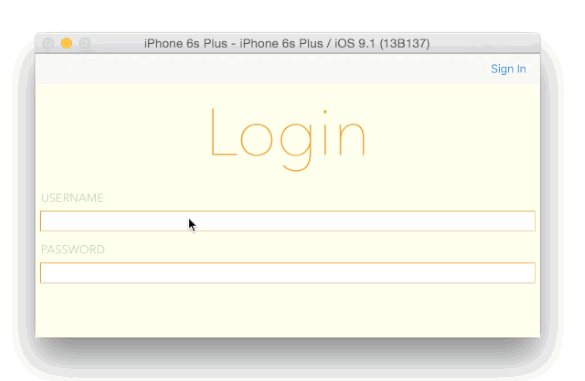
Notes
We need to take keyboard frame from notification. When get reference of scrollView, tableView, etc. Convert low border of view to window`s coordinates. When determine how much keyboard covers our view, and if difference is greater than 0, we can add inset below. Try this code:
- (void)subscribeKeyboardNotifications
{
[[NSNotificationCenter defaultCenter] addObserver:self
selector:@selector(keyboardWillShow:)
name:UIKeyboardWillShowNotification
object:nil];
[[NSNotificationCenter defaultCenter] addObserver:self
selector:@selector(keyboardWillHide:)
name:UIKeyboardWillHideNotification
object:nil];
}
- (void)unsubscribeKeyboardNotifications
{
[[NSNotificationCenter defaultCenter] removeObserver:self
name:UIKeyboardWillShowNotification
object:nil];
[[NSNotificationCenter defaultCenter] removeObserver:self
name:UIKeyboardWillHideNotification
object:nil];
}
- (void)keyboardWillShow:(NSNotification *)aNotification
{
CGRect keyBoardFrame = [[[aNotification userInfo] objectForKey:UIKeyboardFrameEndUserInfoKey] CGRectValue];
UIWindow *keyWindow = [[[UIApplication sharedApplication] delegate] window];
UIScrollView *someScrollView = ......
CGPoint tableViewBottomPoint = CGPointMake(0, CGRectGetMaxY([someScrollView bounds]));
CGPoint convertedTableViewBottomPoint = [someScrollView convertPoint:tableViewBottomPoint
toView:keyWindow];
CGFloat keyboardOverlappedSpaceHeight = convertedTableViewBottomPoint.y - keyBoardFrame.origin.y;
if (keyboardOverlappedSpaceHeight > 0)
{
UIEdgeInsets tableViewInsets = UIEdgeInsetsMake(0, 0, keyboardOverlappedSpaceHeight, 0);
[someScrollView setContentInset:tableViewInsets];
}
}
- (void)keyboardWillHide:(NSNotification *)aNotification
{
UIEdgeInsets tableViewInsets = UIEdgeInsetsZero;
UIScrollView *someScrollView = ......
[someScrollView setContentInset:tableViewInsets];
}
If you love us? You can donate to us via Paypal or buy me a coffee so we can maintain and grow! Thank you!
Donate Us With