I have a textfield inside tableviewcontroller which is inside tabbarcontroller when i drag the keyboard down it lags right before dismiss. I am using the interactive mode so keyboard dismisses on drag.
class TempTableViewController: UITableViewController {
override func viewDidLoad() {
super.viewDidLoad()
tableView.keyboardDismissMode = .interactive
self.clearsSelectionOnViewWillAppear = false
tableView.register(TitleTableViewCell.self, forCellReuseIdentifier: "reuseIdentifier")
}
override func tableView(_ tableView: UITableView, numberOfRowsInSection section: Int) -> Int {
return 1
}
override func tableView(_ tableView: UITableView, cellForRowAt indexPath: IndexPath) -> UITableViewCell {
let cell = tableView.dequeueReusableCell(withIdentifier: "reuseIdentifier", for: indexPath) as! TitleTableViewCell
return cell
}
override func tableView(_ tableView: UITableView, heightForRowAt indexPath: IndexPath) -> CGFloat {
return UITableView.automaticDimension
}
override func tableView(_ tableView: UITableView, estimatedHeightForRowAt indexPath: IndexPath) -> CGFloat {
return UITableView.automaticDimension
}
}
my tableviewcell has a uitextfield. however when i drag the keyboard down it lags before being dismissed
class TitleTableViewCell: UITableViewCell {
let titleView: UITextField = {
let textView = UITextField()
textView.text = "Add your title ... "
textView.font = UIFont.preferredFont(forTextStyle: .body)
// textView.sizeToFit()
// textView.isScrollEnabled = false
textView.translatesAutoresizingMaskIntoConstraints=false
return textView
}()
override init(style: UITableViewCell.CellStyle, reuseIdentifier: String?) {
super.init(style: style, reuseIdentifier: reuseIdentifier)
self.contentView.addSubview(titleView)
setTitleViewConstraints()
}
required init?(coder: NSCoder) {
super.init(coder: coder)
}
func setTitleViewConstraints(){
titleView.leadingAnchor.constraint(equalTo: self.contentView.leadingAnchor,constant: 10).isActive=true
titleView.trailingAnchor.constraint(equalTo: self.contentView.trailingAnchor,constant: -10).isActive=true
titleView.topAnchor.constraint(equalTo: self.contentView.topAnchor, constant: 10).isActive=true
titleView.bottomAnchor.constraint(equalTo: self.contentView.bottomAnchor,constant: -10).isActive=true
}
}
class tabBarViewController: UITabBarController, UITabBarControllerDelegate {
override func viewDidLoad() {
super.viewDidLoad()
let homeViewController = HomeViewController()
homeViewController.tabBarItem = UITabBarItem(title: nil, image: UIImage(named: "home-tab")?.withRenderingMode(.alwaysOriginal), selectedImage: nil)
let discoverViewController = DiscoverViewController()
discoverViewController.tabBarItem = UITabBarItem(title: nil, image: UIImage(named: "discover-tab")?.withRenderingMode(.alwaysOriginal), selectedImage: nil)
let notificationViewController = NotificationViewController()
notificationViewController.tabBarItem = UITabBarItem(title: nil, image: UIImage(named: "notification-tab")?.withRenderingMode(.alwaysOriginal), selectedImage: nil)
let tempViewController = TempTableViewController()
tempViewController.tabBarItem = UITabBarItem(title: nil, image: UIImage(named: "profile-tab")?.withRenderingMode(.alwaysOriginal), selectedImage: nil)
let tabBarList = [homeViewController, discoverViewController,notificationViewController,tempViewController ]
self.viewControllers = tabBarList.map { viewController in
return UINavigationController(rootViewController: viewController)
}
}
}
this is the appdelegate class where tabbarcontroller is selected based on user credentials
class AppDelegate: UIResponder, UIApplicationDelegate {
var window: UIWindow?
var handle: AuthStateDidChangeListenerHandle?
func application(_ application: UIApplication, didFinishLaunchingWithOptions launchOptions: [UIApplication.LaunchOptionsKey: Any]?) -> Bool {
FirebaseApp.configure()
UINavigationBar.appearance().isOpaque = false
UINavigationBar.appearance().backgroundColor = .white
window = UIWindow(frame: UIScreen.main.bounds)
checkUserStatus()
return true
}
func checkUserStatus(){
window?.backgroundColor = UIColor.white
self.setupRootViewController(viewController: UIViewController())
handle = Auth.auth().addStateDidChangeListener {[weak self] auth,user in
if(user != nil){
self?.setupRootViewController(viewController: tabBarViewController())
}else{
self?.setupRootViewController(viewController: UINavigationController(rootViewController: WelcomeViewController()))
}
}
}
private func setupRootViewController(viewController: UIViewController) {
self.window!.rootViewController = viewController
self.window!.makeKeyAndVisible()
}

I launched your application with iOS 12 and it works correctly.
This solution may help you with iOS 13.
1) Add the observer in viewDidLoad()
override func viewDidLoad() {
...
NotificationCenter.default.addObserver(self, selector: #selector(keyboardWillHide(notification:)), name: UIResponder.keyboardWillHideNotification, object: nil)
}
2) Add function getKeyboardWindow()
private func getKeyboardWindow() -> UIWindow? {
for window in UIApplication.shared.windows {
if (NSStringFromClass(type(of: window).self) == "UIRemoteKeyboardWindow") {
return window
}
}
return nil
}
3) Add function keyboardWillHide(notification:)
@objc private func keyboardWillHide(notification: Notification) {
guard let keyboardWindow: UIWindow = getKeyboardWindow() else { return }
let screenWidth: CGFloat = UIScreen.main.bounds.width
let screenHeight: CGFloat = UIScreen.main.bounds.height
keyboardWindow.frame = CGRect(x: 0, y: 50, width: screenWidth, height: screenHeight)
}
P.S. However, I don't like to fix issues this way.
But in this case, I don't know a more elegant solution.

doe,
What you are doing is right, I don't see that as an issue, even contacts app have the same feature like yours (i.e text field in table view). Contact app also behaves the same way
Find the comparison screen recording of contact app and yours,
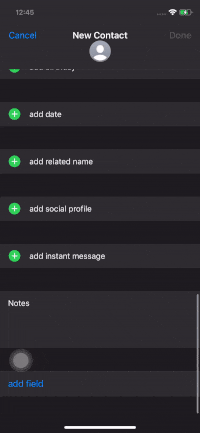 .
. 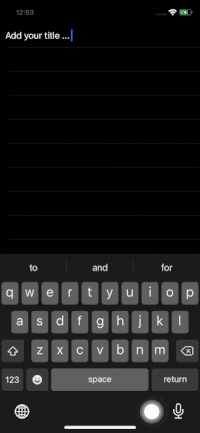
If you still want to fix it, I would suggest to remove auto-correction, If your requirement allows.
textView.autocorrectionType = .no
If you love us? You can donate to us via Paypal or buy me a coffee so we can maintain and grow! Thank you!
Donate Us With