There's this large titles feature in iOS 11 that shows large title when the UITableViewController's table is scrolled to top, and gets collapsed to standard small title when the user scrolls the table away from top. This is standard behavior. I need the navigation controller to behave a bit differently - I need to always show the large title. How to achieve this?
Following code does not help, it still collapses when scrolled.
navigationController?.navigationBar.prefersLargeTitles = true
navigationItem.largeTitleDisplayMode = .always
I've achieved it unintentionally when embedded UITableViewController inside UIViewController.
I'm not sure whether it is an Apple's bug or intended behavior.
So stack is as simple as UINavigationController -> UIViewController(used as container) -> UITableViewController
Here is sample of view controller with embedded UITableViewController fullscreen
class ViewController: UIViewController, UITableViewDelegate, UITableViewDataSource {
var vc = UITableViewController(style: .plain)
var array: [String] = []
override func viewDidLoad() {
super.viewDidLoad()
vc.view.translatesAutoresizingMaskIntoConstraints = false
view.addSubview(vc.view)
view.addConstraint(view.leadingAnchor.constraint(equalTo: vc.view.leadingAnchor))
view.addConstraint(view.rightAnchor.constraint(equalTo: vc.view.rightAnchor))
view.addConstraint(view.safeAreaLayoutGuide.topAnchor.constraint(equalTo: vc.view.topAnchor))
view.addConstraint(view.bottomAnchor.constraint(equalTo: vc.view.bottomAnchor))
vc.tableView.delegate = self
vc.tableView.dataSource = self
array = "0123456789".characters.map(String.init)
vc.tableView.register(UITableViewCell.self, forCellReuseIdentifier: "identifier")
title = "Title"
}
func tableView(_ tableView: UITableView, numberOfRowsInSection section: Int) -> Int {
return array.count
}
func tableView(_ tableView: UITableView, cellForRowAt indexPath: IndexPath) -> UITableViewCell {
let cell = tableView.dequeueReusableCell(withIdentifier: "identifier", for: indexPath)
cell.textLabel?.text = array[indexPath.row]
return cell
}
}
Here is the result
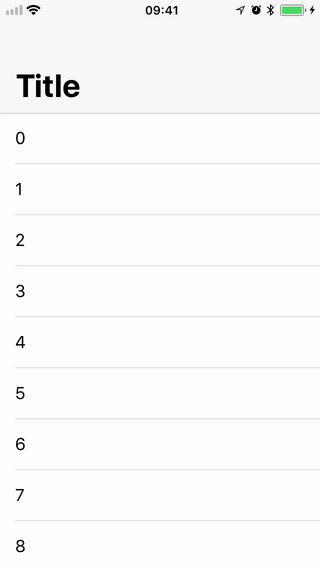
Hope it helps.
P.S. Surprisingly, my current problem is that I don't know how to get collapsing behavior with such architecture :)
What I did was to add another view between navigationBar and TableView with a height of 1.
let tableViewSeperator: UIView = {
let view = UIView()
// remove the color, so it wont be visible.
view.backgroundColor = UIColor.systemBlue
view.translatesAutoresizingMaskIntoConstraints = false
return view
}()
One thing which is important is add this seperator view as a subview of your viewcontroller's view before tableView, otherwise it won't work
view.addSubview(tableViewSeperator)
view.addSubview(tableView)
or if you want to save one line of code, you can also do it like this.
[tableViewSeperator, tableView].forEach({view.addSubview($0)})
Then set its constraints like this.
tableViewSeperator.leadingAnchor.constraint(equalTo: view.leadingAnchor, constant: 0).isActive = true
tableViewSeperator.trailingAnchor.constraint(equalTo: view.trailingAnchor, constant: 0).isActive = true
tableViewSeperator.topAnchor.constraint(equalTo: view.safeAreaLayoutGuide.topAnchor, constant: 0).isActive = true
tableViewSeperator.heightAnchor.constraint(equalToConstant: 1).isActive = true
The last thing is change the tableView TopAnchor to be the BottomAnchor of sperator View.
tableView.leadingAnchor.constraint(equalTo: view.leadingAnchor, constant: 0).isActive = true
tableView.trailingAnchor.constraint(equalTo: view.trailingAnchor, constant: 0).isActive = true
tableView.topAnchor.constraint(equalTo: tableViewSeperator.bottomAnchor, constant: 0).isActive = true
tableView.bottomAnchor.constraint(equalTo: createItemBtn.topAnchor, constant: 0).isActive = true
Now when you scroll the the NavigationBar will stay as Large.
You need to add UIView(it's can be width=0, height=0) before add UITableView.
example
Then this code will work
navigationController?.navigationBar.prefersLargeTitles = true
navigationItem.largeTitleDisplayMode = .always
If you love us? You can donate to us via Paypal or buy me a coffee so we can maintain and grow! Thank you!
Donate Us With