android.text.style.ClickableSpan can solve your problem.
SpannableString ss = new SpannableString("Android is a Software stack");
ClickableSpan clickableSpan = new ClickableSpan() {
@Override
public void onClick(View textView) {
startActivity(new Intent(MyActivity.this, NextActivity.class));
}
@Override
public void updateDrawState(TextPaint ds) {
super.updateDrawState(ds);
ds.setUnderlineText(false);
}
};
ss.setSpan(clickableSpan, 22, 27, Spanned.SPAN_EXCLUSIVE_EXCLUSIVE);
TextView textView = (TextView) findViewById(R.id.hello);
textView.setText(ss);
textView.setMovementMethod(LinkMovementMethod.getInstance());
textView.setHighlightColor(Color.TRANSPARENT);
In XML:
<TextView
...
android:textColorLink="@drawable/your_selector"
/>
My function for make multiple links inside TextView
Update 2020: Now this function able to support multiple same texts link inside 1 TextView, but remember to put the link in the correct order
fun TextView.makeLinks(vararg links: Pair<String, View.OnClickListener>) {
val spannableString = SpannableString(this.text)
var startIndexOfLink = -1
for (link in links) {
val clickableSpan = object : ClickableSpan() {
override fun updateDrawState(textPaint: TextPaint) {
// use this to change the link color
textPaint.color = textPaint.linkColor
// toggle below value to enable/disable
// the underline shown below the clickable text
textPaint.isUnderlineText = true
}
override fun onClick(view: View) {
Selection.setSelection((view as TextView).text as Spannable, 0)
view.invalidate()
link.second.onClick(view)
}
}
startIndexOfLink = this.text.toString().indexOf(link.first, startIndexOfLink + 1)
// if(startIndexOfLink == -1) continue // todo if you want to verify your texts contains links text
spannableString.setSpan(
clickableSpan, startIndexOfLink, startIndexOfLink + link.first.length,
Spanned.SPAN_EXCLUSIVE_EXCLUSIVE
)
}
this.movementMethod =
LinkMovementMethod.getInstance() // without LinkMovementMethod, link can not click
this.setText(spannableString, TextView.BufferType.SPANNABLE)
}
USING
my_text_view.makeLinks(
Pair("Terms of Service", View.OnClickListener {
Toast.makeText(applicationContext, "Terms of Service Clicked", Toast.LENGTH_SHORT).show()
}),
Pair("Privacy Policy", View.OnClickListener {
Toast.makeText(applicationContext, "Privacy Policy Clicked", Toast.LENGTH_SHORT).show()
}))
XML
<TextView
android:id="@+id/my_text_view"
android:layout_width="wrap_content"
android:layout_height="wrap_content"
android:text="Please accept Terms of Service and Privacy Policy"
android:textColorHighlight="#f00" // background color when pressed
android:textColorLink="#0f0"
android:textSize="20sp" />
DEMO
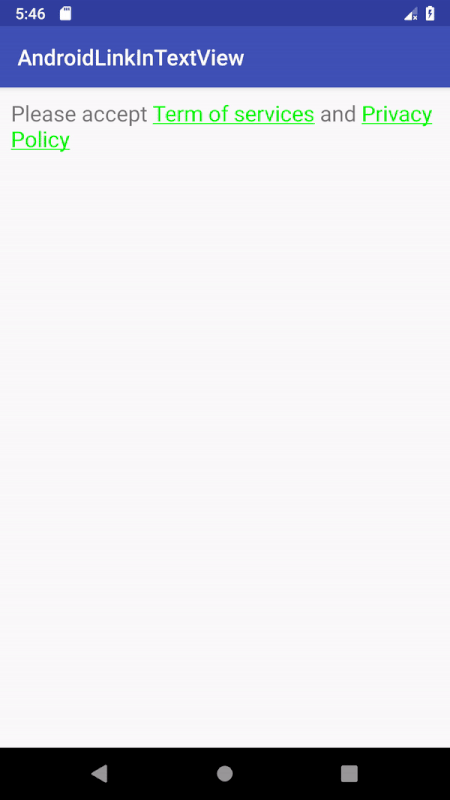
Reference
Solution for clear the link highlight selection follow https://stackoverflow.com/a/19445108/5381331
You can use ClickableSpan as described in this post
TextView myTextView = new TextView(this);
String myString = "Some text [clickable]";
int i1 = myString.indexOf("[");
int i2 = myString.indexOf("]");
myTextView.setMovementMethod(LinkMovementMethod.getInstance());
myTextView.setText(myString, BufferType.SPANNABLE);
Spannable mySpannable = (Spannable)myTextView.getText();
ClickableSpan myClickableSpan = new ClickableSpan() {
@Override
public void onClick(View widget) { /* do something */ }
};
mySpannable.setSpan(myClickableSpan, i1, i2 + 1, Spannable.SPAN_EXCLUSIVE_EXCLUSIVE);
Reference
You can use sample code. You want to learn detail about ClickableSpan. Please check this documentaion
SpannableString myString = new SpannableString("This is example");
ClickableSpan clickableSpan = new ClickableSpan() {
@Override
public void onClick(View textView) {
ToastUtil.show(getContext(),"Clicked Smile ");
}
};
//For Click
myString.setSpan(clickableSpan,startIndex,lastIndex,Spanned.SPAN_EXCLUSIVE_EXCLUSIVE);
//For UnderLine
myString.setSpan(new UnderlineSpan(),startIndex,lastIndex,0);
//For Bold
myString.setSpan(new StyleSpan(Typeface.BOLD),startIndex,lastIndex,0);
//Finally you can set to textView.
TextView textView = (TextView) findViewById(R.id.txtSpan);
textView.setText(myString);
textView.setMovementMethod(LinkMovementMethod.getInstance());
I made this helper method in case someone need start and end position from a String.
public static TextView createLink(TextView targetTextView, String completeString,
String partToClick, ClickableSpan clickableAction) {
SpannableString spannableString = new SpannableString(completeString);
// make sure the String is exist, if it doesn't exist
// it will throw IndexOutOfBoundException
int startPosition = completeString.indexOf(partToClick);
int endPosition = completeString.lastIndexOf(partToClick) + partToClick.length();
spannableString.setSpan(clickableAction, startPosition, endPosition,
Spanned.SPAN_INCLUSIVE_EXCLUSIVE);
targetTextView.setText(spannableString);
targetTextView.setMovementMethod(LinkMovementMethod.getInstance());
return targetTextView;
}
And here is how you use it
private void initSignUp() {
String completeString = "New to Reddit? Sign up here.";
String partToClick = "Sign up";
ClickableTextUtil
.createLink(signUpEditText, completeString, partToClick,
new ClickableSpan() {
@Override
public void onClick(View widget) {
// your action
Toast.makeText(activity, "Start Sign up activity",
Toast.LENGTH_SHORT).show();
}
@Override
public void updateDrawState(TextPaint ds) {
super.updateDrawState(ds);
// this is where you set link color, underline, typeface etc.
int linkColor = ContextCompat.getColor(activity, R.color.blumine);
ds.setColor(linkColor);
ds.setUnderlineText(false);
}
});
}
If you love us? You can donate to us via Paypal or buy me a coffee so we can maintain and grow! Thank you!
Donate Us With