I am trying to create a radial gradient that fades to the clear background. My goal is to create this gradient and paste it as the background to another image.
So far, i have been able to create a circular gradient, but it i not transparent. i found the code below in stackoverflow :
imgsize=(650,650)
image = Image.new('RGBA', imgsize)
innerColor = [153,0,0]
for y in range(imgsize[1]):
for x in range(imgsize[0]):
distanceToCenter = math.sqrt((x - imgsize[0]/2) ** 2 + (y - imgsize[1]/2) ** 2)
distanceToCenter = float(distanceToCenter) / (math.sqrt(2) * imgsize[0]/2)
r = distanceToCenter + innerColor[0] * (1 - distanceToCenter)
g = distanceToCenter + innerColor[1] * (1 - distanceToCenter)
b = distanceToCenter + innerColor[2] * (1 - distanceToCenter)
image.putpixel((x, y), (int(r), int(g), int(b)))
this is the image that is produced i would like to not have it fade to black, but to clear instead.
thank you for your help :)
I think I would just draw your solid red and calculate a transparency layer with Numpy and push it in:
#!/usr/bin/env python3
import numpy as np
from PIL import Image
# Define width and height of image
W, H = 650, 650
# Create solid red image
im = Image.new(mode='RGB', size=(W,H), color=(153,0,0))
# Create radial alpha/transparency layer. 255 in centre, 0 at edge
Y = np.linspace(-1, 1, H)[None, :]*255
X = np.linspace(-1, 1, W)[:, None]*255
alpha = np.sqrt(X**2 + Y**2)
alpha = 255 - np.clip(0,255,alpha)
# Push that radial gradient transparency onto red image and save
im.putalpha(Image.fromarray(alpha.astype(np.uint8)))
im.save('result.png')
Keywords: Python, image processing, radial gradient, alpha, transparency.
It's simple math: white/opaque is 255, so you need i-th dimension to be innerColor[i] + distanceToCenter * (255 - innerColor[i]) and add transparency parameter to pixel tuple int((1 - distanceToCenter) * 255):
imgsize=(650,650)
image = Image.new('RGBA', imgsize)
innerColor = [153,0,0]
for y in range(imgsize[1]):
for x in range(imgsize[0]):
distanceToCenter = math.sqrt((x - imgsize[0]/2) ** 2 + (y - imgsize[1]/2) ** 2)
distanceToCenter = float(distanceToCenter) / (math.sqrt(2) * imgsize[0]/2)
r = innerColor[0] + distanceToCenter * (255 - innerColor[0])
g = innerColor[1] + distanceToCenter * (255 - innerColor[1])
b = innerColor[2] + distanceToCenter * (255 - innerColor[2])
# Or just
# r = innerColor[0]
# g = innerColor[1]
# b = innerColor[2]
# if not blending with white as you get farther away from the center.
image.putpixel((x, y), (int(r), int(g), int(b), int((1 - distanceToCenter) * 255)))
Result is:

If you love us? You can donate to us via Paypal or buy me a coffee so we can maintain and grow! Thank you!
Donate Us With