My question is if I have a Lion image just I want to change the color of the lion alone not the background color. For that I referred this SO question but it turns the color of whole image. Moreover the image is not looking great. I need the color change like photoshop. whether it is possible to do this in coregraphics or I have to use any other library.
EDIT : I need the color change to be like iQuikColor app

This took quite a while to figure out, mainly because I wanted to get it up and running in Swift using Core Image and CIColorCube.
@Miguel's explanation is spot on about the way you need to replace a "Hue angle range" with another "Hue angle range". You can read his post above for details on what a Hue Angle Range is.
I made a quick app that replaces a default blue truck below, with whatever you choose on Hue slider.

You can slide the slider to tell the app what color Hue you want to replace the blue with.
I'm hardcoding the Hue range to be 60 degrees, which typically seems to encompass most of a particular color but you can edit that if you need to.
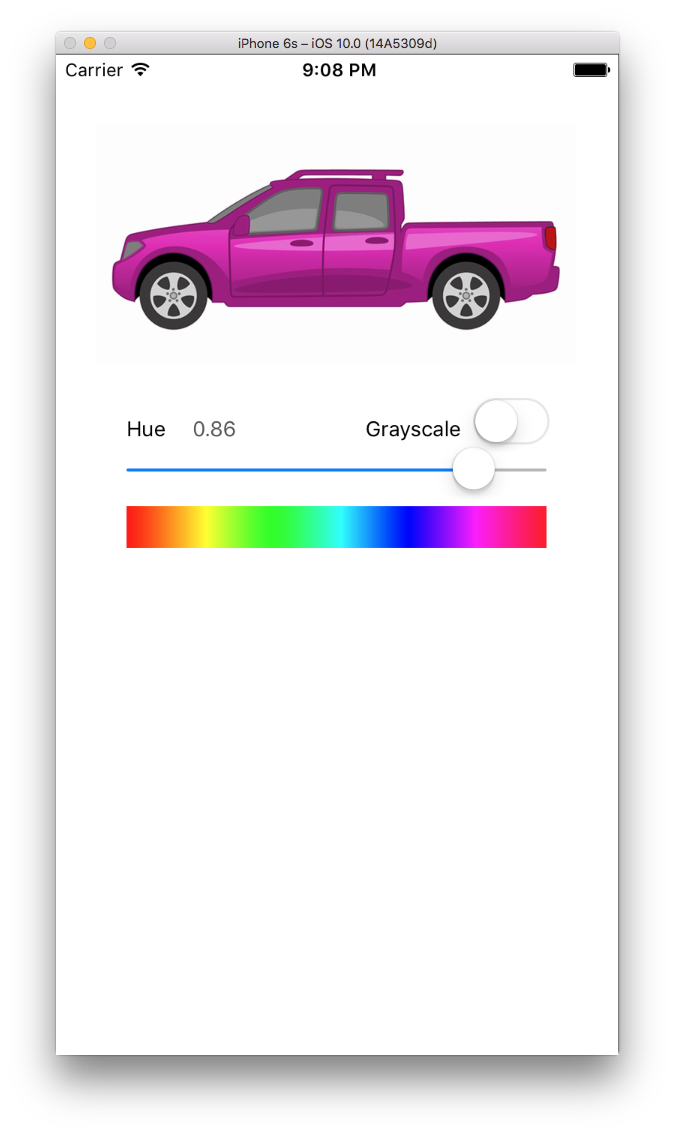
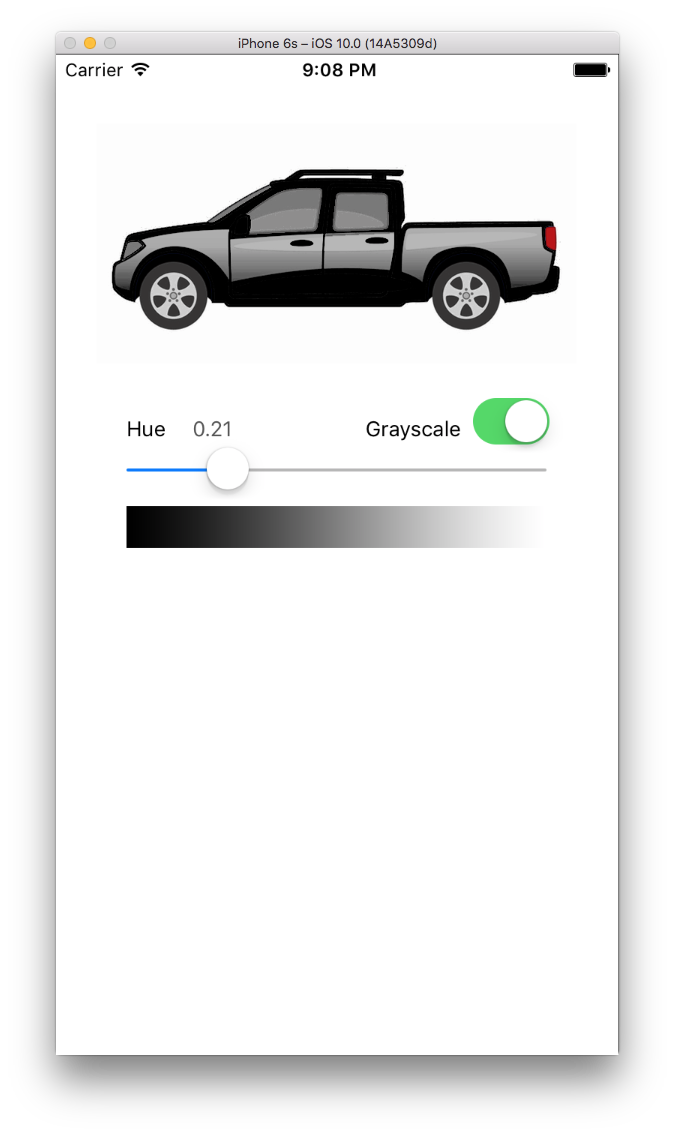
Notice that it does not color the tires or the tail lights because that's outside of the 60 degree range of the truck's default blue hue, but it does handle shading appropriately.
First you need code to convert RGB to HSV (Hue value):
func RGBtoHSV(r : Float, g : Float, b : Float) -> (h : Float, s : Float, v : Float) { var h : CGFloat = 0 var s : CGFloat = 0 var v : CGFloat = 0 let col = UIColor(red: CGFloat(r), green: CGFloat(g), blue: CGFloat(b), alpha: 1.0) col.getHue(&h, saturation: &s, brightness: &v, alpha: nil) return (Float(h), Float(s), Float(v)) } Then you need to convert HSV to RGB. You want to use this when you discover a hue that in your desired hue range (aka, a color that's the same blue hue of the default truck) to save off any adjustments you make.
func HSVtoRGB(h : Float, s : Float, v : Float) -> (r : Float, g : Float, b : Float) { var r : Float = 0 var g : Float = 0 var b : Float = 0 let C = s * v let HS = h * 6.0 let X = C * (1.0 - fabsf(fmodf(HS, 2.0) - 1.0)) if (HS >= 0 && HS < 1) { r = C g = X b = 0 } else if (HS >= 1 && HS < 2) { r = X g = C b = 0 } else if (HS >= 2 && HS < 3) { r = 0 g = C b = X } else if (HS >= 3 && HS < 4) { r = 0 g = X b = C } else if (HS >= 4 && HS < 5) { r = X g = 0 b = C } else if (HS >= 5 && HS < 6) { r = C g = 0 b = X } let m = v - C r += m g += m b += m return (r, g, b) } Now you simply loop through a full RGBA color cube and "adjust" any colors in the "default blue" hue range with those from your newly desired hue. Then use Core Image and the CIColorCube filter to apply your adjusted color cube to the image.
func render() { let centerHueAngle: Float = 214.0/360.0 //default color of truck body blue let destCenterHueAngle: Float = slider.value let minHueAngle: Float = (214.0 - 60.0/2.0) / 360 //60 degree range = +30 -30 let maxHueAngle: Float = (214.0 + 60.0/2.0) / 360 var hueAdjustment = centerHueAngle - destCenterHueAngle let size = 64 var cubeData = [Float](count: size * size * size * 4, repeatedValue: 0) var rgb: [Float] = [0, 0, 0] var hsv: (h : Float, s : Float, v : Float) var newRGB: (r : Float, g : Float, b : Float) var offset = 0 for var z = 0; z < size; z++ { rgb[2] = Float(z) / Float(size) // blue value for var y = 0; y < size; y++ { rgb[1] = Float(y) / Float(size) // green value for var x = 0; x < size; x++ { rgb[0] = Float(x) / Float(size) // red value hsv = RGBtoHSV(rgb[0], g: rgb[1], b: rgb[2]) if hsv.h < minHueAngle || hsv.h > maxHueAngle { newRGB.r = rgb[0] newRGB.g = rgb[1] newRGB.b = rgb[2] } else { hsv.h = destCenterHueAngle == 1 ? 0 : hsv.h - hueAdjustment //force red if slider angle is 360 newRGB = HSVtoRGB(hsv.h, s:hsv.s, v:hsv.v) } cubeData[offset] = newRGB.r cubeData[offset+1] = newRGB.g cubeData[offset+2] = newRGB.b cubeData[offset+3] = 1.0 offset += 4 } } } let data = NSData(bytes: cubeData, length: cubeData.count * sizeof(Float)) let colorCube = CIFilter(name: "CIColorCube")! colorCube.setValue(size, forKey: "inputCubeDimension") colorCube.setValue(data, forKey: "inputCubeData") colorCube.setValue(ciImage, forKey: kCIInputImageKey) if let outImage = colorCube.outputImage { let context = CIContext(options: nil) let outputImageRef = context.createCGImage(outImage, fromRect: outImage.extent) imageView.image = UIImage(CGImage: outputImageRef) } } You can download the sample project here.
See answers below instead. Mine doesn't provide a complete solution.
Here is the sketch of a possible solution using OpenCV:
cvCvtColor (we only want to change the hue).cvThreshold specifying a certain tolerance (you want a range of colors, not one flat color).cvInRangeS and use the resulting mask to apply the new hue.cvMerge the new image with the new hue with an image composed by the saturation and brightness channels that you saved in step one.There are several OpenCV iOS ports in the net, eg: http://www.eosgarden.com/en/opensource/opencv-ios/overview/ I haven't tried this myself, but seems a good research direction.
If you love us? You can donate to us via Paypal or buy me a coffee so we can maintain and grow! Thank you!
Donate Us With