We have quite a complex layout that has CollapsingToolbarLayout in it, together with a RecyclerView at the bottom.
In certain cases, we temporarily disable the expanding/collapsing of the CollapsingToolbarLayout, by calling setNestedScrollingEnabled(boolean) on the RecyclerView.
This usually works fine.
However, on some (bit rare) cases, slow scrolling on the RecyclerView gets semi-blocked, meaning it tries to scroll back when scrolling down. It's as if it has 2 scrolling that fight each other (scroll up and scroll down):
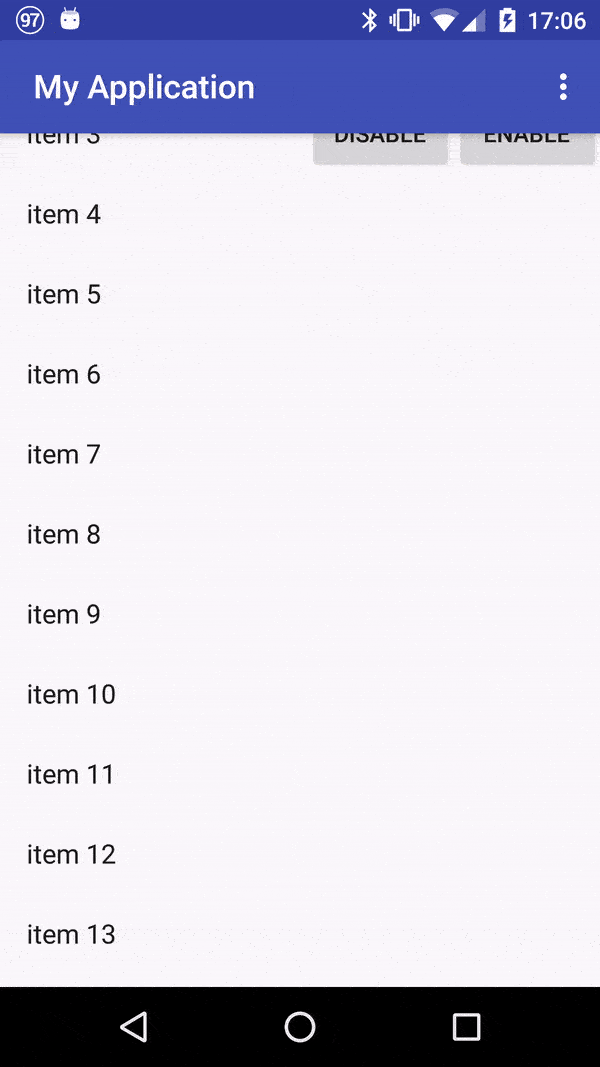
The code to trigger this is as such:
res/layout/activity_scrolling.xml
<android.support.design.widget.CoordinatorLayout
xmlns:android="http://schemas.android.com/apk/res/android"
xmlns:app="http://schemas.android.com/apk/res-auto"
xmlns:tools="http://schemas.android.com/tools"
android:layout_width="match_parent"
android:layout_height="match_parent"
android:fitsSystemWindows="true"
tools:context="com.example.user.myapplication.ScrollingActivity">
<android.support.design.widget.AppBarLayout
android:id="@+id/app_bar"
android:layout_width="match_parent"
android:layout_height="@dimen/app_bar_height"
android:fitsSystemWindows="true"
android:theme="@style/AppTheme.AppBarOverlay">
<android.support.design.widget.CollapsingToolbarLayout
android:id="@+id/toolbar_layout"
android:layout_width="match_parent"
android:layout_height="match_parent"
android:fitsSystemWindows="true"
app:contentScrim="?attr/colorPrimary"
app:layout_scrollFlags="scroll|exitUntilCollapsed|snap">
<android.support.v7.widget.Toolbar
android:id="@+id/toolbar"
android:layout_width="match_parent"
android:layout_height="?attr/actionBarSize"
app:layout_collapseMode="pin"
app:popupTheme="@style/AppTheme.PopupOverlay"/>
</android.support.design.widget.CollapsingToolbarLayout>
</android.support.design.widget.AppBarLayout>
<android.support.v7.widget.RecyclerView
android:id="@+id/nestedView"
android:layout_width="match_parent"
android:layout_height="match_parent"
app:layout_behavior="@string/appbar_scrolling_view_behavior"/>
<LinearLayout
android:layout_width="wrap_content"
android:layout_height="wrap_content"
android:orientation="horizontal"
app:layout_anchor="@id/app_bar"
app:layout_anchorGravity="bottom|end">
<Button
android:id="@+id/disableNestedScrollingButton"
android:layout_width="wrap_content"
android:layout_height="wrap_content"
android:text="disable"/>
<Button
android:id="@+id/enableNestedScrollingButton"
android:layout_width="wrap_content"
android:layout_height="wrap_content"
android:text="enable"
/>
</LinearLayout>
</android.support.design.widget.CoordinatorLayout>
ScrollingActivity.java
public class ScrollingActivity extends AppCompatActivity {
@Override
protected void onCreate(Bundle savedInstanceState) {
super.onCreate(savedInstanceState);
setContentView(R.layout.activity_scrolling);
Toolbar toolbar = (Toolbar) findViewById(R.id.toolbar);
setSupportActionBar(toolbar);
final RecyclerView nestedView = (RecyclerView) findViewById(R.id.nestedView);
findViewById(R.id.disableNestedScrollingButton).setOnClickListener(new OnClickListener() {
@Override
public void onClick(final View v) {
nestedView.setNestedScrollingEnabled(false);
}
});
findViewById(R.id.enableNestedScrollingButton).setOnClickListener(new OnClickListener() {
@Override
public void onClick(final View v) {
nestedView.setNestedScrollingEnabled(true);
}
});
nestedView.setLayoutManager(new LinearLayoutManager(this));
nestedView.setAdapter(new Adapter() {
@Override
public ViewHolder onCreateViewHolder(final ViewGroup parent, final int viewType) {
return new ViewHolder(LayoutInflater.from(parent.getContext()).inflate(
android.R.layout.simple_list_item_1,
parent,
false)) {
};
}
@Override
public void onBindViewHolder(final ViewHolder holder, final int position) {
((TextView) holder.itemView.findViewById(android.R.id.text1)).setText("item " + position);
}
@Override
public int getItemCount() {
return 100;
}
});
}
}
At first I thought it's because of something else (I thought it's a weird combination with DrawerLayout), but then I've found a minimal sample to show it, and it's just as I thought: it's all because of the setNestedScrollingEnabled.
I tried to report about this on Google's website (here), hoping it will get fixed if it's a real bug. If you wish to try it out, or watch the videos of the issue, go there, as I can't upload them all here (too large and too many files).
I've also tried to use special flags as instructed on other posts (examples: here, here, here, here and here) , but none helped. In fact each of them had an issue, whether it's staying in expanded mode, or scrolling in a different way than what I do.
Is this a known issue? Why does it happen?
Is there a way to overcome this?
Is there perhaps an alternative to calling this function of setNestedScrollingEnabled ? One without any issues of scrolling or locking the state of the CollapsingToolbarLayout ?
The solution is simple, we just need to set the app:scrimAnimationDuration=”0" in our collapsing toolbar layout like the below code snippet. Now just run the code and see the results, you will see then there will be no fading animation anymore.
NestedScrollView is just like ScrollView, but it supports acting as both a nested scrolling parent and child on both new and old versions of Android. It is enabled by default. NestedScrollView is used when there is a need for a scrolling view inside another scrolling view.
Actually, you might be looking at the problem in the wrong way.
The only thing you need is to set the Toolbar flags accordingly. You don't really anything else so I would say that your layout should be simplified to:
<android.support.design.widget.CoordinatorLayout
xmlns:android="http://schemas.android.com/apk/res/android"
xmlns:app="http://schemas.android.com/apk/res-auto"
xmlns:tools="http://schemas.android.com/tools"
android:layout_width="match_parent"
android:layout_height="match_parent"
android:fitsSystemWindows="true"
tools:context="com.example.user.myapplication.ScrollingActivity">
<android.support.design.widget.AppBarLayout
android:id="@+id/app_bar"
android:layout_width="match_parent"
android:layout_height="@dimen/app_bar_height"
android:fitsSystemWindows="true"
android:theme="@style/AppTheme.AppBarOverlay">
<android.support.v7.widget.Toolbar
android:id="@+id/toolbar"
android:layout_width="match_parent"
android:layout_height="?attr/actionBarSize"
app:layout_scrollFlags="scroll|enterAlways"
app:popupTheme="@style/AppTheme.PopupOverlay"
app:title="Title" />
</android.support.design.widget.AppBarLayout>
<android.support.v7.widget.RecyclerView
android:id="@+id/nestedView"
android:layout_width="match_parent"
android:layout_height="match_parent"
app:layout_behavior="@string/appbar_scrolling_view_behavior"/>
<LinearLayout
android:layout_width="wrap_content"
android:layout_height="wrap_content"
android:orientation="horizontal"
app:layout_anchor="@id/app_bar"
app:layout_anchorGravity="bottom|end">
<Button
android:id="@+id/disableNestedScrollingButton"
android:layout_width="wrap_content"
android:layout_height="wrap_content"
android:text="disable"/>
<Button
android:id="@+id/enableNestedScrollingButton"
android:layout_width="wrap_content"
android:layout_height="wrap_content"
android:text="enable"
/>
</LinearLayout>
</android.support.design.widget.CoordinatorLayout>
Then when you wish to disable the collapsing just set your toolbar flags:
// To disable collapsing
AppBarLayout.LayoutParams params = (AppBarLayout.LayoutParams) toolbar.getLayoutParams();
params.setScrollFlags(AppBarLayout.LayoutParams.SCROLL_FLAG_SNAP);
toolbar.setLayoutParams(params);
And to enable
// To enable collapsing
AppBarLayout.LayoutParams params = (AppBarLayout.LayoutParams) toolbar.getLayoutParams();
params.setScrollFlags(AppBarLayout.LayoutParams.SCROLL_FLAG_SCROLL|AppBarLayout.LayoutParams.SCROLL_FLAG_ENTER_ALWAYS);
toolbar.setLayoutParams(params);
Hold a reference to the layout params if you are changing instead of getting it all the time.
If you need to have the CollapsingToolbarLayout get from and set the LayoutParams to that View instead, update the flags the same way but now adding the appBarLayout.setExpanded(true/false)
Note: Using the setScrollFlags clears all previous flags, so be careful and set all required flags when using this method.
This is an alternate approach to achieving the same goal as this answer. While that answer used Reflection, this answer does not, but the reasoning remains the same.
Why is this happening?
The problem is that RecyclerView sometimes uses a stale value for the member variable mScrollOffset. mScrollOffset is set in only two places in RecyclerView: dispatchNestedPreScroll and dispatchNestedScroll. We are only concerned with dispatchNestedPreScroll. This method is invoked by RecyclerView#onTouchEvent when it handles MotionEvent.ACTION_MOVE events.
The following is from the documentation for dispatchNestedPreScroll.
dispatchNestedPreScroll
boolean dispatchNestedPreScroll (int dx, int dy, int[] consumed, int[] offsetInWindow)
Dispatch one step of a nested scroll in progress before this view consumes any portion of it.
Nested pre-scroll events are to nested scroll events what touch intercept is to touch. dispatchNestedPreScroll offers an opportunity for the parent view in a nested scrolling operation to consume some or all of the scroll operation before the child view consumes it.
...
offsetInWindow int: Optional. If not null, on return this will contain the offset in local view coordinates of this view from before this operation to after it completes. View implementations may use this to adjust expected input coordinate tracking.
offsetInWindow is actually an int[2] with the second index representing the y shift to be applied to the RecyclerView due to nested scrolling.
RecyclerView#DispatchNestedPrescroll resolves to a method with the same name in NestedScrollingChildHelper.
When RecyclerView calls dispatchNestedPreScroll,
mScrollOffset is used as the offsetInWindow argument. So any changes made to offsetInWindow directly updates mScrollOffset. dispatchNestedPreScroll updates mScrollOffset as long as nested scrolling is in effect. If nested scrolling is not in effect, then mScrollOffset is not updated and proceeds with the value that was last set by dispatchNestedPreScroll. Thus, when nested scrolling is turned off, the value of mScrollOffset becomes immediately stale but RecyclerView continues to use it.
The correct value of mScrollOffset[1] upon return from dispatchNestedPreScroll is the amount to adjust for input coordinate tracking (see above). In RecyclerView the following lines adjusts the y touch coordinate:
mLastTouchY = y - mScrollOffset[1];
If mScrollOffset[1] is, let's say, -30 (because it is stale and should be zero) then mLastTouchY will be off by +30 pixels (--30=+30). The effect of this miscalculation is that it will appear that the touch occurred further down the screen than it really did. So, a slow downward scroll will actually scrolls up and an upward scroll will scroll faster. (If a downward scroll is fast enough to overcome this 30px barrier, then downward scrolling will occur but more slowly than it should.) Upward scrolling will be overly quick since the app thinks more space has been covered.
mScrollOffset will continue as a stale variable until nested scrolling is turned on and dispatchNestedPreScroll once again reports the correct value in mScrollOffset.
Approach
Since mScrollOffset[1] has a stale value under certain circumstances, the goal is to set it to the correct value under those circumstances. This value should be zero when nested scrolling is not taking place, i.e., When the AppBar is expanded or collapsed. Unfortunately, mScrollOffset is local to RecyclerView and there is no setter for it. To gain access to mScrollOffset without resorting to Reflection, a custom RecyclerView is created that overrides dispatchNestedPreScroll. The fourth agument is offsetInWindow which is the variable we need to change.
A stale mScrollOffset occurs whenever nested scrolling is disabled for the RecyclerView. An additional condition we will impose is that the AppBar must be idle so we can safely say that mScrollOffset[1] should be zero. This is not an issue since the CollapsingToolbarLayout specifies snap in the scroll flags.
In the sample app, ScrollingActivity has been modified to record when the AppBar is expanded and closed. A callback has also been created (clampPrescrollOffsetListener) that will return true when our two conditions are met. Our overridden dispatchNestedPreScroll will invoke this callback and clamp mScrollOffset[1] to zero on a true response.
The updated source file for ScrollingActivity is presented below as is the custom RecyclerView - MyRecyclerView.
The XML layout file must be changed to reflect the custom MyRecyclerView.
ScrollingActivity
public class ScrollingActivity extends AppCompatActivity
implements MyRecyclerView.OnClampPrescrollOffsetListener {
private CollapsingToolbarLayout mCollapsingToolbarLayout;
private AppBarLayout mAppBarLayout;
private MyRecyclerView mNestedView;
// This variable will be true when the app bar is completely open or completely collapsed.
private boolean mAppBarIdle = true;
@Override
protected void onCreate(Bundle savedInstanceState) {
super.onCreate(savedInstanceState);
setContentView(R.layout.activity_scrolling);
Toolbar toolbar = (Toolbar) findViewById(R.id.toolbar);
setSupportActionBar(toolbar);
mNestedView = (MyRecyclerView) findViewById(R.id.nestedView);
mAppBarLayout = (AppBarLayout) findViewById(R.id.app_bar);
mCollapsingToolbarLayout = (CollapsingToolbarLayout) findViewById(R.id.toolbar_layout);
// Set the listener for the patch code.
mNestedView.setOnClampPrescrollOffsetListener(this);
// Listener to determine when the app bar is collapsed or fully open (idle).
mAppBarLayout.addOnOffsetChangedListener(new AppBarLayout.OnOffsetChangedListener() {
@Override
public final void onOffsetChanged(AppBarLayout appBarLayout, int verticalOffset) {
mAppBarIdle = verticalOffset == 0
|| verticalOffset <= appBarLayout.getTotalScrollRange();
}
});
findViewById(R.id.disableNestedScrollingButton).setOnClickListener(new OnClickListener() {
@Override
public void onClick(final View v) {
// If the AppBar is fully expanded or fully collapsed (idle), then disable
// expansion and apply the patch; otherwise, set a flag to disable the expansion
// and apply the patch when the AppBar is idle.
setExpandEnabled(false);
}
});
findViewById(R.id.enableNestedScrollingButton).setOnClickListener(new OnClickListener() {
@Override
public void onClick(final View v) {
setExpandEnabled(true);
}
});
mNestedView.setLayoutManager(new LinearLayoutManager(this));
mNestedView.setAdapter(new Adapter() {
@Override
public ViewHolder onCreateViewHolder(final ViewGroup parent, final int viewType) {
return new ViewHolder(LayoutInflater.from(parent.getContext()).inflate(
android.R.layout.simple_list_item_1,
parent,
false)) {
};
}
@Override
public void onBindViewHolder(final ViewHolder holder, final int position) {
((TextView) holder.itemView.findViewById(android.R.id.text1)).setText("item " + position);
}
@Override
public int getItemCount() {
return 100;
}
});
}
private void setExpandEnabled(boolean enabled) {
mNestedView.setNestedScrollingEnabled(enabled);
}
// Return "true" when the app bar is idle and nested scrolling is disabled. This is a signal
// to the custom RecyclerView to clamp the y prescroll offset to zero.
@Override
public boolean clampPrescrollOffsetListener() {
return mAppBarIdle && !mNestedView.isNestedScrollingEnabled();
}
private static final String TAG = "ScrollingActivity";
}
MyRecyclerView
public class MyRecyclerView extends RecyclerView {
private OnClampPrescrollOffsetListener mPatchListener;
public MyRecyclerView(Context context) {
super(context);
}
public MyRecyclerView(Context context, AttributeSet attrs) {
super(context, attrs);
}
public MyRecyclerView(Context context, AttributeSet attrs, int defStyle) {
super(context, attrs, defStyle);
}
// Just a call to super plus code to force offsetInWindow[1] to zero if the patchlistener
// instructs it.
@Override
public boolean dispatchNestedPreScroll(int dx, int dy, int[] consumed, int[] offsetInWindow) {
boolean returnValue;
int currentOffset;
returnValue = super.dispatchNestedPreScroll(dx, dy, consumed, offsetInWindow);
currentOffset = offsetInWindow[1];
Log.d(TAG, "<<<<dispatchNestedPreScroll: " + currentOffset);
if (mPatchListener.clampPrescrollOffsetListener() && offsetInWindow[1] != 0) {
Log.d(TAG, "<<<<dispatchNestedPreScroll: " + currentOffset + " -> 0");
offsetInWindow[1] = 0;
}
return returnValue;
}
public void setOnClampPrescrollOffsetListener(OnClampPrescrollOffsetListener patchListener) {
mPatchListener = patchListener;
}
public interface OnClampPrescrollOffsetListener {
boolean clampPrescrollOffsetListener();
}
private static final String TAG = "MyRecyclerView";
}
If you love us? You can donate to us via Paypal or buy me a coffee so we can maintain and grow! Thank you!
Donate Us With