I am using the new "v1.0" suite of Dash (see pip requirements below). I want to create a DataTable that is takes full width (just like a <p> element).
I have set up my table as following (full MWE below):
dash_table.DataTable(
…
style_table={
'maxHeight': '50ex',
'overflowY': 'scroll',
'width': '100%',
'minWidth': '100%',
},
…
However, even if the <div class="cell cell-1-1 dash-fixed-content"> generated HTML container is full width, the <table> it contains isn't, as shown in the demo below.
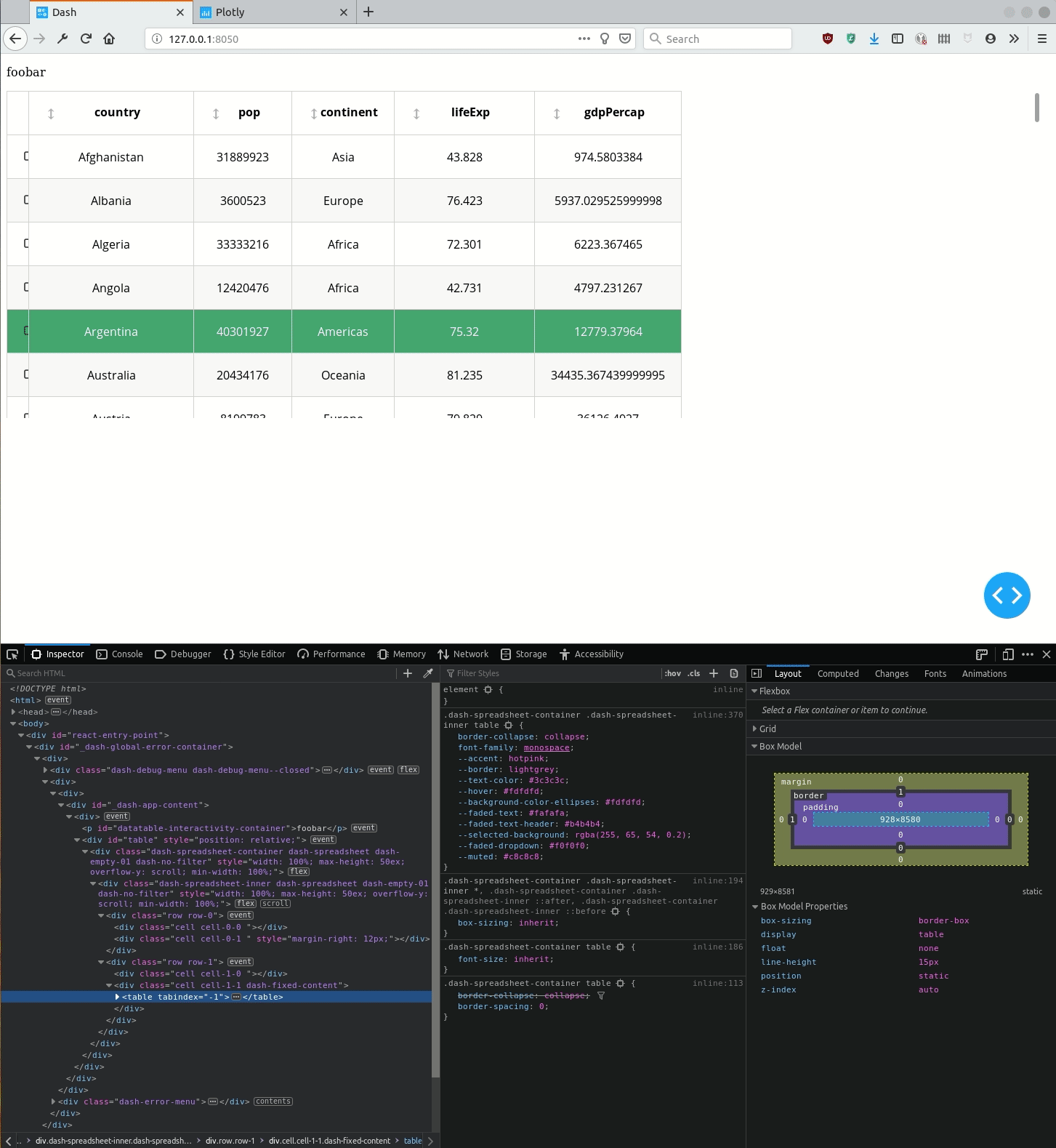
The problem is that… the same similar code works with Dash 0.x…
Using Dash 1.0, how to make cells to auto-expand horizontally, so that the table fills up the entire horizontal space?
Or in other words, how to style the <table> element through the DataTable element?
0.x_requirements.txtdash-core-components==0.39.0
dash-html-components==0.13.2
dash-renderer==0.15.1
dash-table==3.1.7
dash==0.31.1
datetime
pandas==0.23.4
plotly==3.4.1
0.x_testapp.pyimport dash
import dash_table
import dash_html_components as html
import pandas as pd
df = pd.read_csv('https://raw.githubusercontent.com/plotly/datasets/master/gapminder2007.csv')
app = dash.Dash(__name__)
app.layout = html.Div(
[
html.P(
"foobar",
id='datatable-interactivity-container',
),
dash_table.DataTable(
id='table',
# data import
data=df.to_dict("rows"),
columns=[{"name": i, "id": i} for i in df.columns],
# table interactivity
editable=True,
# filtering=True,
sorting=True,
sorting_type="multi",
row_selectable="multi",
# row_deletable=True,
# table style (ordered by increased precedence: see
# https://dash.plot.ly/datatable/style in § "Styles Priority"
# style table
style_table={
'maxHeight': '50ex',
'overflowY': 'scroll',
'width': '100%',
'minWidth': '100%',
},
# style cell
style_cell={
'fontFamily': 'Open Sans',
'textAlign': 'center',
'height': '60px',
'padding': '2px 22px',
'whiteSpace': 'inherit',
'overflow': 'hidden',
'textOverflow': 'ellipsis',
},
style_cell_conditional=[
{
'if': {'column_id': 'State'},
'textAlign': 'left'
},
],
# style header
style_header={
'fontWeight': 'bold',
'backgroundColor': 'white',
},
# style filter
# style data
style_data_conditional=[
{
# stripped rows
'if': {'row_index': 'odd'},
'backgroundColor': 'rgb(248, 248, 248)'
},
{
# highlight one row
'if': {'row_index': 4},
"backgroundColor": "#3D9970",
'color': 'white'
}
],
),
]
)
if __name__ == '__main__':
app.run_server(debug=True)
1.x_requirement.txtdash_renderer==1.0.0
dash-core-components==1.0.0
dash-html-components==1.0.0
dash-table==4.0.0
dash==1.0.0
pandas==0.24.2
plotly==3.10.0
1.x_testapp.pyimport dash
import dash_table
import dash_html_components as html
import pandas as pd
df = pd.read_csv('https://raw.githubusercontent.com/plotly/datasets/master/gapminder2007.csv')
app = dash.Dash(__name__)
app.layout = html.Div(
[
html.P(
"foobar",
id='datatable-interactivity-container',
),
dash_table.DataTable(
id='table',
# data import
data=df.to_dict("rows"),
columns=[{"name": i, "id": i} for i in df.columns],
# table interactivity
editable=True,
# filtering=True,
sort_action="native",
sort_mode="multi",
row_selectable="multi",
# row_deletable=True,
# table style (ordered by increased precedence: see
# https://dash.plot.ly/datatable/style in § "Styles Priority"
# style table
style_table={
'maxHeight': '50ex',
'overflowY': 'scroll',
'width': '100%',
'minWidth': '100%',
},
# style cell
style_cell={
'fontFamily': 'Open Sans',
'textAlign': 'center',
'height': '60px',
'padding': '2px 22px',
'whiteSpace': 'inherit',
'overflow': 'hidden',
'textOverflow': 'ellipsis',
},
style_cell_conditional=[
{
'if': {'column_id': 'State'},
'textAlign': 'left'
},
],
# style header
style_header={
'fontWeight': 'bold',
'backgroundColor': 'white',
},
# style filter
# style data
style_data_conditional=[
{
# stripped rows
'if': {'row_index': 'odd'},
'backgroundColor': 'rgb(248, 248, 248)'
},
{
# highlight one row
'if': {'row_index': 4},
"backgroundColor": "#3D9970",
'color': 'white'
}
],
),
]
)
if __name__ == '__main__':
app.run_server(debug=True)
To set the table width in HTML, use the style attribute. The style attribute specifies an inline style for an element. The attribute is used with the HTML <table> tag, with the CSS property width.
You can add a simple word to your class to have full width table for your application.
To this:
<div class="cell cell-1-1 dash-fixed-content">
Add this:
<div class="table table-bordered table-hover table-responsive cell cell-1-1 dash-fixed-content">
This will give you total width of 100% as well as it will be responsive in nature. How? Try resizing your browser and see the effect.
Hope this helps.
If you love us? You can donate to us via Paypal or buy me a coffee so we can maintain and grow! Thank you!
Donate Us With