Use button.layer.cornerRadius, button.layer.borderColor and button.layer.borderWidth.
Note that borderColor requires a CGColor, so you could say (Swift 3/4):
button.backgroundColor = .clear
button.layer.cornerRadius = 5
button.layer.borderWidth = 1
button.layer.borderColor = UIColor.black.cgColor
To do this job in storyboard (Interface Builder Inspector)
With help of IBDesignable, we can add more options to Interface Builder Inspector for UIButton and tweak them on storyboard. First, add the following code to your project.
@IBDesignable extension UIButton {
@IBInspectable var borderWidth: CGFloat {
set {
layer.borderWidth = newValue
}
get {
return layer.borderWidth
}
}
@IBInspectable var cornerRadius: CGFloat {
set {
layer.cornerRadius = newValue
}
get {
return layer.cornerRadius
}
}
@IBInspectable var borderColor: UIColor? {
set {
guard let uiColor = newValue else { return }
layer.borderColor = uiColor.cgColor
}
get {
guard let color = layer.borderColor else { return nil }
return UIColor(cgColor: color)
}
}
}
Then simply set the attributes for buttons on storyboard.
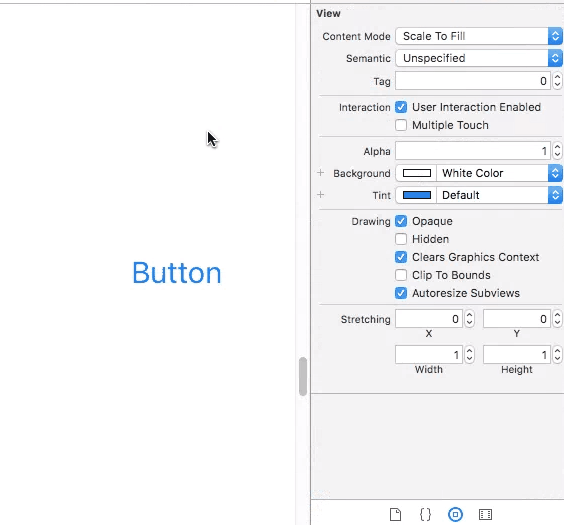
I have created a simple UIButton sublcass that uses the tintColor for its text and border colours and when highlighted changes its background to the tintColor.
class BorderedButton: UIButton {
required init?(coder aDecoder: NSCoder) {
super.init(coder: aDecoder)
layer.borderWidth = 1.0
layer.borderColor = tintColor.CGColor
layer.cornerRadius = 5.0
clipsToBounds = true
contentEdgeInsets = UIEdgeInsets(top: 8, left: 8, bottom: 8, right: 8)
setTitleColor(tintColor, forState: .Normal)
setTitleColor(UIColor.whiteColor(), forState: .Highlighted)
setBackgroundImage(UIImage(color: tintColor), forState: .Highlighted)
}
}
This makes use of a UIImage extension that creates an image from a colour, I found that code here: https://stackoverflow.com/a/33675160
It works best when set to type Custom in interface builder as the default System type slightly modifies the colours when the button is highlighted.
This class is based from all the comments and suggestions in answers, and also can be designable directly from xcode. Copy to your project and insert any UIButton and change to use custom class, now just select border or background color from xcode for normal and/or highlighted states.
//
// RoundedButton.swift
//
import UIKit
@IBDesignable
class RoundedButton:UIButton {
@IBInspectable var borderWidth: CGFloat = 0 {
didSet {
layer.borderWidth = borderWidth
}
}
//Normal state bg and border
@IBInspectable var normalBorderColor: UIColor? {
didSet {
layer.borderColor = normalBorderColor?.CGColor
}
}
@IBInspectable var normalBackgroundColor: UIColor? {
didSet {
setBgColorForState(normalBackgroundColor, forState: .Normal)
}
}
//Highlighted state bg and border
@IBInspectable var highlightedBorderColor: UIColor?
@IBInspectable var highlightedBackgroundColor: UIColor? {
didSet {
setBgColorForState(highlightedBackgroundColor, forState: .Highlighted)
}
}
private func setBgColorForState(color: UIColor?, forState: UIControlState){
if color != nil {
setBackgroundImage(UIImage.imageWithColor(color!), forState: forState)
} else {
setBackgroundImage(nil, forState: forState)
}
}
override func layoutSubviews() {
super.layoutSubviews()
layer.cornerRadius = layer.frame.height / 2
clipsToBounds = true
if borderWidth > 0 {
if state == .Normal && !CGColorEqualToColor(layer.borderColor, normalBorderColor?.CGColor) {
layer.borderColor = normalBorderColor?.CGColor
} else if state == .Highlighted && highlightedBorderColor != nil{
layer.borderColor = highlightedBorderColor!.CGColor
}
}
}
}
//Extension Required by RoundedButton to create UIImage from UIColor
extension UIImage {
class func imageWithColor(color: UIColor) -> UIImage {
let rect: CGRect = CGRectMake(0, 0, 1, 1)
UIGraphicsBeginImageContextWithOptions(CGSizeMake(1, 1), false, 1.0)
color.setFill()
UIRectFill(rect)
let image: UIImage = UIGraphicsGetImageFromCurrentImageContext()
UIGraphicsEndImageContext()
return image
}
}
Based on @returntrue answer I managed to implement it in Interface Builder.
To get round corners button using Interface Builder add a Key Path = "layer.cornerRadius" with Type = "Number" and Value = "10" (or other value as required) in the "User Defined RunTime Attribute" of the Identity Inspector of the button.
If you love us? You can donate to us via Paypal or buy me a coffee so we can maintain and grow! Thank you!
Donate Us With