For years, I've been struggling to get efficient live plotting in matplotlib, and to this day I remain unsatisfied.
I want a redraw_figure function that updates the figure "live" (as the code runs), and will display the latest plots if I stop at a breakpoint.
Here is some demo code:
import time
from matplotlib import pyplot as plt
import numpy as np
def live_update_demo():
plt.subplot(2, 1, 1)
h1 = plt.imshow(np.random.randn(30, 30))
redraw_figure()
plt.subplot(2, 1, 2)
h2, = plt.plot(np.random.randn(50))
redraw_figure()
t_start = time.time()
for i in xrange(1000):
h1.set_data(np.random.randn(30, 30))
redraw_figure()
h2.set_ydata(np.random.randn(50))
redraw_figure()
print 'Mean Frame Rate: %.3gFPS' % ((i+1) / (time.time() - t_start))
def redraw_figure():
plt.draw()
plt.pause(0.00001)
live_update_demo()
Plots should update live when the code is run, and we should see the latest data when stopping at any breakpoint after redraw_figure(). The question is how to best implement redraw_figure()
In the implementation above (plt.draw(); plt.pause(0.00001)), it works, but is very slow (~3.7FPS)
I can implement it as:
def redraw_figure():
plt.gcf().canvas.flush_events()
plt.show(block=False)
And it runs faster (~11FPS), but plots are not up-to date when you stop at breakpoints (eg if I put a breakpoint on the t_start = ... line, the second plot does not appear).
Strangely enough, what does actually work is calling the show twice:
def redraw_figure():
plt.gcf().canvas.flush_events()
plt.show(block=False)
plt.show(block=False)
Which gives ~11FPS and does keep plots up-to-data if your break on any line.
Now I've heard it said that the "block" keyword is deprecated. And calling the same function twice seems like a weird, probably-non-portable hack anyway.
So what can I put in this function that will plot at a reasonable frame rate, isn't a giant kludge, and preferably will work across backends and systems?
Some notes:
TkAgg backend, but solutions on any backend/system are welcomeA blog suggested the implementation:
def redraw_figure(): fig = plt.gcf() fig.canvas.draw() fig.canvas.flush_events()
But at least on my system, that does not redraw the plots at all.
So, if anybody has an answer, you would directly make me and thousands of others very happy. Their happiness would probably trickle through to their friends and relatives, and their friends and relatives, and so on, so that you could potentially improve the lives of billions.
ImportanceOfBeingErnest shows how you can use blit for faster plotting, but it's not as simple as putting something different in the redraw_figure function (you need to keep track of what things to redraw).
To create a real-time plot, we need to use the animation module in matplotlib. We set up the figure and axes in the usual way, but we draw directly to the axes, ax , when we want to create a new frame in the animation.
You can set plt. ion() at the beginning and plot all graphs to the same window. Within the loop use plt. draw() to show the graph and plt.
First of all, the code that is posted in the question runs with 7 fps on my machine, with QT4Agg as backend.
Now, as has been suggested in many posts, like here or here, using blit might be an option. Although this article mentions that blit causes strong memory leakage, I could not observe that.
I have modified your code a bit and compared the frame rate with and without the use of blit. The code below gives
Code:
import time
from matplotlib import pyplot as plt
import numpy as np
def live_update_demo(blit = False):
x = np.linspace(0,50., num=100)
X,Y = np.meshgrid(x,x)
fig = plt.figure()
ax1 = fig.add_subplot(2, 1, 1)
ax2 = fig.add_subplot(2, 1, 2)
img = ax1.imshow(X, vmin=-1, vmax=1, interpolation="None", cmap="RdBu")
line, = ax2.plot([], lw=3)
text = ax2.text(0.8,0.5, "")
ax2.set_xlim(x.min(), x.max())
ax2.set_ylim([-1.1, 1.1])
fig.canvas.draw() # note that the first draw comes before setting data
if blit:
# cache the background
axbackground = fig.canvas.copy_from_bbox(ax1.bbox)
ax2background = fig.canvas.copy_from_bbox(ax2.bbox)
plt.show(block=False)
t_start = time.time()
k=0.
for i in np.arange(1000):
img.set_data(np.sin(X/3.+k)*np.cos(Y/3.+k))
line.set_data(x, np.sin(x/3.+k))
tx = 'Mean Frame Rate:\n {fps:.3f}FPS'.format(fps= ((i+1) / (time.time() - t_start)) )
text.set_text(tx)
#print tx
k+=0.11
if blit:
# restore background
fig.canvas.restore_region(axbackground)
fig.canvas.restore_region(ax2background)
# redraw just the points
ax1.draw_artist(img)
ax2.draw_artist(line)
ax2.draw_artist(text)
# fill in the axes rectangle
fig.canvas.blit(ax1.bbox)
fig.canvas.blit(ax2.bbox)
# in this post http://bastibe.de/2013-05-30-speeding-up-matplotlib.html
# it is mentionned that blit causes strong memory leakage.
# however, I did not observe that.
else:
# redraw everything
fig.canvas.draw()
fig.canvas.flush_events()
#alternatively you could use
#plt.pause(0.000000000001)
# however plt.pause calls canvas.draw(), as can be read here:
#http://bastibe.de/2013-05-30-speeding-up-matplotlib.html
live_update_demo(True) # 175 fps
#live_update_demo(False) # 28 fps
Update:
For faster plotting, one may consider using pyqtgraph.
As the pyqtgraph documentation puts it: "For plotting, pyqtgraph is not nearly as complete/mature as matplotlib, but runs much faster."
I ported the above example to pyqtgraph. And although it looks kind of ugly, it runs with 250 fps on my machine.
Summing that up,
pyqtgraph code:
import sys
import time
from pyqtgraph.Qt import QtCore, QtGui
import numpy as np
import pyqtgraph as pg
class App(QtGui.QMainWindow):
def __init__(self, parent=None):
super(App, self).__init__(parent)
#### Create Gui Elements ###########
self.mainbox = QtGui.QWidget()
self.setCentralWidget(self.mainbox)
self.mainbox.setLayout(QtGui.QVBoxLayout())
self.canvas = pg.GraphicsLayoutWidget()
self.mainbox.layout().addWidget(self.canvas)
self.label = QtGui.QLabel()
self.mainbox.layout().addWidget(self.label)
self.view = self.canvas.addViewBox()
self.view.setAspectLocked(True)
self.view.setRange(QtCore.QRectF(0,0, 100, 100))
# image plot
self.img = pg.ImageItem(border='w')
self.view.addItem(self.img)
self.canvas.nextRow()
# line plot
self.otherplot = self.canvas.addPlot()
self.h2 = self.otherplot.plot(pen='y')
#### Set Data #####################
self.x = np.linspace(0,50., num=100)
self.X,self.Y = np.meshgrid(self.x,self.x)
self.counter = 0
self.fps = 0.
self.lastupdate = time.time()
#### Start #####################
self._update()
def _update(self):
self.data = np.sin(self.X/3.+self.counter/9.)*np.cos(self.Y/3.+self.counter/9.)
self.ydata = np.sin(self.x/3.+ self.counter/9.)
self.img.setImage(self.data)
self.h2.setData(self.ydata)
now = time.time()
dt = (now-self.lastupdate)
if dt <= 0:
dt = 0.000000000001
fps2 = 1.0 / dt
self.lastupdate = now
self.fps = self.fps * 0.9 + fps2 * 0.1
tx = 'Mean Frame Rate: {fps:.3f} FPS'.format(fps=self.fps )
self.label.setText(tx)
QtCore.QTimer.singleShot(1, self._update)
self.counter += 1
if __name__ == '__main__':
app = QtGui.QApplication(sys.argv)
thisapp = App()
thisapp.show()
sys.exit(app.exec_())
Here's one way to do live plotting: get the plot as an image array then draw the image to a multithreaded screen.
Example using a pyformulas screen (~30 FPS):
import pyformulas as pf
import matplotlib.pyplot as plt
import numpy as np
import time
fig = plt.figure()
screen = pf.screen(title='Plot')
start = time.time()
for i in range(10000):
t = time.time() - start
x = np.linspace(t-3, t, 100)
y = np.sin(2*np.pi*x) + np.sin(3*np.pi*x)
plt.xlim(t-3,t)
plt.ylim(-3,3)
plt.plot(x, y, c='black')
# If we haven't already shown or saved the plot, then we need to draw the figure first...
fig.canvas.draw()
image = np.fromstring(fig.canvas.tostring_rgb(), dtype=np.uint8, sep='')
image = image.reshape(fig.canvas.get_width_height()[::-1] + (3,))
screen.update(image)
#screen.close()
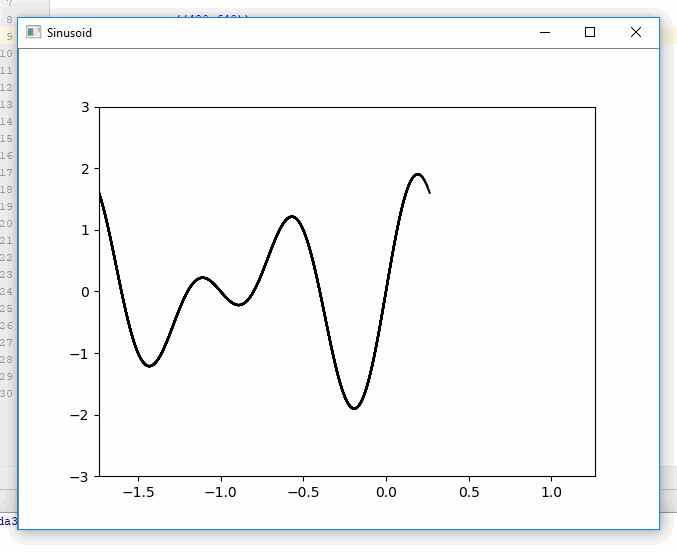
Disclaimer: I'm the maintainer of pyformulas
If you love us? You can donate to us via Paypal or buy me a coffee so we can maintain and grow! Thank you!
Donate Us With