I installed android SDK and plugin on eclipse 4.4, and LogCat shows only the first letter from each message.
an screenshot:
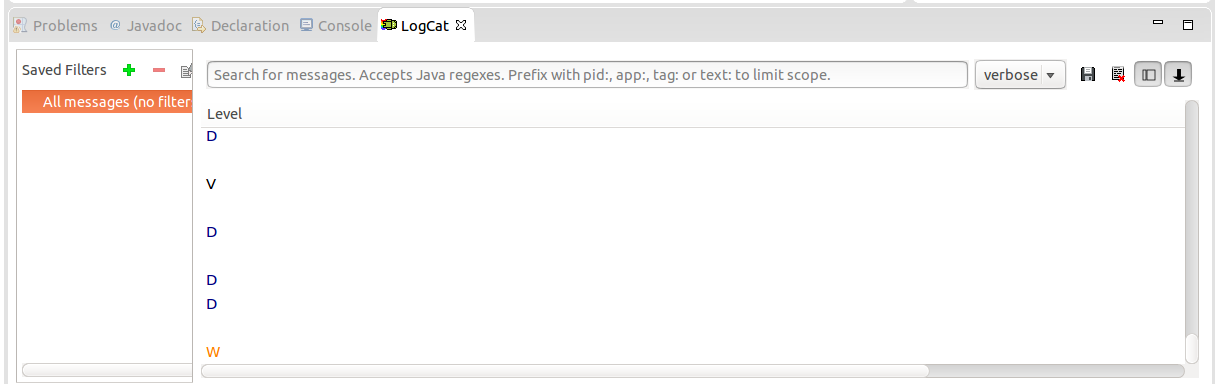
The problem is probably in eclipse as I can see the LogCat well while running 'adb logcat'.
I tried to restart eclipse, adb, and changing LogCat fonts.
Here is how to fix it:
open up the file
~/workspace/.metadata/.plugins/org.eclipse.core.runtime/.settings/com.android.ide.eclipse.ddms.prefs
Then cut and paste this in over the existing
ddms.logcat.automonitor.level=error
ddms.logcat.automonitor=false
ddms.logcat.automonitor.userprompt=true
logcat.view.colsize.Level=54
eclipse.preferences.version=1
logcat.view.colsize.Application=169
logcat.view.colsize.Time=156
logcat.view.colsize.Tag=124
logcat.view.colsize.PID=54
logcat.view.colsize.Text=590
Restart eclipse
I'm creating a new answer since I don't have enough rep to comment on @claganga, that is , modifying the file on workspace/.metadata/.plugins/org.eclipse.core.runtime/.settings/com.android.ide.eclipse.ddms.prefs
I'm using Eclipse Mars M4 and after trying the solution above with some variations I still could see a single column - although I could change from the single letter from debug level to TID's 4 digits.
However after having tried the following I got an important improvement:
ddms.logcat.auotmonitor.level=error
ddms.logcat.automonitor=false
ddms.logcat.automonitor.userprompt=true
eclipse.preferences.version=1
logcat.view.colsize.Application=169
logcat.view.colsize.Level=54
logcat.view.colsize.PID=54
logcat.view.colsize.Tag=198
logcat.view.colsize.Text=619
logcat.view.colsize.Time=182
I'm not sure if it was moving the version line up, or removing the trailing spaces, but it started making a difference. Now I can see Level, Time, PID, Application, Tag and Text. I'm not sure how they're supposed to change their order, but at least I can resize them with a mouse now.
However I noticed the horizontal scroll bar is still completely stuck to 100%, meaning what's out of sight is out of reach. Anyway, it's good enough for me right now.
Some important things I noticed: a) don't leave trailing spaces in any of those lines - when I copy/pasted there were some. And b) order is important , though I don't know why or how.
I had the same problem on Eclipse 4.5.0(Mars Release), i tried @claganga 's solution but didn't work for me at first.
Here is my addition to the solution that worked for me :
~/workspace/.metadata/.plugins/org.eclipse.core.runtime/.settings/com.android.ide.eclipse.ddms.prefs
ddms.logcat.auotmonitor.level=error
ddms.logcat.automonitor=false
ddms.logcat.automonitor.userprompt=true
logcat.view.colsize.Level=54
eclipse.preferences.version=1
Open up the file at step 2 again, add the lines below step 5 one at a time. After adding one line save&close it. Restart eclipse, wait for it until loading workspace. Then Exit.
Repeat the process at step 4 again for the second line, third line etc.
logcat.view.colsize.Application=169
logcat.view.colsize.PID=54
logcat.view.colsize.Tag=198
logcat.view.colsize.Text=619
logcat.view.colsize.Time=182
If you love us? You can donate to us via Paypal or buy me a coffee so we can maintain and grow! Thank you!
Donate Us With