I am trying to achieve the following affect (also see image below):
RecyclerView at a default anchor point (center image)RecyclerView up, the map collapses and the list continues scrolling (right image)RecyclerView down, the map expands to a maximum point (note the list should not slide completely off screen but to some anchored point) (left image)
To create this we need 1 Activity and 3 Fragments.
The Activity will host a TabLayout and a ViewPager like so:
<LinearLayout xmlns:android="http://schemas.android.com/apk/res/android"
xmlns:app="http://schemas.android.com/apk/res-auto"
android:layout_width="match_parent"
android:layout_height="match_parent"
android:orientation="vertical">
<android.support.design.widget.TabLayout
android:id="@+id/tabs"
android:layout_width="match_parent"
android:layout_height="wrap_content"
app:popupTheme="@style/ThemeOverlay.AppCompat.Light"
app:theme="@style/ThemeOverlay.AppCompat.Dark.ActionBar" />
<android.support.v4.view.ViewPager
android:id="@+id/viewpager"
android:layout_width="match_parent"
android:layout_height="match_parent" />
</LinearLayout>
Since we only need to do the sliding behavior for the 1st Fragment the first Fragment gets an XML layout like so:
<android.support.design.widget.CoordinatorLayout
xmlns:android="http://schemas.android.com/apk/res/android"
xmlns:app="http://schemas.android.com/apk/res-auto"
android:layout_width="match_parent"
android:layout_height="match_parent">
<android.support.design.widget.AppBarLayout
android:id="@+id/appBarLayout"
android:layout_width="match_parent"
android:layout_height="400dp"
android:orientation="vertical"
android:fitsSystemWindows="true">
<android.support.design.widget.CollapsingToolbarLayout
android:id="@+id/collapsingToolbar"
android:layout_width="match_parent"
android:layout_height="match_parent"
android:fitsSystemWindows="true"
app:layout_scrollFlags="scroll|exitUntilCollapsed"
app:theme="@style/ThemeOverlay.AppCompat.Dark.ActionBar">
<com.google.android.gms.maps.MapView
android:id="@+id/mapView"
app:layout_collapseMode="parallax"
android:layout_height="400dp"
android:layout_width="match_parent" />
</android.support.design.widget.CollapsingToolbarLayout>
</android.support.design.widget.AppBarLayout>
<FrameLayout
android:id="@+id/content"
android:layout_width="match_parent"
android:layout_height="match_parent"
app:layout_behavior="@string/appbar_scrolling_view_behavior"/>
</android.support.design.widget.CoordinatorLayout>
You can make the other Fragments however you like I just created fake data and a simple RecyclerView in the other Fragments.
Then call these views in your Activity and Fragment like so:
Activity
public class MainActivity extends AppCompatActivity {
private TabLayout mTabLayout;
private ViewPager mViewPager;
private SampleViewPagerAdapter mViewPagerAdapter;
@Override
protected void onCreate(Bundle savedInstanceState) {
super.onCreate(savedInstanceState);
setContentView(R.layout.another_activity);
mTabLayout = (TabLayout) findViewById(R.id.sliding_tabs);
mViewPager = (ViewPager) findViewById(R.id.viewpager);
mViewPagerAdapter = new SampleViewPagerAdapter(getSupportFragmentManager());
mViewPager.setAdapter(mViewPagerAdapter);
mTabLayout.setupWithViewPager(mViewPager);
}
}
ViewPager Adapter
public class SampleViewPagerAdapter extends FragmentPagerAdapter {
public SampleViewPagerAdapter(FragmentManager fm) {
super(fm);
}
@Override
public Fragment getItem(int position) {
switch (position) {
case 0:
return new MapFragment();
case 1:
return new ScrollFragment();
case 2:
return new ScrollFragment();
default:
return new ScrollFragment();
}
}
@Override
public int getCount() {
return 3;
}
@Override
public CharSequence getPageTitle(int position) {
String[] tabNames = {"Stops", "Planner", "Alerts"};
return tabNames[position];
}
}
Map Fragment with Sliding RecyclerView
public class MapFragment extends Fragment {
@Override
public View onCreateView(LayoutInflater inflater, ViewGroup container, Bundle savedInstanceState) {
View root = inflater.inflate(R.layout.activity_main, null);
initCollapsingToolbar(root);
// Initialize map
initFragment();
return root;
}
private void initCollapsingToolbar(View root) {
CollapsingToolbarLayout collapsingToolbarLayout =
(CollapsingToolbarLayout) root.findViewById(R.id.collapsingToolbar);
collapsingToolbarLayout.setContentScrimColor(getResources().getColor(R.color.cyan_500));
}
private void initFragment() {
FakeDataFragment fragment = new FakeDataFragment();
getChildFragmentManager().beginTransaction()
.replace(R.id.content, scrollFragment)
.commit();
}
}
You should get something like this then:
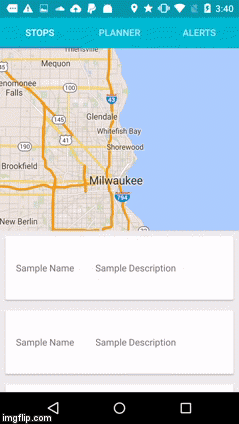
You can programmatically collapse the toolbar (CollapsingToolbarLayout) using the following code:
public void collapseToolbar(){
CoordinatorLayout.LayoutParams params = (CoordinatorLayout.LayoutParams) mFrameLayout.getLayoutParams();
AppBarLayout.ScrollingViewBehavior behavior = (AppBarLayout.ScrollingViewBehavior) params.getBehavior();
if (behavior != null) {
behavior.onNestedFling(rootLayout, appbarLayout, null, 0, 10000, true);
}
}
This means when the User first sees the map the map is partially collapsed to your Default State.
If you love us? You can donate to us via Paypal or buy me a coffee so we can maintain and grow! Thank you!
Donate Us With