I have a CardView with a supporting text on the bottom that is GONE by default. I want to make this section of the card visible only when the user clicks the "action arrow", as shown on the image below:

I know I can achieve that by simply setting that View visibility to VISIBLE, but I also want to animate the expand and the collapse events.
To do that I've used the android:animateLayoutChanges="true" property on my CardView xml, and it works just fine when it's expanding. But once I click on the arrow again to collapse the supporting text, the card below overlaps the card I've clicked during the animation. How can I avoid this overlapping?
EDIT: I know it may be possible to do something like the solution on this question, but it seems overly complicated since the android:animateLayoutChanges option exists. I wonder if it's possible to solve my issue using that XML property, to keep it simple.
My animation code is as follows:
Java code
protected void expandCard() { if (isExpanded) { ibt_show_more.animate().rotation(0).start(); isExpanded = false; tv_support.setVisibility(View.GONE); } else { ibt_show_more.animate().rotation(180).start(); isExpanded = true; tv_support.setVisibility(View.VISIBLE); } } XML code
<android.support.v7.widget.CardView xmlns:android="http://schemas.android.com/apk/res/android" xmlns:app="http://schemas.android.com/apk/res-auto" xmlns:card_view="http://schemas.android.com/apk/res-auto" android:layout_width="match_parent" android:layout_height="wrap_content" android:layout_margin="@dimen/spacing_small" card_view:cardCornerRadius="2dp" android:id="@+id/os_list_item_cv"> <RelativeLayout android:id="@+id/os_list_item_rl_root" android:layout_width="match_parent" android:layout_height="match_parent" android:animateLayoutChanges="true"> <!-- Here goes the header, the image, the action buttons and so on --> <!-- Omitted on purpose --> <!-- ... --> <!-- This is the support TextView --> <TextView android:id="@+id/tv_support" android:layout_width="wrap_content" android:layout_height="wrap_content" android:layout_below="@+id/os_list_item_rl_actions" android:text="@string/bacon_ipsum" android:paddingBottom="24dp" android:paddingEnd="16dp" android:paddingRight="16dp" android:paddingLeft="16dp" android:paddingStart="16dp" android:visibility="gone"/> </RelativeLayout> </android.support.v7.widget.CardView> 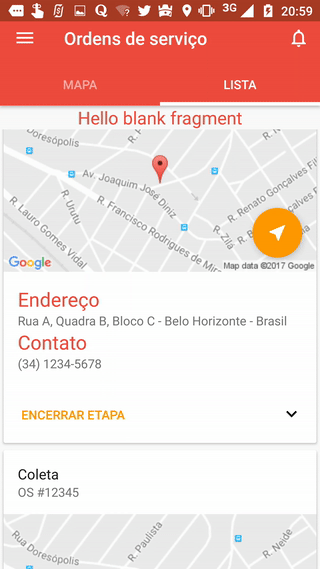
The RecyclerView is a more advanced and more flexible version of the ListView. This new component is a big step because the ListView is one of the most used UI widgets. The CardView widget, on the other hand, is a new component that does not “upgrade” an existing component.
Right before you change the visibility, add this line of code:
TransitionManager.beginDelayedTransition(the rootView containing the cardView, new AutoTransition()); You should get a smooth animation. Also remove "animateLayoutChanges=true" from your xml before this.
As for why this works, calling TransitionManager.beginDelayedTransition() makes the TransitionManger capture current values in the parent ViewGroup and render the animations in the next animation frame. The Transition passed in this case is an AutoTransition, which takes care of all the fading, moving, and resizing in the parent ViewGroup.
See Transitions and TransitionManager
Also take care to use Transitions from the support library where appropriate, or perform the neccessary API level checks.
If you love us? You can donate to us via Paypal or buy me a coffee so we can maintain and grow! Thank you!
Donate Us With