I use react native to create a mobile app. I handle keyboard position in my screens by using KeyboardAvoidingView, SafeAreaView and ScrollView. I use this order to manage Keyboard position :
<KeyboardAvoidingView style={{ flex: 1 }} behavior="padding" enabled>
<SafeAreaView>
<ScrollView>
<Header
leftComponent={{
icon: "cancel",
color: "#fff",
size: 30,
onPress: () => navigate("Dashboard")
}}
centerComponent={{ text: "Ajouter une demande", style: { color: "#fff", fontSize: 18 } }}
rightComponent={{
icon: "help",
color: "#fff",
size: 30,
fontWeight: "bold",
onPress: () => Alert.alert("En cours de développement")
}}
backgroundColor="rgba(82, 159, 197, 1)"
// outerContainerStyles={{ height: Platform.OS === "ios" ? 70 : 70 - 24 }}
containerStyle={
{
// marginTop: Platform.OS === "ios" ? 0 : 15
}
}
/>
<View>
<Input placeholder="INPUT WITH CUSTOM ICON" leftIcon={<Icon name="user" size={24} color="black" />} />
</View>
</ScrollView>
</SafeAreaView>
</KeyboardAvoidingView>
My question is : what's the best order to use those 3 components to avoid a best keyboard position
SafeAreaView only works with iOS. Therefore, it is assumed that you use the iOS. If your project is iOS, you can use KeyboardAwareScrollView.
SafeAreaView should be at the top because it covers the area of the screen.
KeyboardAwareScrollView Example
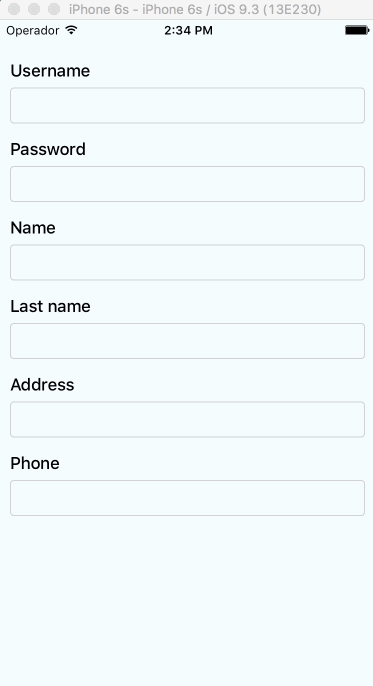
Usage
import { KeyboardAwareScrollView } from 'react-native-keyboard-aware-scroll-view'
...
<SafeAreaView>
<KeyboardAwareScrollView>
<View>
<TextInput />
</View>
</KeyboardAwareScrollView>
</SafeAreaView>
Here is a re-usable component example without library and includes KeyboardAvoidingView, SafeAreaView and ScrollView. It also makes scrollview expand to full height.
import { KeyboardAvoidingView, SafeAreaView, ScrollView } from 'react-native';
import React from 'react';
const ScreenContainer = props => {
const { children } = props;
return (
<SafeAreaView style={ { flex: 1 } }>
<KeyboardAvoidingView
behavior={ Platform.OS === 'ios' ? 'padding' : 'height' }
style={ { flex: 1 } }
>
<ScrollView
contentInsetAdjustmentBehavior="automatic"
keyboardShouldPersistTaps="handled"
>
{ children }
</ScrollView>
</KeyboardAvoidingView>
</SafeAreaView>
);
};
export default ScreenContainer;
If you love us? You can donate to us via Paypal or buy me a coffee so we can maintain and grow! Thank you!
Donate Us With