I want to create a progress bar that has the form of an arc. The color of the progress bar has to change according to the values.
I created an arc using UIBezierPath bezierPathWithArcCenter. I used the following code:
- (void)viewDidLoad
{
[super viewDidLoad];
int radius = 100;
CAShapeLayer *arc = [CAShapeLayer layer];
arc.path = [UIBezierPath bezierPathWithArcCenter:CGPointMake(100, 50) radius:radius startAngle:60.0 endAngle:0.0 clockwise:YES].CGPath;
arc.position = CGPointMake(CGRectGetMidX(self.view.frame)-radius,
CGRectGetMidY(self.view.frame)-radius);
arc.fillColor = [UIColor clearColor].CGColor;
arc.strokeColor = [UIColor purpleColor].CGColor;
arc.lineWidth = 15;
[self.view.layer addSublayer:arc];
CABasicAnimation *drawAnimation = [CABasicAnimation animationWithKeyPath:@"strokeEnd"];
drawAnimation.duration = 5.0; // "animate over 10 seconds or so.."
drawAnimation.repeatCount = 1.0; // Animate only once..
drawAnimation.removedOnCompletion = NO; // Remain stroked after the animation..
drawAnimation.fromValue = [NSNumber numberWithFloat:0.0f];
drawAnimation.toValue = [NSNumber numberWithFloat:10.0f];
drawAnimation.timingFunction = [CAMediaTimingFunction functionWithName:kCAMediaTimingFunctionEaseIn];
[arc addAnimation:drawAnimation forKey:@"drawCircleAnimation"];
}
The result looks like this:

My question is: How to apply a gradient to the color if i.e. the value is <= 50%? I also created an UIButton that generates random CGFloat numbers in order to hook it up with the progress bar. Does anyone have an idea how to tackle this?
The gradient would look something like this:

Any help would be appreciated!
Thank you very much.
Granit
You can use a CAGradientLayer to get the gradient effect, and use the CAShapeLayer as a mask.
e.g.:
- (void)viewDidLoad
{
[super viewDidLoad];
int radius = 100;
CAShapeLayer *arc = [CAShapeLayer layer];
arc.path = [UIBezierPath bezierPathWithArcCenter:CGPointMake(100, 50) radius:radius startAngle:60.0 endAngle:0.0 clockwise:YES].CGPath;
arc.position = CGPointMake(CGRectGetMidX(self.view.frame)-radius,
CGRectGetMidY(self.view.frame)-radius);
arc.fillColor = [UIColor clearColor].CGColor;
arc.strokeColor = [UIColor purpleColor].CGColor;
arc.lineWidth = 15;
CABasicAnimation *drawAnimation = [CABasicAnimation animationWithKeyPath:@"strokeEnd"];
drawAnimation.duration = 5.0; // "animate over 10 seconds or so.."
drawAnimation.repeatCount = 1.0; // Animate only once..
drawAnimation.removedOnCompletion = NO; // Remain stroked after the animation..
drawAnimation.fromValue = [NSNumber numberWithFloat:0.0f];
drawAnimation.toValue = [NSNumber numberWithFloat:10.0f];
drawAnimation.timingFunction = [CAMediaTimingFunction functionWithName:kCAMediaTimingFunctionEaseIn];
[arc addAnimation:drawAnimation forKey:@"drawCircleAnimation"];
CAGradientLayer *gradientLayer = [CAGradientLayer layer];
gradientLayer.frame = self.view.frame;
gradientLayer.colors = @[(__bridge id)[UIColor redColor].CGColor,(__bridge id)[UIColor blueColor].CGColor ];
gradientLayer.startPoint = CGPointMake(0,0.5);
gradientLayer.endPoint = CGPointMake(1,0.5);
[self.view.layer addSublayer:gradientLayer];
//Using arc as a mask instead of adding it as a sublayer.
//[self.view.layer addSublayer:arc];
gradientLayer.mask = arc;
}
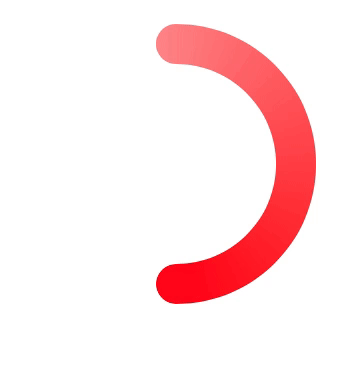
To draw a gradient along a stroke, see this implementation: https://stackoverflow.com/a/43668420/917802
EDIT: In short, create a custom UIView class, add a radial gradient to it by iterating between two colours at increasing angles, e.g. colour1 = 1 degree, colour2 = 2 degrees etc, all the way up to 360. Then apply a donut mask to that. As you change the strokeEnd value of the masking CAShapeLayer, you also rotate the underlying radial gradient. Because they move together it looks like the stroke itself has a gradient.
The Answers given so far are great, but they are a bit complicated, I think the following logic should be much simpler:
func draweCurve(fromPoint: CGPoint, toPoint: CGPoint, x: CGFloat) {
// ------- 1 --------
let curveLayer = CAShapeLayer()
curveLayer.contentsScale = UIScreen.main.scale
curveLayer.frame = CGRect(origin: .zero, size: CGSize(width: 100, height: 100))
curveLayer.fillColor = UIColor.red.cgColor
curveLayer.strokeColor = UIColor.blue.cgColor
let path = UIBezierPath()
path.move(to: fromPoint)
let controlPoint1 = CGPoint(x: fromPoint.x + 40 * 0.45, y: fromPoint.y)
let controlPoint2 = CGPoint(x: toPoint.x - 40 * 0.45, y: toPoint.y)
path.addCurve(to: toPoint, controlPoint1: controlPoint1, controlPoint2: controlPoint2)
curveLayer.path = path.cgPath
// ------- 2 --------
// close the path on its self
path.addCurve(to: fromPoint, controlPoint1: controlPoint2, controlPoint2: controlPoint1)
addGradientLayer(to: curveLayer, path: path)
}
private func addGradientLayer(to layer: CALayer, path: UIBezierPath) {
// ------- 3 --------
let gradientMask = CAShapeLayer()
gradientMask.contentsScale = UIScreen.main.scale
// ------- 4 --------
gradientMask.strokeColor = UIColor.white.cgColor
gradientMask.path = path.cgPath
// ------- 5 --------
let gradientLayer = CAGradientLayer()
// ------- 6 --------
gradientLayer.mask = gradientMask
gradientLayer.frame = layer.frame
gradientLayer.contentsScale = UIScreen.main.scale
// ------- 7 --------
gradientLayer.colors = [UIColor.gray.cgColor, UIColor.green.cgColor]
// ------- 8 --------
layer.addSublayer(gradientLayer)
}
If you love us? You can donate to us via Paypal or buy me a coffee so we can maintain and grow! Thank you!
Donate Us With