I want to create a custom button. This button should have a gradient and a two pixel border, but the inner and outer edge should be in a different color (example: inner is red and outer is yellow).
My question: how do I program the double border (like in the image)?!
Image:

I tried with an XML file with two strokes, but it doesn't work.
I could do this with a 9png file, but I want to do it with pure coding.
btn_bg.xml
<?xml version="1.0" encoding="utf-8"?>
<layer-list xmlns:android="http://schemas.android.com/apk/res/android">
<item >
<shape android:shape="rectangle">
<padding android:left="3.5px"
android:top="3.5px"
android:right="3.5px"
android:bottom="3.5px"/>
<solid android:color="#d4e23a"/>
</shape>
</item>
<item >
<shape android:shape="rectangle">
<padding android:left="4.5px"
android:top="4.5px"
android:right="4.5px"
android:bottom="4.5px"/>
<solid android:color="#d4413a"/>
</shape>
</item>
<item >
<shape android:shape="rectangle">
<gradient android:startColor="#37c325"
android:endColor="#2573c3"
android:angle="-90"/>
</shape>
</item>
</layer-list>
set the above xml as button background.
<Button
android:layout_width="wrap_content"
android:layout_height="wrap_content"
android:text=""
android:background="@drawable/btn_bg"
android:gravity="center"
android:padding="10dp"
android:textStyle="bold"
>
</Button>
Result:
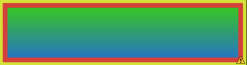
If you want to go by plain Java code then you need to create a class which extends the button, write all your logic in
public void onDraw(Canvas iCanvas).
I have pasted small code snippet from one of my project. Give it a try. thought I have not created the gradient, I have used plain colors.
public class MyButton extends Button {
private Paint m_paint1 = new Paint();
private Paint m_paint2 = new Paint();
private int m_color1 = 0XFF92C84D; // LIKE AN OLIVE GREEN..
private int m_color2 = 0XFFFF0000; // LIKE AN OLIVE GREEN..
private RectF innerRect1, innerRect2;
public MyButton(Context context) {
super(context);
setBackgroundColor(Color.BLACK);
}
public void onDraw(Canvas iCanvas) {
// draw the button background
m_paint1.setColor(m_color1);
m_paint2.setColor(m_color2);
innerRect1 = new RectF(5, 5, getWidth() - 5, getHeight() - 5);
innerRect2 = new RectF(10, 10, getWidth() - 10, getHeight() - 10);
iCanvas.drawRoundRect(innerRect1, 0, 0, m_paint1);
iCanvas.drawRoundRect(innerRect2, 0, 0, m_paint2);
}
public static RelativeLayout.LayoutParams GetRelativeParam(int iLeft,
int iTop, int iWidth, int iHeight) {
RelativeLayout.LayoutParams params = new RelativeLayout.LayoutParams(
iHeight, iWidth);
params.leftMargin = iLeft;
params.topMargin = iTop;
return params;
}
}
and
RelativeLayout relLay = new RelativeLayout(this);
MyButton m_button = new MyButton(this);
setContentView(relLay);
relLay.addView(m_button, MyButton.GetRelativeParam(0, 0, 100, 500));
If you love us? You can donate to us via Paypal or buy me a coffee so we can maintain and grow! Thank you!
Donate Us With