I am looking to add scroll support to more than just a single, scrollable, child view of CoordinatorLayout in conjunction with an AppBarLayout and CollapsingToolbarLayout. When scrolling the RecyclerView or the AppBarLayout (condensed code below), the app bar and its contents successfully scroll and collapse. However, when attempting to initiate a scroll event on the LinearLayout above the RecyclerView, nothing happens because the LinearLayout does not know to scroll or collapse the view.
The goal is to have the LinearLayout act as a sticky header to the RecyclerView and footer to the AppBarLayout and receive the same scrolling behavior as the RecyclerView, similar to Spotify's shuffle play/available offline header. In fact, it would be great if the appbar_scrolling_view_behavior layout_behavior could be applied to the LinearLayout similarly to the RecyclerView, but I imagine that the behavior is ignored on non-scrollable views. Is anyone aware of a workaround for this that does not require implementing the LinearLayout view as a row in the RecyclerView?
<android.support.design.widget.CoordinatorLayout xmlns:android="http://schemas.android.com/apk/res/android" xmlns:app="http://schemas.android.com/apk/res-auto" xmlns:tools="http://schemas.android.com/tools" android:layout_width="match_parent" android:layout_height="match_parent"> <android.support.design.widget.AppBarLayout android:id="@+id/app_bar_layout" android:layout_width="match_parent" android:layout_height="@dimen/collapsible_app_bar_height" android:theme="@style/ThemeOverlay.AppCompat.Dark.ActionBar"> <android.support.design.widget.CollapsingToolbarLayout android:id="@+id/collapsing_toolbar_layout" android:layout_width="match_parent" android:layout_height="match_parent" android:background="@drawable/gradient_banner" app:contentScrim="@color/background_content_frame" app:layout_scrollFlags="scroll|exitUntilCollapsed"> <ImageView android:id="@+id/image_header" android:layout_width="match_parent" android:layout_height="match_parent" android:src="@drawable/some_image" app:layout_collapseMode="parallax"/> <android.support.v7.widget.Toolbar android:id="@+id/collapsible_toolbar" android:layout_width="match_parent" android:layout_height="?attr/actionBarSize" android:theme="@style/ThemeOverlay.AppCompat.Dark.ActionBar" app:layout_collapseMode="pin"/> </android.support.design.widget.CollapsingToolbarLayout> </android.support.design.widget.AppBarLayout> <LinearLayout android:layout_width="match_parent" android:layout_height="@dimen/slide_handle_height" android:orientation="horizontal" android:background="@color/slide_handle" android:gravity="center_vertical"> <!-- three buttons --> </LinearLayout> <android.support.v7.widget.RecyclerView android:id="@+id/recycler_view" android:layout_width="match_parent" android:layout_height="match_parent" android:layout_marginTop="@dimen/slide_handle_height" android:scrollbars="vertical" app:layout_behavior="@string/appbar_scrolling_view_behavior"/> </android.support.design.widget.CoordinatorLayout> The solution is simple, we just need to set the app:scrimAnimationDuration=”0" in our collapsing toolbar layout like the below code snippet. Now just run the code and see the results, you will see then there will be no fading animation anymore.
AppBarLayout is a vertical LinearLayout which implements many of the features of material designs app bar concept, namely scrolling gestures. Children should provide their desired scrolling behavior through AppBarLayout.
CoordinatorLayout is a super-powered FrameLayout . CoordinatorLayout is intended for two primary use cases: As a top-level application decor or chrome layout. As a container for a specific interaction with one or more child views.
You don't need a workaround or something strange. This behaviour is supported by the library. Just replace your LinearLayout by this and put it below the RecyclerView:
<android.support.v4.widget.NestedScrollView android:layout_width="match_parent" android:layout_height="wrap_content" app:layout_behavior="@string/appbar_scrolling_view_behavior"> <LinearLayout android:layout_width="match_parent" android:layout_height="wrap_content" android:orientation="vertical" android:gravity="center"> <Button android:layout_width="wrap_content" android:layout_height="wrap_content" android:padding="15dp" android:text="Button text"/> </LinearLayout> </android.support.v4.widget.NestedScrollView> Also you will need to put this in your RecyclerView to show it behind the LinearLayout:
android:paddingTop="30dp" android:clipToPadding="false" This is how it would look like:
<android.support.design.widget.CoordinatorLayout xmlns:android="http://schemas.android.com/apk/res/android" xmlns:app="http://schemas.android.com/apk/res-auto" xmlns:tools="http://schemas.android.com/tools" android:layout_width="match_parent" android:layout_height="match_parent"> <android.support.design.widget.AppBarLayout android:id="@+id/app_bar_layout" android:layout_width="match_parent" android:layout_height="@dimen/collapsible_app_bar_height" android:theme="@style/ThemeOverlay.AppCompat.Dark.ActionBar"> <android.support.design.widget.CollapsingToolbarLayout android:id="@+id/collapsing_toolbar_layout" android:layout_width="match_parent" android:layout_height="match_parent" android:background="@drawable/gradient_banner" app:contentScrim="@color/background_content_frame" app:layout_scrollFlags="scroll|exitUntilCollapsed"> <ImageView android:id="@+id/image_header" android:layout_width="match_parent" android:layout_height="match_parent" android:src="@drawable/some_image" app:layout_collapseMode="parallax"/> <android.support.v7.widget.Toolbar android:id="@+id/collapsible_toolbar" android:layout_width="match_parent" android:layout_height="?attr/actionBarSize" android:theme="@style/ThemeOverlay.AppCompat.Dark.ActionBar" app:layout_collapseMode="pin"/> </android.support.design.widget.CollapsingToolbarLayout> </android.support.design.widget.AppBarLayout> <android.support.v7.widget.RecyclerView android:id="@+id/recycler_view" android:layout_width="match_parent" android:layout_height="match_parent" android:layout_marginTop="@dimen/slide_handle_height" android:scrollbars="vertical" app:layout_behavior="@string/appbar_scrolling_view_behavior" android:paddingTop="30dp" android:clipToPadding="false"/> <android.support.v4.widget.NestedScrollView android:layout_width="match_parent" android:layout_height="wrap_content" app:layout_behavior="@string/appbar_scrolling_view_behavior"> <LinearLayout android:layout_width="match_parent" android:layout_height="wrap_content" android:orientation="vertical" android:gravity="center"> <Button android:layout_width="wrap_content" android:layout_height="wrap_content" android:padding="15dp" android:text="Button text"/> </LinearLayout> </android.support.v4.widget.NestedScrollView> </android.support.design.widget.CoordinatorLayout> This is not a nice design, but it is a solution. You can put a nicer Layout inside the LinearLayout to make it like Spotify.
Edit: Video added

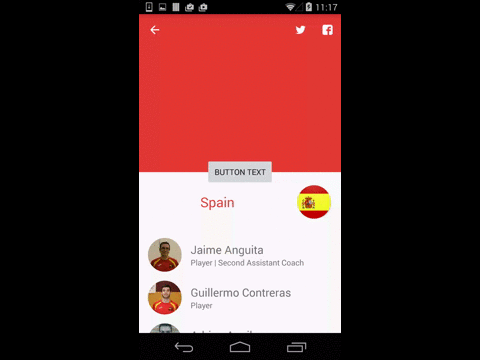
If you love us? You can donate to us via Paypal or buy me a coffee so we can maintain and grow! Thank you!
Donate Us With